Adobe Pagemaker - Saving a Document | 12th Computer Applications : Chapter 2 : An Introduction to Adobe Pagemaker
Chapter: 12th Computer Applications : Chapter 2 : An Introduction to Adobe Pagemaker
Saving a Document
Saving a
Document
You can save your document for future use. Saving a
document allows you to review later and edit the document. Saved file can be
used on other computer also.
To save a document for a first time following steps
are used:
1. (a) Choose File
> Save in the menu bar. (or)
(b) Click on the Save icon(![]() ) in the Tool bar. (or)
) in the Tool bar. (or)
Press Ctrl +
S in the Keyboard.
(c) A Save
Publication dialog box as shown in the Figure 2.29 appears on the screen.
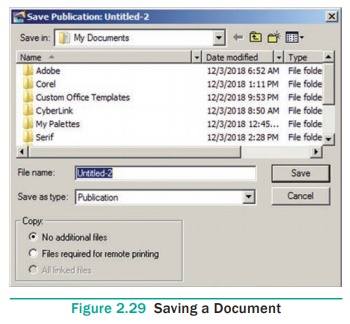
2. The file name is given in the File name list box.
3. Then click on the Save button to save the document. The document is now saved and a file
name appears in the title bar.
Once a file is saved under a name, to save it again
the name need not be entered again. The file can be saved simply by selecting
the File > Save command or by
clicking the Save button (or)
clicking Ctrl + S in the keyboard.
Saving a Document with a new name or in a different location
You can save a document with a new name or in a
different location using Save As command. Save As command creates a new copy of the document. So, two versions of the
document exist. The versions are completely separate, and the work you do on
one document has no effect on the other.
To save a document with a new name or in a
different location:
1. Choose File
> Save As in the menu bar. (or) Press Shift + Ctrl + S in the keyboard.
Now Save Publication dialog box will appear. Refer
Figure 2.30
2. Type a new name or specify a new location.
3. Click the Save
button.
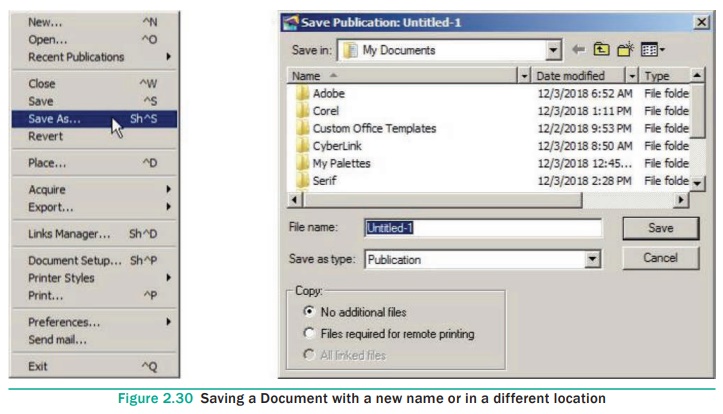
Related Topics