Adobe Pagemaker - Moving Around the Document | 12th Computer Applications : Chapter 2 : An Introduction to Adobe Pagemaker
Chapter: 12th Computer Applications : Chapter 2 : An Introduction to Adobe Pagemaker
Moving Around the Document
Moving
Around the Document
We can move the insertion point to anywhere in the
document by using the mouse or the Keyboard.
To move the insertion point with the mouse, the
mouse pointer is moved to the required spot and the mouse button is clicked. The
insertion point jumps to that spot. It is to note that mouse pointer is
different from the insertion point.
To move the insertion point with the keyboard the
arrow keys and other key combination can be used.
The below Table 1.1 lists the common movement keys.
If the key combination is joined with a plus sign, the first key must be
pressed and held down and the second key is to be pressed.
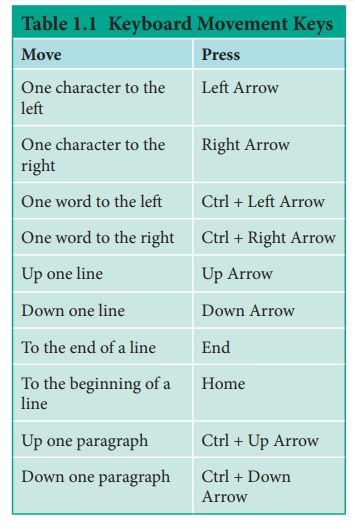
Keyboard Movement Keys
Move :
Press
One character to the left : Left Arrow
One character to the right : Right Arrow
One word to the left : Ctrl + Left Arrow
One word to the right : Ctrl + Right Arrow
Up one line : Up Arrow
Down one line : Down Arrow
To the end of a line : End
To the beginning of a line : Home
Up one paragraph Ctrl + Up Arrow
Down one paragraph : Ctrl + Down Arrow
Related Topics