Adobe PageMaker - Threading text blocks | 12th Computer Technology : Chapter 1 : Adobe PageMaker
Chapter: 12th Computer Technology : Chapter 1 : Adobe PageMaker
Threading text blocks
Threading
text blocks
All text in PageMaker resides inside containers
called text blocks.
A Text
block can be connected to other text block so that the text in one text block
can flow into another text block.
Text blocks that are connected in this way are threaded.
The process of connecting text among Text blocks is called threading text.
Text that flows through one or more threaded blocks is called a story.
Once you have a loaded text icon, you can use
one of three text-flow options to place text in text blocks.
To cancel a loaded text icon, click the pointer
tool in the toolbox; no text is deleted.
A threaded text block can be identified by a
plus sign in its top and/or bottom handles. Refer Figure 1.23-Fig 1.25
Unthreaded text is where a text block stands
alone, without being connected to any other block. These blocks have nothing in
their top and bottom handles.
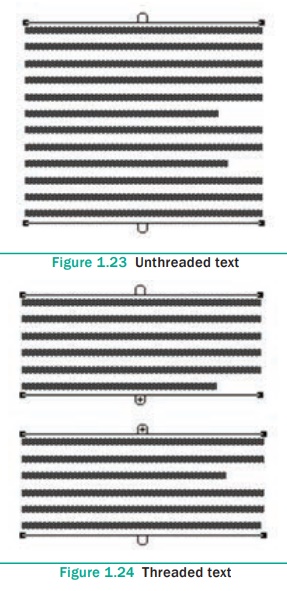
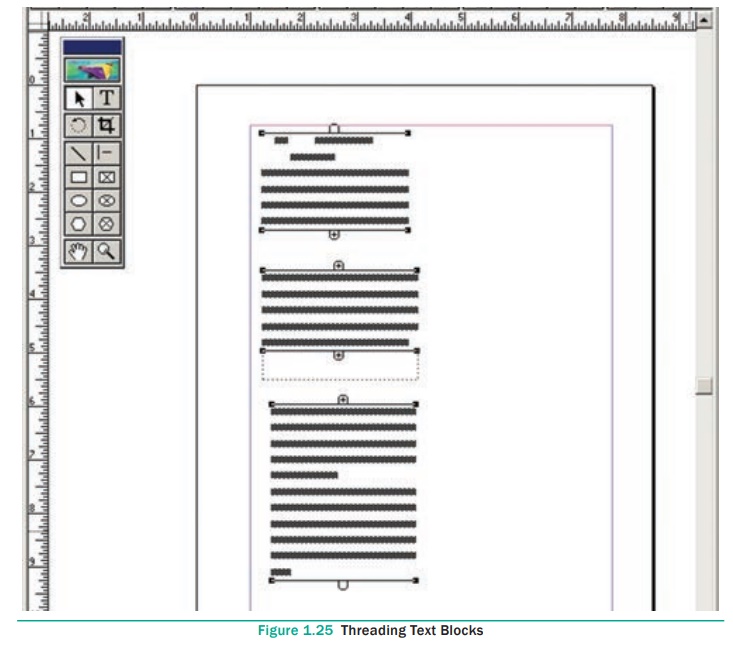
1. To unthread a threaded block
Method - 1:
Select the block that you wish to unthread with
the pointer tool. Click on Edit > Cut in the menu bar.(the block
disappear). Now click on the Edit > Paste in the menu bar. The block
will reappear in the same position, but it is now an unthreaded block.
BEWARE: if the block is in the middle of a story, say the second of
the three, the first block is now threaded directly to the third.
Method - 2:
Select the block that you wish to unthread with
the pointer tool. Then choose the Text tool and select all the text in the
block. Then click on Edit > Cut in the menu bar.(the block
disappear). Now click the insertion point within an existing threaded block.
Then click on Edit > Paste in the menu bar. The text will be added in
this block.
Related Topics