Adobe PageMaker - Print a document | 12th Computer Technology : Chapter 1 : Adobe PageMaker
Chapter: 12th Computer Technology : Chapter 1 : Adobe PageMaker
Print a document
Print a document
1. Choose File >
Print in the menu bar (or) Press Ctrl + P in the keyboard. The Print
Document dialog box appears.
2. Choose the settings
in the Print Document dialog box as
·
Select the printer from
the Printer drop-down list box.
·
Choose the pages to be
printed in the Pages group box by selecting one of the following
available options :
All: This option prints the whole document.
Ranges: This option prints individual pages by the page
number or a range of pages.
You can use commas to
separate the page numbers
(e.g., 5,7,19).
Use a hyphen to print
page ranges(e.g., 10-17; this will print all pages from page numbers 10 to 17).
To print from a
particular page to the end of the document, enter the starting page number
followed by a hyphen (e.g., 5 - ).
You may also combine
individual page numbers and a range of pages (e.g., 5, 9, 15-26).
Print : You can also print only odd-numbered or
even-numbered pages. Select the Odd pages or Even pages option from the Print
drop-down list box.
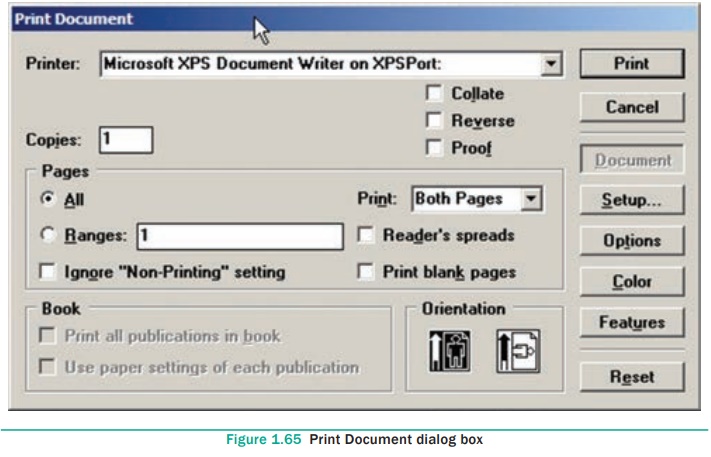
·
Type the number of
copies you want in the Copies text box.
·
You can choose whether
to collate the pages or not. Suppose you want to print 4 copies
of a 5 pages document.
If the Collate
option is not selected. PageMaker will first print 4 copies of page 1, then 4
copies of page 2, and so on.
If the Collate
option is selected, PageMaker will print a complete set of pages 1 to 5, then a
second set, and so on.
3. After choosing from
the options in the Print Document dialog box, click Print button
to print the document. Make sure the printer is switched on.
Related Topics