Adobe PageMaker - Opening an existing Document | 12th Computer Technology : Chapter 1 : Adobe PageMaker
Chapter: 12th Computer Technology : Chapter 1 : Adobe PageMaker
Opening an existing Document
To open a document that has been saved and closed the following steps are used:
Opening an existing Document
To open a document that has been saved and closed the following steps are used:
1. a) Choose File
> Open in the menu bar (or)
Click on the Open
icon ( ) in the Tool bar (or)
) in the Tool bar (or)
Press Ctrl + O in
the Keyboard.
A Open Publication
dialog box as shown in the Figure 1.31 appears on the screen.
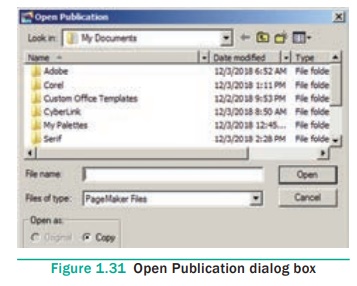
2. The file name is
given in the File name list box.
The name of the file to
be opened can be chosen from the list, which is displayed.
3. Then click on the Open
button. Now the required file is opened.
Tags : Adobe PageMaker , 12th Computer Technology : Chapter 1 : Adobe PageMaker
Study Material, Lecturing Notes, Assignment, Reference, Wiki description explanation, brief detail
12th Computer Technology : Chapter 1 : Adobe PageMaker : Opening an existing Document | Adobe PageMaker
Related Topics
12th Computer Technology : Chapter 1 : Adobe PageMaker