Word Processor Basics ( OpenOffice Writer) - Page Preview, Setting the printer and Printing a document | 11th Computer Science : Chapter 6 : Word Processor Basics ( OpenOffice Writer)
Chapter: 11th Computer Science : Chapter 6 : Word Processor Basics ( OpenOffice Writer)
Page Preview, Setting the printer and Printing a document
Page Preview , Setting the printer and Printing a document
1. Preview the document to be printed
It is a good practice to preview
the document before taking the print out. The steps to be followed to preview
the document :
·
Click File -> Page Preview, or click the Page Preview button. The Writer displays the Page Preview toolbar
·
In the
page preview tool bar click Multiple
Pages icon to display multiple
pages.
·
To
close the preview click the Close Preview button.
2. Setting the Printer and Printing
The following are the steps to
change the printer setting :
·
Click File -> Print or Ctrl + P or Print File Icon which opens the Print dialog box
as shown in Figure 6.43.
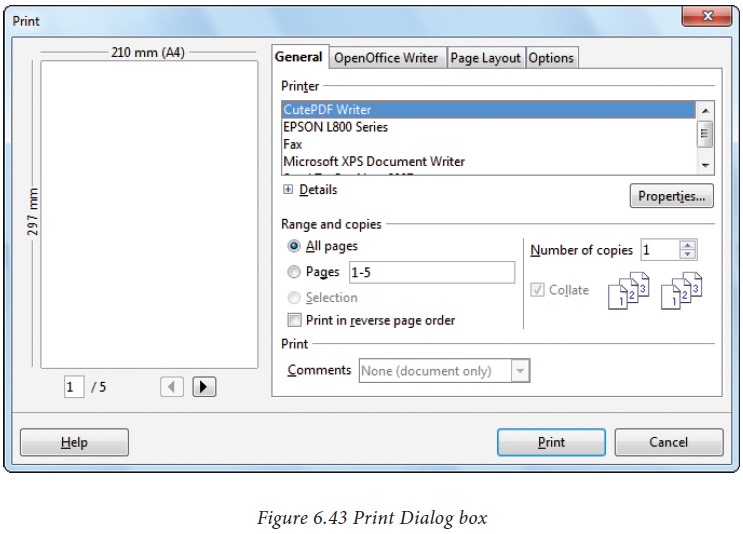
·
Click General Tab.
·
Select
the required printer from the list of printers.
·
Under Range and copies section : select All Pages option to print all pages,
select Pages option to specify the
particular page or page range.
· Specify Number of Copies using spin arrows.
·
Click Print button.
Related Topics