Word Processor Basics ( OpenOffice Writer) - Find & Replace Words | 11th Computer Science : Chapter 6 : Word Processor Basics ( OpenOffice Writer)
Chapter: 11th Computer Science : Chapter 6 : Word Processor Basics ( OpenOffice Writer)
Find & Replace Words
Find & Replace
OpenOffice Writer has a Find and
Replace feature that helps to locate for a text inside a document and replace
it with another word. In addition to finding and replacing words and phrases,
you can also use wildcards and regular expressions to perform advanced search.
To search a word
•
Click Edit -> Find & Replace (or) Ctrl + F
•
The Find & Replace dialog box appears as shown in Figure 6.30
Steps to find & replace a text
1. Type the text you want to find
in the Search for box
For Example : To search a word
"Bombay" in a document and repolace with enter the word
"Bombay" in the "Mumbai", Search for box.
2. To replace the text with
different text, type the new text in the Replace with box
Enter the word " Mumbai"
in the Replace with box and Click Find button , to start the search ,
the found word is highlighted and the first occurance of "Bombay" is
highlighted.
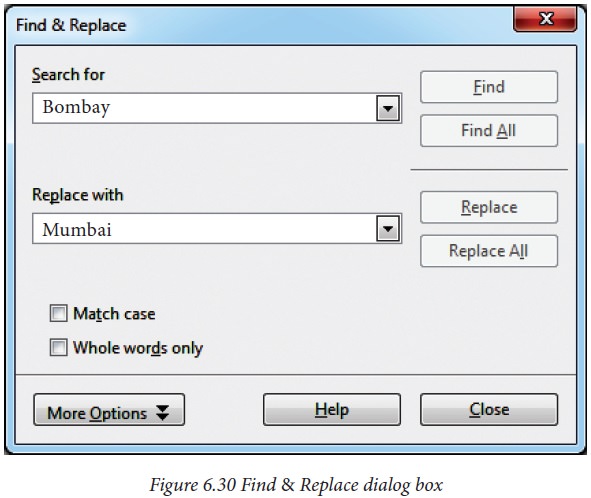
3. To replace text, click Replace button.
The highlighted word is replaced
with the word given in the Replace with box.
4. Click Find All, Writer selects all instances of the search text in the d
o c u m e nt .
All occurances of Bombay are
highlighted.
5. Click Replace All button, Writer replaces all matches.
This will
replace all occurances of "Bombay" with "Mumbai".
6. Enable Match case to perform the search case sensitively so that uppercase
and lower cases are distinguished separately.
7. Enable Whole Words only to make the search more specific to words used
separately alone.
Related Topics