Spreadsheet (OpenOffice Calc) - Formatting Worksheet - Spreadsheet | 11th Computer Science : Chapter 7 : Spreadsheet-Basics (OpenOffice Calc)
Chapter: 11th Computer Science : Chapter 7 : Spreadsheet-Basics (OpenOffice Calc)
Formatting Worksheet - Spreadsheet
Formatting Worksheet
Formatting Data in a cell gives additional effect to the text. Additional effect includes changing the font style, font size, automatic wrapping, bold, underline, italic etc. The data in Calc can be formatted in several ways. Using formatting icons can be used.
1. Text Formatting
Making the cell contents as bold,
italics, underlined, changing font style, size, colour etc., comes under text
formatting. All text formatting options are available as icons in Formatting
toolbar learnt in OpenOffice Writer. Figure 7.39(a) Text
Formatting Toolbar
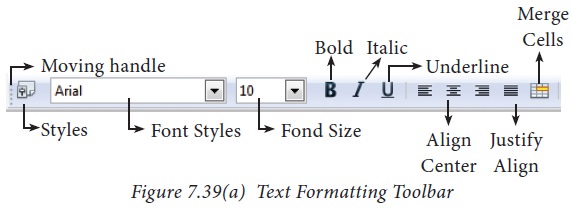
2. Number formatting
Number formatting options are used
to visually change the format of a numeric content. These formatting changes
are only for visual as, it does not change its original value. For example, To
display a number as currency form use Number format: Currency.
Number format: Currency will be
used as shown Figure 7.39(b).
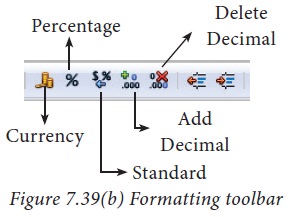
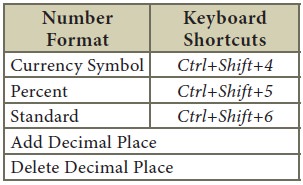
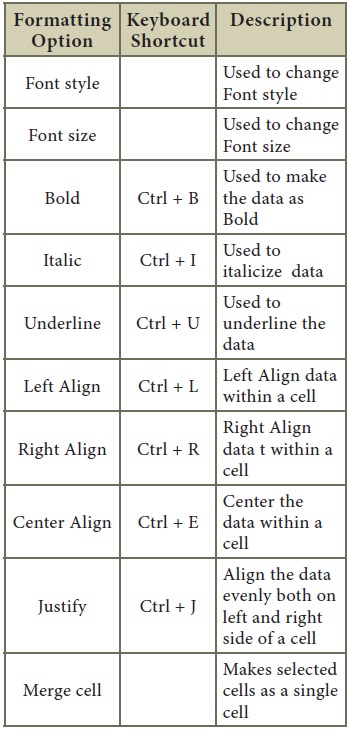
Related Topics