Spreadsheet-Basics (OpenOffice Calc) - Copy, Cut and Paste - Spreadsheet | 11th Computer Science : Chapter 7 : Spreadsheet-Basics (OpenOffice Calc)
Chapter: 11th Computer Science : Chapter 7 : Spreadsheet-Basics (OpenOffice Calc)
Copy, Cut and Paste - Spreadsheet
Copy,
Cut and Paste
1. Copy and paste Data
·
Select
the cell or cells you want to copy
·
Select
Edit -> Copy or Click “Copy”
icon from the standard toolbar or Press Ctrl + C
·
Move
the cell pointer to the cell in which you want to paste.
·
Select
Edit -> Paste or Click “Paste”
icon or Press Ctrl + V
2. Cut and Paste Data
·
Select
the cell or cells you want to cut
·
Select
Edit -> Cut or Click “Cut” icon
from the standard toolbar or Press Ctrl
+ X
·
Move
the cell pointer to the cell in which you want to paste.
·
Select
Edit -> Paste or Click “Paste” icon or Press Ctrl + V
3. Copy and Paste Formula
·
The
process of Copy and Paste data is used for copying formula.
·
When
you copy a formula from one cell to another cell, the address of the pasted
formula will change according to its row. This is called “Relative Cell
Reference” (Refer Figure 7.27).
Example:
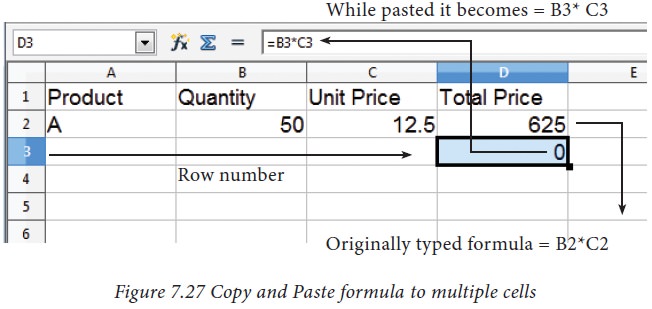
4. Copy a formula from one cell and paste it in multiple cells:
Step
1: Copy the formula from
H2 using Ctrl + C or Edit -> Copy (or) click “Copy”
icon.
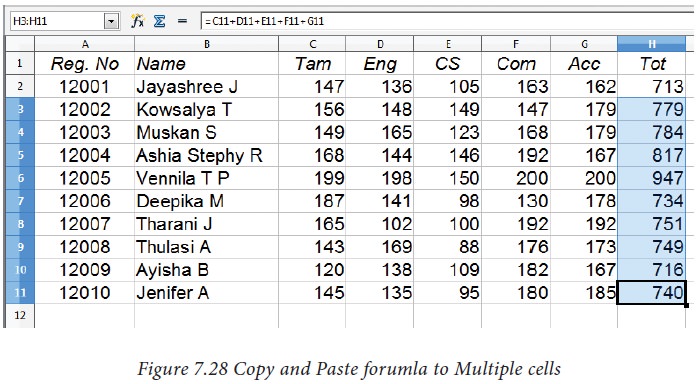
Step
2: Select all cells (i.e.
H3 to H11) in which you want to paste this addition formula.
Step
3: Paste the copied
formula using Ctrl + V or Edit -> Paste (or) Click
“Paste” icon.
Related Topics