CorelDRAW 2018 - Using the Color Palette | 12th Computer Technology : Chapter 3 : CorelDRAW 2018
Chapter: 12th Computer Technology : Chapter 3 : CorelDRAW 2018
Using the Color Palette
Using the Color Palette
The Color Palette is a characteristic component of CorelDRAW. It
can be used docked or undocked.
Viewing Palette Colors
·
The tiny squares of colour you see in this palette are referred to
as wells.
·
To scroll the Color Palette color well collection, click the Up
or Down arrow buttons at the top and bottom of the palette.
·
Single clicks using your left mouse button on these
arrow buttons enables you to scroll the section, one colour well at a
time.
·
Single clicks with your right mouse button produce a
Page Up and Page Down effect, scrolling the visible color selection a
complete row up or down.
·
You can rearrange the order of any collection of colours in the
Color Palette by click-dragging up or down on any colour well.
·
Scrolling provides a way for you to gain access to a limited
selection of visible colors. But, when this isn’t convenient, you can view the
full collection temporarily by clicking the Expand button.
·
After making your colour selection, Color Palette automatically
returns to its original state.
·
While the Color Palette is floating, click-drag its
title bar to move it around the window or click the Close button
to hide it from view.
·
Choose Window > Color Palettes and select a palette to
display any palette in its last used state.
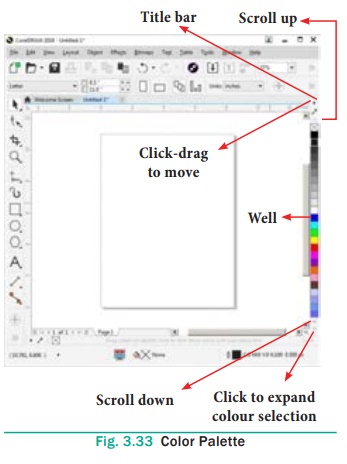
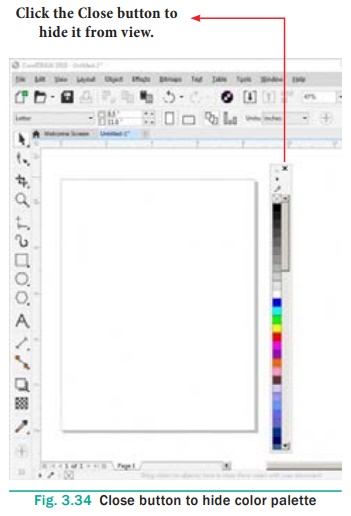
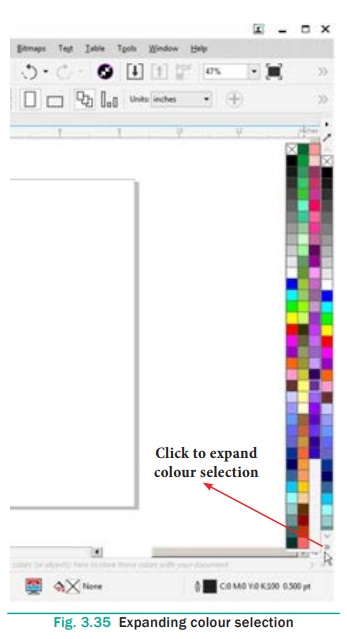
Changing Palette Options
The Options flyout button on the Color Palette features several
important commands, enabling you to apply fill and outline colors (as opposed
to using left and right mouse button clicks to apply colours to objects) or
control how the palette itself is viewed.
You can use Edit commands to change a palette colours, open the
Palette Editor, or locate a specific colour. You may also view colors by name
only by choosing the Show Color Names option.
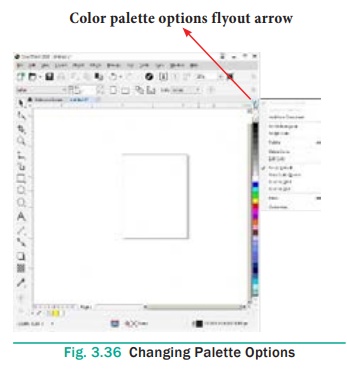
Selecting Fill and Outline Colours
To fill colour to any object :
1.
Select the object using the Pick tool.
2.
Click on any colour on the Color palette.
3.
The selected colour will be applied to the object.
4.
Right click on any colour on the Color palette.
5.
The outline colour of the selected object will change to the
selected colour.
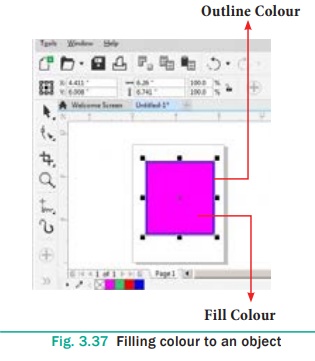
Related Topics