CorelDRAW 2018 - CorelDRAW 2018 Document Window | 12th Computer Technology : Chapter 3 : CorelDRAW 2018
Chapter: 12th Computer Technology : Chapter 3 : CorelDRAW 2018
CorelDRAW 2018 Document Window
CorelDRAW 2018 Document
Window
After clicking on OK button in the Create a New Document
dialog box, the CorelDRAW document window will appear as shown in Fig. 1.8
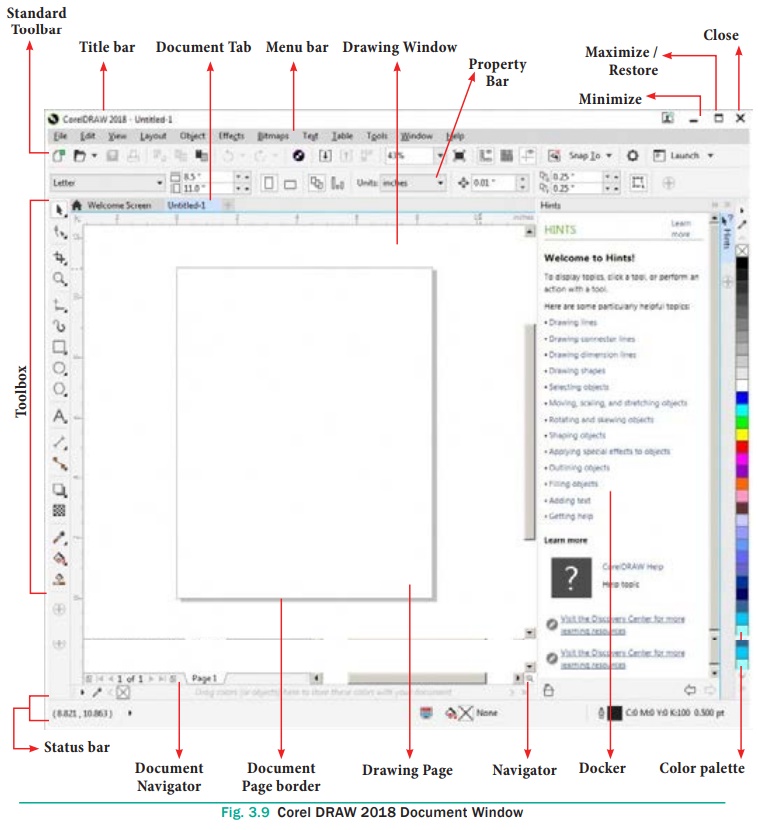
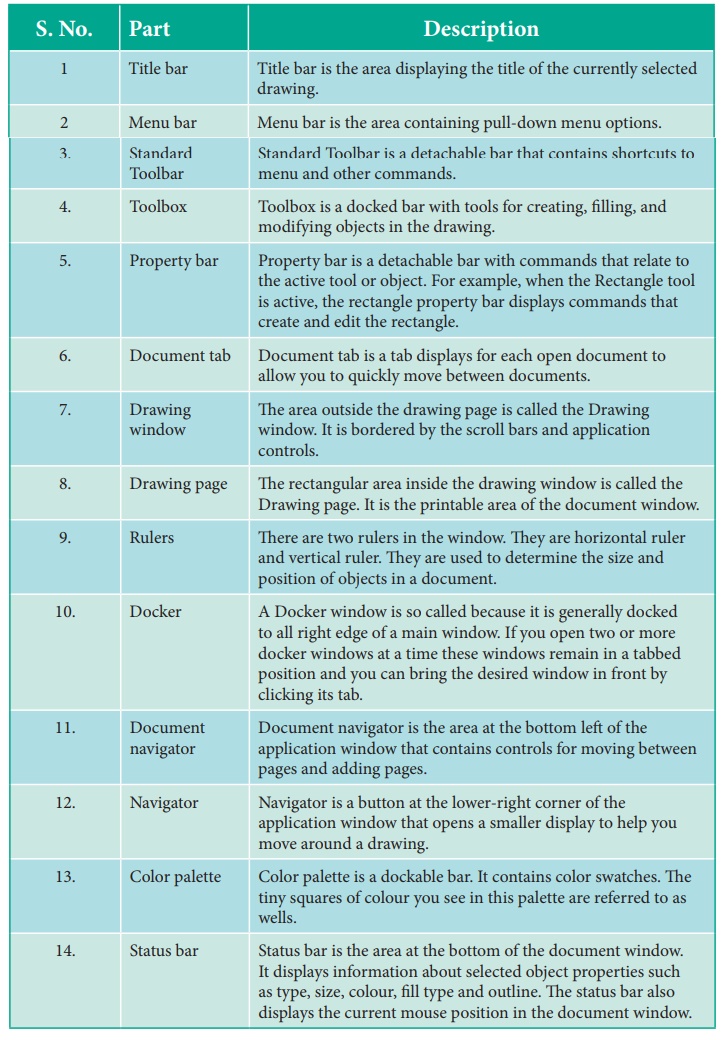
Part : Description
1. Title bar : Title bar is the area displaying the title of the
currently selected drawing.
2. Menu bar : Menu bar is the area containing pull-down menu
options.
3. Standard Toolbar : Standard Toolbar is a detachable bar that contains
shortcuts to menu and other commands.
4. Toolbox : Toolbox is a docked bar with tools for creating,
filling, and modifying objects in the drawing.
5. Property bar : Property bar is a detachable bar with commands
that relate to the active tool or object. For example, when the Rectangle tool
is active, the rectangle property bar displays commands that create and edit
the rectangle.
6. Document tab : Document tab is a tab displays for each open
document to allow you to quickly move between documents.
7. Drawing window : The area outside the drawing page is called
the Drawing window. It is bordered by the scroll bars and application controls.
8. Drawing page : The rectangular area inside the drawing window
is called the Drawing page. It is the printable area of the document window.
9. Rulers : There are two rulers in the window. They are
horizontal ruler and vertical ruler. They are used to determine the size and
position of objects in a document.
10. Docker : A Docker window is so called because it is generally
docked to all right edge of a main window. If you open two or more docker
windows at a time these windows remain in a tabbed position and you can bring
the desired window in front by clicking its tab.
11. Document navigator: Document navigator is the area at the
bottom left of the application window that contains controls for moving between
pages and adding pages.
12. Navigator : Navigator is a button at the lower-right corner of
the application window that opens a smaller display to help you move around a
drawing.
13. Color palette : Color palette is a dockable bar. It contains
color swatches. The tiny squares of colour you see in this palette are referred
to as wells.
14. Status bar : Status bar is the area at the bottom of the
document window. It displays information about selected object properties such
as type, size, colour, fill type and outline. The status bar also displays the
current mouse position in the document window.
Related Topics