Changing Page Size - CorelDRAW 2018 - Page Setup | 12th Computer Technology : Chapter 3 : CorelDRAW 2018
Chapter: 12th Computer Technology : Chapter 3 : CorelDRAW 2018
Page Setup
PAGE SETUP
Each document page has its own set of page properties. Default
document size will be single, letter-sized, and portrait-oriented page. If you
want to change the default size of the document, you will change any of these
properties.
Changing Page Size
The very simple way to define your page size is to click on a
blank part of the Drawing area. When you do so, the Page Layout Property bar
becomes active. You can use this Property bar to define the size and
orientation of your page, as well as many other attributes.
To change the Page Size
1. Click anywhere on the drawing area except the object.
2. Click on the down arrow on the Page Size list box on the
Property Bar. A drop down list of several page sizes will appear.
3. Click on the page size which you like to apply to your
document. The page size you have chosen will be applied to your document.
Using the Page dimensions spin boxes
You can also define custom page sizes using the Page dimensions
spin boxes in the Property bar.
1. Click anywhere on the drawing area except the object.
2. Type the width and the height that you like to have for your
document in the Page dimensions spin boxes.
3. The page size for the drawing will be set according to the
width and height you specified.
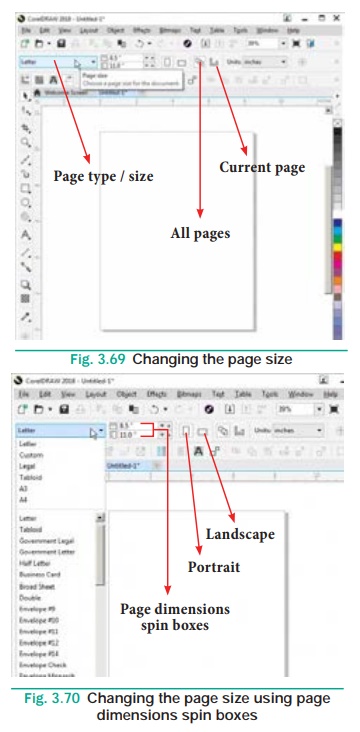
Related Topics