Adobe InDesign CC 2019 - Navigating Pages | 12th Computer Technology : Chapter 2 : Adobe InDesign CC 2019
Chapter: 12th Computer Technology : Chapter 2 : Adobe InDesign CC 2019
Navigating Pages
Navigating Pages
When we create a layout for a book, magazine, or brochure, we
create a document that has multiple pages.
Spreads are two pages that face each other; a left page and a right page
in a multi-page document.
For navigating to pages or spreads in our document we have a
variety of methods.
1. The Go to Page command in the Layout menu gives
us the option to go to the page to which we want to go.
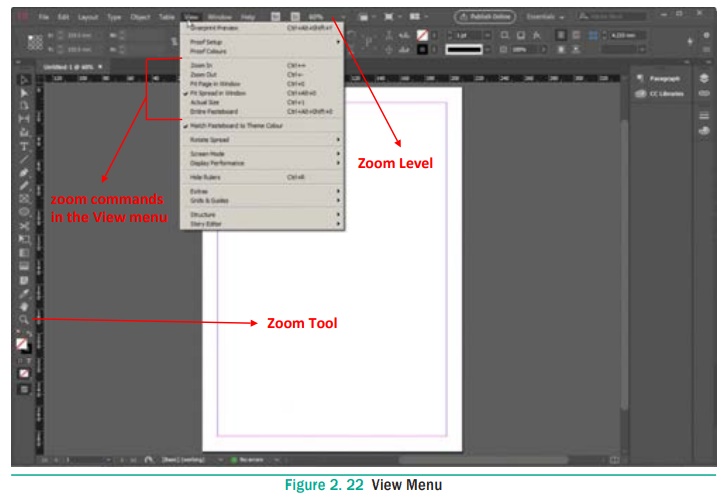
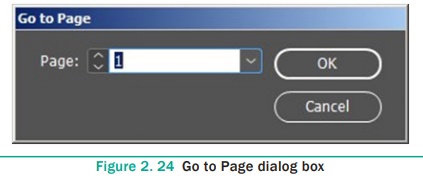
2. The use of scroll bars on the bottom and right sides of the
document window or choosing a page from the Page menu in the lower-left corner
of the document window can be done.
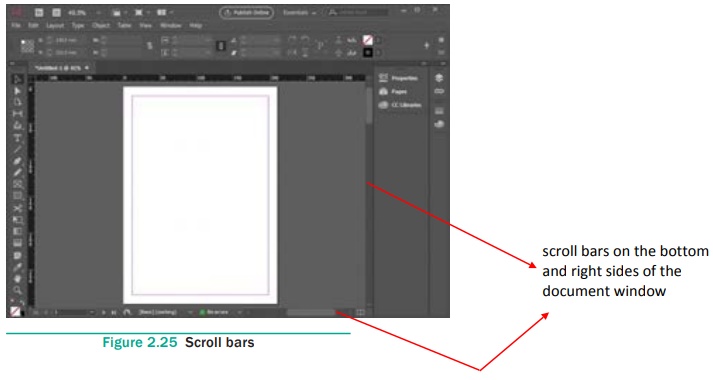
3. There are also First Spread, Previous Spread, Next Spread
and Last Spread buttons at the bottom of the document window, which we can
click to navigate to designated spreads, as shown in Figure 2.26.
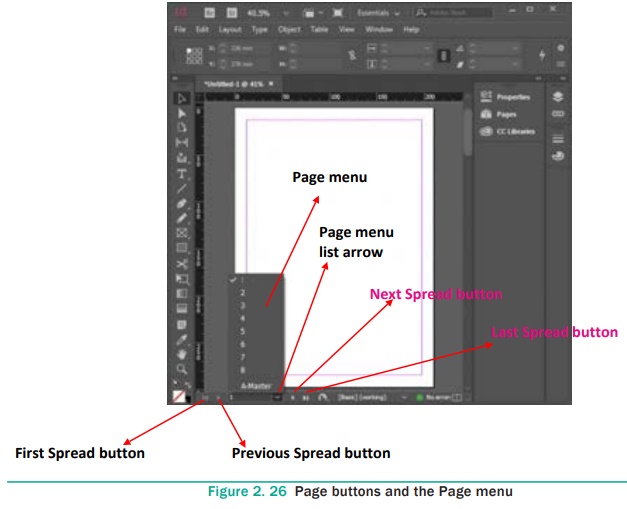
Related Topics