Chapter: C# and .NET Framework
Data Grid View Class
DATA GRID VIEW CLASS.
Ø C#
programmers have made extensive use of forms to build user interfaces.
Each time
you create a Windows application, Visual Studio will display a default blank
form, onto which you can drag the controls onto your applications main form and
adjust their size and position.
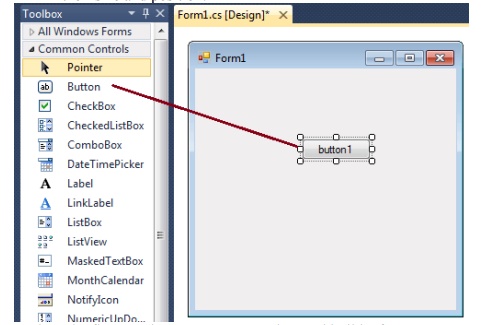
Ø The first
step is to start a new project and build a form.
Ø Open your
Visual Studio and select File->New Project and from the new project dialog
box
select Other Languages->Visual C# and select Windows Forms Application.
Ø Enter a project name at the bottom of the ialogue
box and click OK button. The following picture shows how to create a new Form
in Visual Studio.
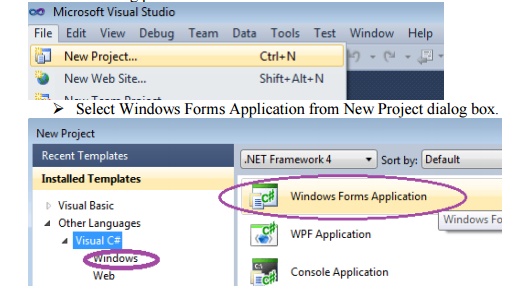
Ø After
selecting Windows Forms Application , you can see a default Form (Form1) in
your new C# project.
Ø The
Windows Form you see in Designer view is a visual representation of the window
that will open when your application is opened.
Ø You can
switch between this view and Code view at any time by right-clicking the design
surface or code window and then clicking View Code or View Designer.
Ø
The following picture shows how is the default Form
(Form1) looks like.
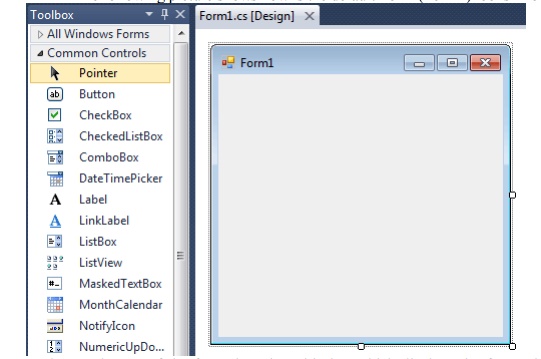
Ø At the
top of the form there is a title bar which displays the forms title. Form1 is
the default name, and you can change the name to your convenience .
Ø The title
bar also includes the control box, which holds the minimize, maximize, and
close buttons.
Ø If you
want to set any properties of the Form, you can use Visual Studio Property
window to change it. If you do not see the Properties window, on the View menu,
click Properties window.
Ø This
window lists the properties of the currently selected Windows Form or control,
and its here that you can change the existing values.
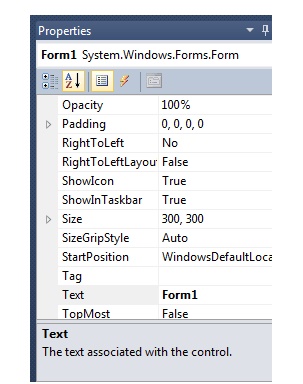
Ø For
example , to change the forms title from Form1 to MyForm, click on Form1 and
move to the right side down Properties window, set Text property to MyForm.
Then you can see the Title of the form is changed.
Ø Likewise
you can set any properties of Form through Properties window.
Ø
You can also set the properties of the Form1
through coding. For coding, you should right-click the design surface or code
window and then clicking View Code.
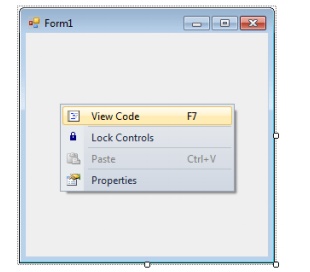
Ø When you
right click on Form then you will get code behind window, there you can write
your code
Ø For
example, if you want to change the back color of the form to Brown , you can
code in the Form1_Load event like the following.
Ø
Private void Form1_Load(object sender, EventArgs e)
{
this.BackColor
= Color.Brown;
}
Related Topics