Chapter: 11th Computer Technology : Chapter 10 : Functions and Chart
Managing Worksheets - OpenOffice Calc
Managing
Worksheets
Selecting Worksheets
One
or multiple sheets can be selected using a mouse. It can be advantageous to
select multiple sheets at times when you want to make changes to many sheets at
a time
Selecting single sheet
Click
on the sheet tab for the sheet you want to select. The active sheet becomes
white and any actions that you perform will now affect the selected cells in
the sheet.
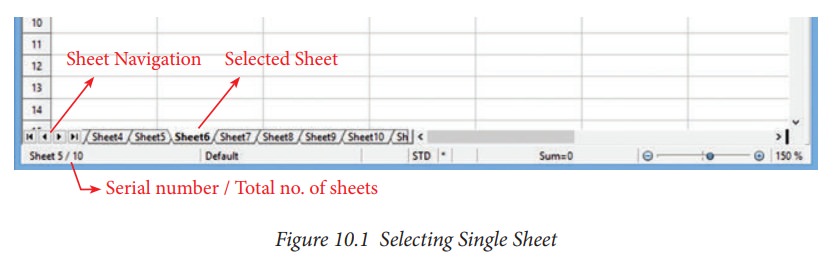
If you want unselect the selection, click on any unselected sheet
Selecting multiple continous sheets
The
following steps should be followed to select multiple continuous sheets.
![]() • Click on the sheet tab
for the first desired sheet.
• Click on the sheet tab
for the first desired sheet.
•
Hold down the Shift key and click on
the last sheet tab.
All
the tabs between these two sheets will be selected and turn white. Any actions
that you perform will now affect all highlighted sheets. For example, if you
want to select from sheet1 to sheet5. Do the following,
Step
1: Click on Sheet1 to select first
sheet
Step
2: Press and held down “Shift” key
and Click on the Sheet 5 i.e., last
sheet
All
the sheets between Sheet1 and Sheet5 will be selected and their sheet colour
turns to white as given in the Figure X.X and any actions that you perform will
now affect all highlighted sheets.
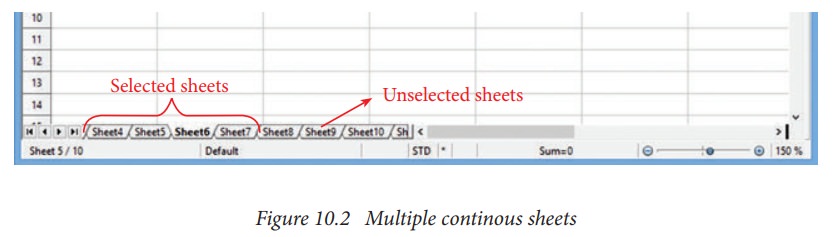
If
you want to unselect the selection, click on any unselected sheet.
Selecting multiple non-continous sheets.
If
you want to select multiple non-continuous sheets the following steps will be
followed.
•
Click on any sheet,
•
Hold down the Ctrl key,
•
Click another sheet.
Ctrl + Click on any sheet is used to select multiple sheets.
Selected sheets tab colour turns
into “White”.
![]()
![]()
![]()
![]()
![]() For example, if you want to select Sheet1, Sheet3 and Sheet
7;
For example, if you want to select Sheet1, Sheet3 and Sheet
7;
Step
1: Click on Sheet1 and then
Step
2: Hold down the Ctrl key
Step
3: Click on Sheet3 and then Sheet 7.
Selected
Sheets colour becomes “White” and
any actions that you perform will now affect all Selected sheets.
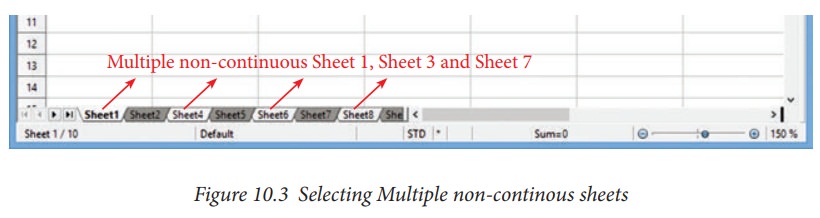
Related Topics