Chapter: 11th Computer Technology : Chapter 10 : Functions and Chart
Selecting Cells, Columns and Rows - OpenOffice Calc
Selecting
Cells, Columns and Rows
Selecting a single cell:
•
Move the mouse pointer to a cell and click to select a cell (or)
•
Specify required cell address in the address bar to select a cell.
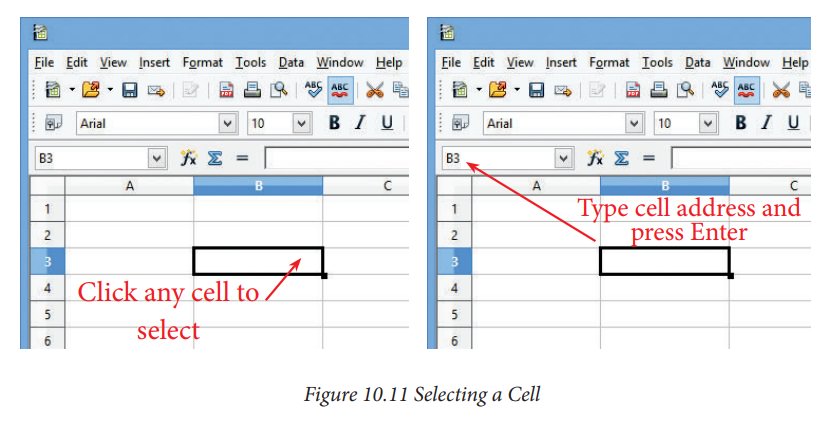
Selecting Multiple Cells:
Continuous
cells can be selected using the keyboard or the mouse.
1. Selecting Multiple cells using mouse:
•
Click in a cell.
•
Press and hold down the left mouse button.
•
Move the mouse around the screen.
•
Once the desired block of cells is selected, release the left mouse button.
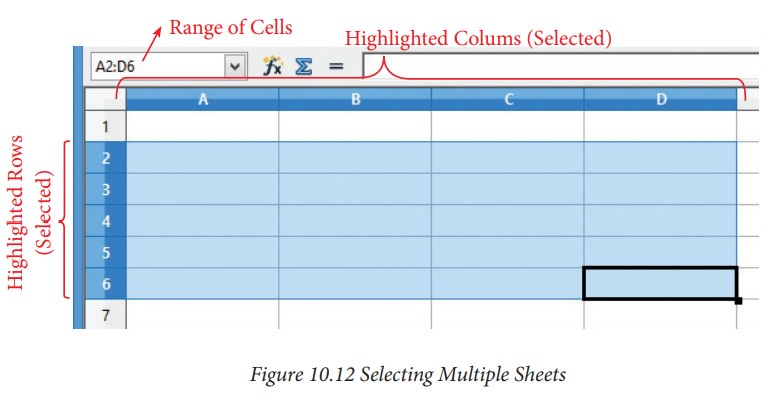
2. Selecting a multiple cells using keyboard:
•
Select the required cell.
•
While holding down the Shift key, use the cursor movement arrow keys to select
the rest of the range.
3. Selecting single column or single row:
•
To select a single column, click on the column identifier letter
•
To select a single row, click on the row identifier number.
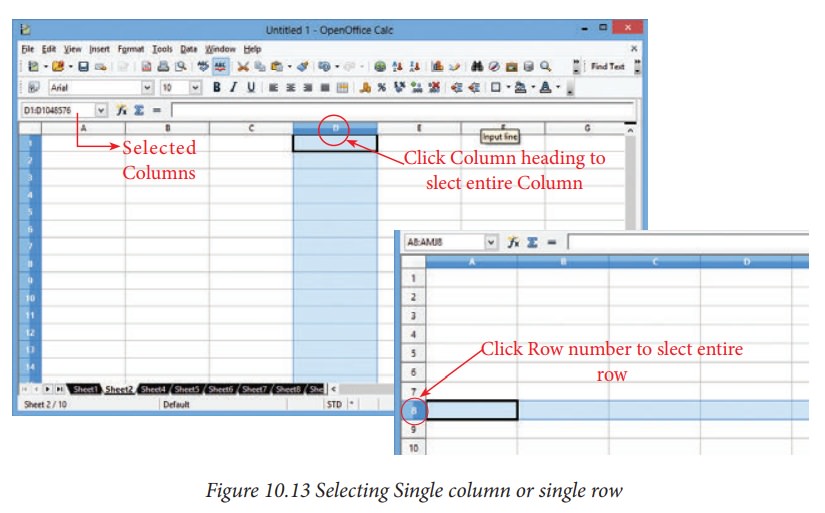
4. Selecting Continuous multiple columns or rows
•
Click on the first column or row in the group.
•
Hold down the Shift key.
Click
the last column or row in the group.
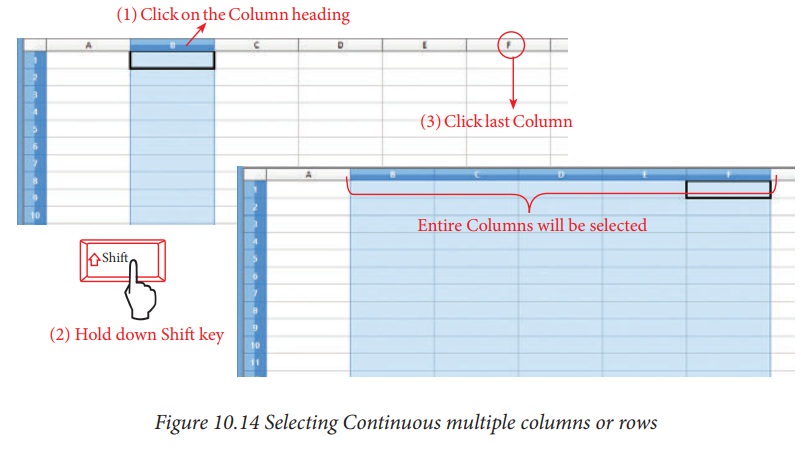
5. Selecting multiple columns or rows that are not continuous:
•
Click on the first column or row in the group.
![]()
![]() •
Hold down the Ctrl key.
•
Hold down the Ctrl key.
•
Click on all of the subsequent columns or rows while holding down the Ctrl key.
To select range of non-continuous cells
•
Select the cell or range of cells using one of the methods above.
•
Move the mouse pointer to the start of the next range or single cell.
•
Hold down the Ctrl key and Click or Click-and-drag to select another range of cells with already selected range.
•
Repeat if necessary.
Related Topics