Working with Windows - Explore the Computer | 11th Computer Science : Chapter 5a : Working with typical operating systems : Working with Windows
Chapter: 11th Computer Science : Chapter 5a : Working with typical operating systems : Working with Windows
Explore the Computer
Explore the Computer
1. Start Menu
In the lower left-hand corner of
the windows screen is the Start button. When you click on the button, the Start
menu will appear. Using the start menu, you can start any application.

Taskbar
At the bottom of the screen is a
horizontal bar called the taskbar. This bar contains (from left to right) the
Start button, shortcuts to various programs, minimized programs and in the
extreme right corner you can see the system tray which consist of volume
control, network, date and time etc. Next to the Start button is the quick
Launch Toolbar which contains task for frequently used applications.
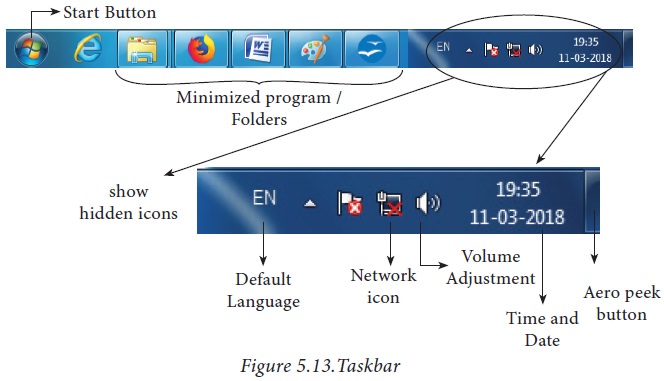
2. Computer Icon
By clicking this icon, the user
can see the disk drivers mounted in the system. In windows XP, Vista, this icon
is called "My computer" in Windows 8 and 10, it is called "This
PC". The functionality of computer icon reamins the same in all versions
of windows as shown in Figure 5.14.
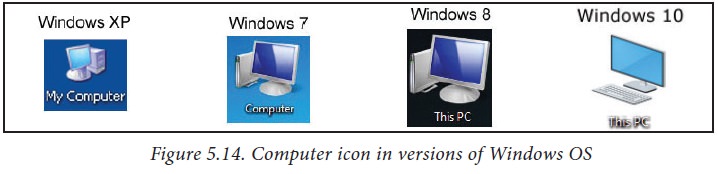
3. Starting and Closing Applications
Most of the applications installed
on your computer are available through the start menu. Depending on the system
setup, the applications in the Start menu varies. To start an application:
1. Click the Start button and then
point to All Programs. The Program menu appears. (Figure 5.15)
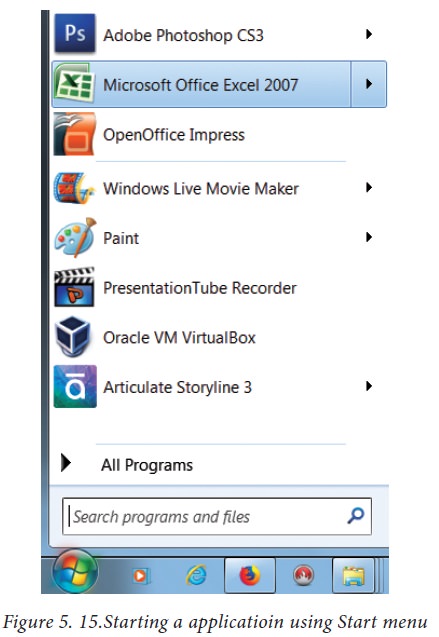
2. Point to the group that contains the application you want to start, and then click the application name.
3. You can also open an
application by clicking Run on the Start menu, and the name of the application.
(Figure 5.16)
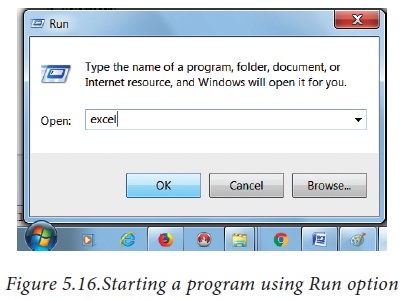
4. To quit a application, click
the Close button in the upper right corner of the application window. (Figure
5.17)
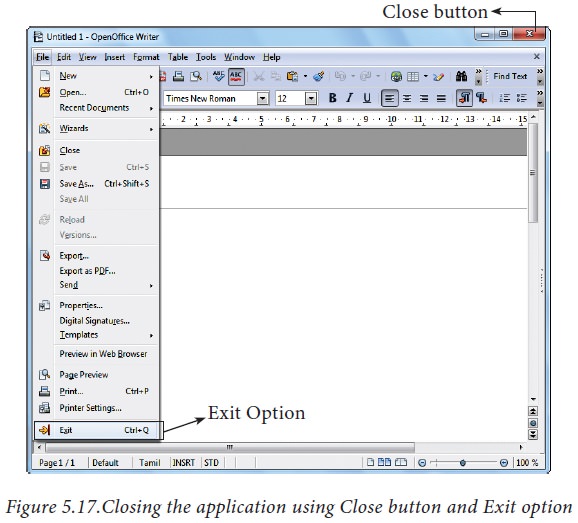
5. You can also quit an
application by clicking on File → Exit and File → Close option in Windows 7.
(Figure 5.17)
Related Topics