Chapter: Java The Complete Reference : Introducing GUI Programming with JavaFX : Exploring JavaFX Controls
ScrollPane - JavaFX
ScrollPane
Sometimes, the contents of a
control will exceed the amount of screen space that you want to give to it.
Here are two examples: A large image may not fit within reasonable boundaries,
or you might want to display text that is longer than will fit within a small
window. Whatever the reason, JavaFX makes it easy to provide scrolling
capabilities to any node in a scene graph. This is accomplished by wrapping the
node in a ScrollPane. When a ScrollPane is used, scrollbars are automatically
implemented that scroll the contents of the wrapped node. No further action is
required on your part. Because of the versatility of ScrollPane, you will seldom need to use individual scrollbar
controls.
ScrollPane defines two constructors. The first is the default constructor. The
second lets you specify a node that
you want to scroll. It is shown here:
ScrollPane(Node content)
In this case, content specifies the information to be
scrolled. When using the default constructor, you will add the node to be
scrolled by calling setContent( ).
It is shown here:
final void setContent(Node content)
After you have set the
content, add the scroll pane to the scene graph. When displayed, the content
can be scrolled.
Although a default size is
provided, as a general rule, you will want to set the dimensions of the viewport. The viewport is the viewable
area of a scroll pane. It is the area in which the content being scrolled is
displayed. Thus, the viewport displays the visible portion of the content. The
scrollbars scroll the content through the viewport. Thus, by moving a
scrollbar, you change what part of the content is visible.
You can set the viewport
dimensions by using these two methods: final void setPrefViewportHeight(double height)
final void setPrefViewportWidth(double
width)
In its default behavior, a ScrollPane will dynamically add or
remove a scrollbar as needed. For example, if the component is taller than the
viewport, a vertical scrollbar is added. If the component will completely fit within
the viewport, the scrollbars are removed.
One nice feature of ScrollPane is its ability to pan the
contents by dragging the mouse. By default, this feature is off. To turn it on,
use setPannable( ), shown here:
final void
setPannable(boolean enable)
If enable is true, then
panning is allowed. Otherwise, it is disabled.
You can set the position of
the scrollbars under program control using setHvalue(
) and setVvalue( ), shown here:
final void setHvalue(double newHval) final void setVvalue(double newVval)
The new horizontal position
is specified by newHval, and the new
vertical position is specified by newVval.
Be default, scrollbar positions start at zero.
ScrollPane supports various other options. For example, it is possible to set
the minimum and maximum scrollbar
positions. You can also specify when and if the scrollbars are shown by setting
a scrollbar policy. The current position of the scrollbars can be obtained by
calling getHvalue( ) and getVvalue( ).
The following program
demonstrates ScrollPane by using one
to scroll the contents of a multiline label. Notice that it also enables
panning.
//Demonstrate a scroll pane.
//This program scrolls the contents of a
multiline
//label, but any node can be scrolled.
import javafx.application.*; import
javafx.scene.*; import javafx.stage.*; import javafx.scene.layout.*; import
javafx.scene.control.*; import javafx.event.*;
import javafx.geometry.*;
public class ScrollPaneDemo extends Application
{
ScrollPane scrlPane;
public static void main(String[] args) {
// Start the JavaFX application by calling
launch().
launch(args);
}
// Override the start() method.
public void start(Stage myStage) {
//Give the stage a title.
myStage.setTitle("Demonstrate a
ScrollPane");
//Use a FlowPane for the root node.
FlowPane rootNode = new FlowPane(10, 10);
//Center the controls in the scene.
rootNode.setAlignment(Pos.CENTER);
//Create a scene.
Scene myScene = new Scene(rootNode, 200, 200);
//Set the scene on the stage.
myStage.setScene(myScene);
//Create a label that will be scrolled.
Label scrlLabel = new Label(
"A ScrollPane streamlines the process
of\n" +
"adding scroll bars to a window
whose\n" + "contents exceed the window's dimensions.\n" +
"It also enables a control to fit in a\n" + "smaller space than
it otherwise would.\n" + "As such, it often provides a
superior\n" + "approach over using individual scroll bars.");
//Create a scroll pane, setting scrlLabel as
the content.
scrlPane = new ScrollPane(scrlLabel);
Set the viewport width and height.
scrlPane.setPrefViewportWidth(130);
scrlPane.setPrefViewportHeight(80);
//Enable panning.
scrlPane.setPannable(true);
// Create a reset label.
Button btnReset = new Button("Reset Scroll
Bar Positions");
// Handle action events for the reset button.
btnReset.setOnAction(new
EventHandler<ActionEvent>() {
public void handle(ActionEvent ae) {
// Set the scroll bars to their zero position.
scrlPane.setVvalue(0);
scrlPane.setHvalue(0);
}
});
Add the label to the scene graph.
rootNode.getChildren().addAll(scrlPane,
btnReset);
//Show the stage and its scene.
myStage.show();
}
}
Sample output is shown here:
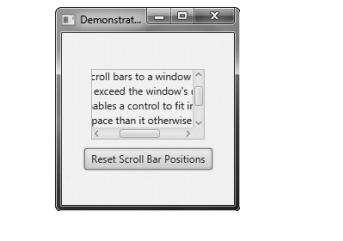
Related Topics