Chapter: Java The Complete Reference : The Java Library : Using AWT Controls, Layout Managers, and Menus
Using Buttons - AWT Controls
Using Buttons
Perhaps the most widely used control is the push button. A push button is a component that contains
a label and that generates an event when it is pressed. Push buttons are
objects of type Button. Button defines these two constructors:
Button( ) throws HeadlessException Button(String str) throws HeadlessException
The first version creates an empty button. The second creates a
button that contains str as a label.
After a button has been created, you can set its label by calling setLabel( ). You can retrieve its label
by calling getLabel( ). These
methods are as follows:
void setLabel(String str)
String getLabel( )
Here, str becomes the new
label for the button.
Handling Buttons
Each time a button is pressed, an action event is generated. This
is sent to any listeners that previously registered an interest in receiving
action event notifications from that component. Each listener implements the ActionListener interface. That
interface defines the actionPerformed( )
method, which is called when an event occurs. An ActionEvent object is
supplied as the argument to this method. It contains both a reference to the
button that generated the event and a reference to the action command string associated with the button. By default, the
action command string is the label of the button. Either the button reference
or the action command string can be used to identify the button. (You will soon
see examples of each approach.)
Here is an example that creates three buttons labeled
"Yes", "No", and "Undecided". Each time one is
pressed, a message is displayed that reports which button has been pressed. In
this version, the action command of the button (which, by default, is its
label) is used to determine which button has been pressed. The label is
obtained by calling the getActionCommand(
) method on the ActionEvent object
passed to actionPerformed( ).
//
Demonstrate Buttons
import
java.awt.*; import java.awt.event.*; import java.applet.*; /*
<applet
code="ButtonDemo" width=250 height=150> </applet>
*/
public
class ButtonDemo extends Applet implements ActionListener { String msg =
"";
Button
yes, no, maybe;
public
void init() {
yes =
new Button("Yes"); no = new Button("No");
maybe =
new Button("Undecided");
add(yes);
add(no);
add(maybe);
yes.addActionListener(this);
no.addActionListener(this);
maybe.addActionListener(this);
}
public
void actionPerformed(ActionEvent ae) { String str = ae.getActionCommand();
if(str.equals("Yes"))
{
msg =
"You pressed Yes.";
}
else
if(str.equals("No")) { msg = "You pressed No.";
}
else {
msg =
"You pressed Undecided.";
}
repaint();
}
public
void paint(Graphics g) { g.drawString(msg, 6, 100);
}
}
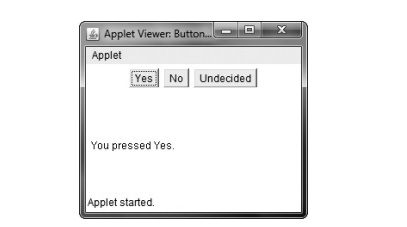
Figure 26-1 Sample output from the ButtonDemo applet
Sample output from the ButtonDemo
program is shown in Figure 26-1.
As mentioned, in addition to comparing button action command
strings, you can also determine which button has been pressed by comparing the
object obtained from the getSource( ) method
to the button objects that you added to the window. To do this, you must keep a list of the objects when
they are added. The following applet shows this approach:
//
Recognize Button objects.
import
java.awt.*;
import
java.awt.event.*; import java.applet.*;
/*
<applet
code="ButtonList" width=250 height=150> </applet>
*/
public
class ButtonList extends Applet implements ActionListener { String msg =
"";
Button
bList[] = new Button[3];
public
void init() {
Button
yes = new Button("Yes"); Button no = new Button("No");
Button
maybe = new Button("Undecided");
store references to buttons as added bList[0] =
(Button) add(yes);
bList[1]
= (Button) add(no); bList[2] = (Button) add(maybe);
register to receive action events for(int i =
0; i < 3; i++) {
bList[i].addActionListener(this);
}
}
public
void actionPerformed(ActionEvent ae) { for(int i = 0; i < 3; i++) {
if(ae.getSource()
== bList[i]) {
msg =
"You pressed " + bList[i].getLabel();
}
}
repaint();
}
public
void paint(Graphics g) { g.drawString(msg, 6, 100);
}
}
In this version, the program stores each button reference in an
array when the buttons are added to the applet window. (Recall that the add( ) method returns a reference to
the button when it is added.) Inside actionPerformed(
), this array is then used to determine which button has been pressed.
For simple programs, it is usually easier to recognize buttons by
their labels. However, in situations in which you will be changing the label
inside a button during the execution of your program, or using buttons that
have the same label, it may be easier to determine which button has been pushed
by using its object reference. It is also possible to set the action command
string associated with a button to something other than its label by calling setActionCommand( ). This method
changes the action command string, but does not affect the string used to label the button. Thus, setting the
action command enables the action command and the label of a button to differ.
In some cases, you can handle the action events generated by a
button (or some other type of control) by use of an anonymous inner class (as
described in Chapter 24) or a lambda expression (discussed in Chapter 15). For
example, assuming the previous programs, here is a set of action event handlers
that use lambda expressions:
// Use
lambda expressions to handle action events.
yes.addActionListener((ae)
-> {
msg =
"You pressed " + ae.getActionCommand(); repaint();
});
no.addActionListener((ae)
-> {
msg =
"You pressed " + ae.getActionCommand(); repaint();
});
maybe.addActionListener((ae)
-> {
msg =
"You pressed " + ae.getActionCommand(); repaint();
});
This code works because ActionListener
defines a functional interface, which is an interface with exactly one abstract
method. Thus, it can be used by a lambda expression. In general, you can use a
lambda expression to handle an AWT event when its listener defines a functional
interface. For example, ItemListener
is also a functional interface. Of course, whether you use the traditional
approach, an anonymous inner class, or a lambda expression will be determined
by the precise nature of your application. The remaining examples in this
chapter use the traditional approach to event handling so that they can be
compiled by nearly any version of Java. However, you might find it interesting
to try converting the event handlers to lambda expressions or anonymous inner
classes, where appropriate.
Related Topics