Chapter: Java The Complete Reference : The Java Library : Using AWT Controls, Layout Managers, and Menus
FileDialog - AWT
FileDialog
Java provides a built-in dialog box that lets the user specify a
file. To create a file dialog box, instantiate an object of type FileDialog. This causes a file dialog
box to be displayed.
Usually, this is the standard file dialog box provided by the
operating system. Here are three FileDialog
constructors:
FileDialog(Frame parent)
FileDialog(Frame parent, String boxName)
FileDialog(Frame parent,
String boxName, int how)
Here, parent is the owner
of the dialog box. The boxName
parameter specifies the name displayed in the box’s title bar. If boxName is omitted, the title of the
dialog box is empty. If how is FileDialog.LOAD, then the box is
selecting a file for reading. If how
is
FileDialog.SAVE, the box is selecting a file
for writing. If how is omitted, the box
is selecting a file for reading.
FileDialog provides methods that allow
you to determine the name of the file and its path as selected by the user. Here are two examples:
String getDirectory( ) String getFile( )
These methods return the directory and the filename, respectively.
The following program activates the standard file dialog box:
/*
Demonstrate File Dialog box.
This is
an application, not an applet.
*/
import
java.awt.*; import java.awt.event.*;
//
Create a subclass of Frame.
class
SampleFrame extends Frame {
SampleFrame(String
title) { super(title);
//
remove the window when closed
addWindowListener(new
WindowAdapter() {
public
void windowClosing(WindowEvent we) { System.exit(0);
}
});
}
}
//
Demonstrate FileDialog.
class
FileDialogDemo {
public
static void main(String args[]) { // create a frame that owns the dialog
Frame f
= new SampleFrame("File Dialog Demo"); f.setVisible(true);
f.setSize(100,
100);
FileDialog
fd = new FileDialog(f, "File Dialog");
fd.setVisible(true);
}
}
The output generated by this program is shown here. (The precise
configuration of the dialog box may vary.)
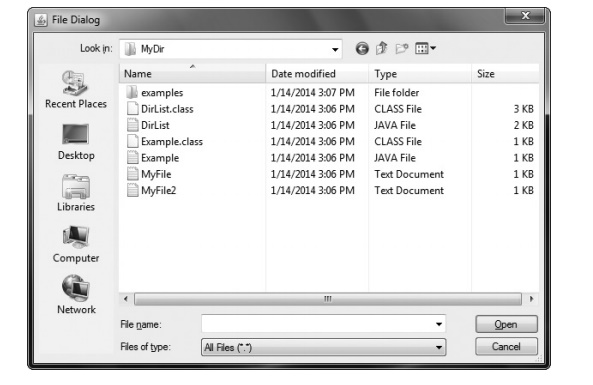
One last point: Beginning with JDK 7, you can use FileDialog to select a list of files.
This functionality is supported by the setMultipleMode(
), isMultipleMode( ), and getFiles( ) methods.
Related Topics