Chapter: Java The Complete Reference : The Java Library : Introducing the AWT: Working with Windows, Graphics, and Text
Setting the Paint Mode - AWT Java
Setting the Paint Mode
The paint mode determines
how objects are drawn in a window. By default, new output to a window
overwrites any preexisting contents. However, it is possible to have new
objects XORed onto the window by using setXORMode(
), as follows:
void setXORMode(Color xorColor)
Here, xorColor specifies
the color that will be XORed to the window when an object is drawn. The
advantage of XOR mode is that the new object is always guaranteed to be visible
no matter what color the object is drawn over.
To return to overwrite mode, call setPaintMode( ), shown here:
void setPaintMode( )
In general, you will want to use overwrite mode for normal output,
and XOR mode for special purposes. For example, the following program displays
cross hairs that track the mouse pointer. The cross hairs are XORed onto the
window and are always visible, no matter what the underlying color is.
//
Demonstrate XOR mode.
import
java.awt.*;
import
java.awt.event.*;
import
java.applet.*; /*
<applet
code="XOR" width=400 height=200> </applet>
*/
public
class XOR extends Applet { int chsX=100, chsY=100;
public
XOR() {
addMouseMotionListener(new
MouseMotionAdapter() {
public
void mouseMoved(MouseEvent me) {
int x =
me.getX(); int y = me.getY(); chsX = x-10;
chsY =
y-10; repaint();
}
});
}
public
void paint(Graphics g) { g.drawLine(0, 0, 100, 100); g.drawLine(0, 100, 100,
0); g.setColor(Color.blue); g.drawLine(40, 25, 250, 180); g.drawLine(75, 90,
400, 400); g.setColor(Color.green); g.drawRect(10, 10, 60, 50); g.fillRect(100,
10, 60, 50); g.setColor(Color.red);
g.drawRoundRect(190,
10, 60, 50, 15, 15); g.fillRoundRect(70, 90, 140, 100, 30, 40);
g.setColor(Color.cyan);
g.drawLine(20,
150, 400, 40); g.drawLine(5, 290, 80, 19);
// xor
cross hairs
g.setXORMode(Color.black);
g.drawLine(chsX-10, chsY, chsX+10, chsY); g.drawLine(chsX, chsY-10, chsX, chsY+10);
g.setPaintMode();
}
}
Sample output from this program is shown here:
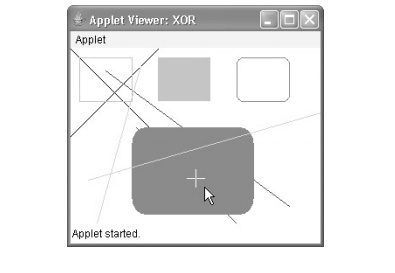
Related Topics