Practical - PageMaker-Creating Visiting Card | 12th Computer Technology : Practical
Chapter: 12th Computer Technology : Practical
PageMaker-Creating Visiting Card
PageMaker-Creating Visiting
Card
AIM
To create a Visiting Card using PageMaker software.
Create the following Visiting Card using PageMaker.
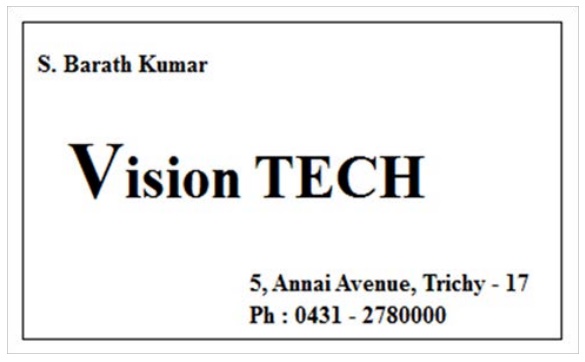
Procedure
1. Start the PageMaker using the following commands.
Start -> All Programs -> Adobe ->Pagemaker 7.0 ->
Adobe PageMaker 7.0. The Adobe PageMaker window will be opened as shown in
Figure 1.1.
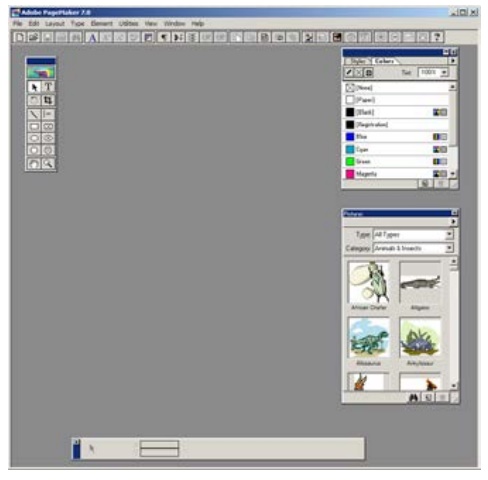
2. Choose File > New in the menu bar (or) Press Ctrl + N in the
keyboard.
This opens the Document Setup dialog box.
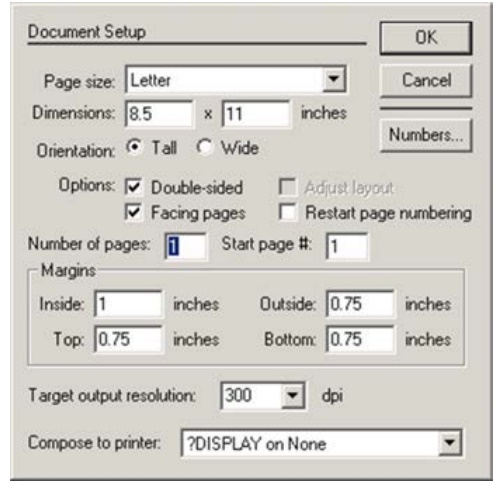
3. Click on OK.
Now a new document called Untitled – 1 will appear on the screen
as shown in Figure.
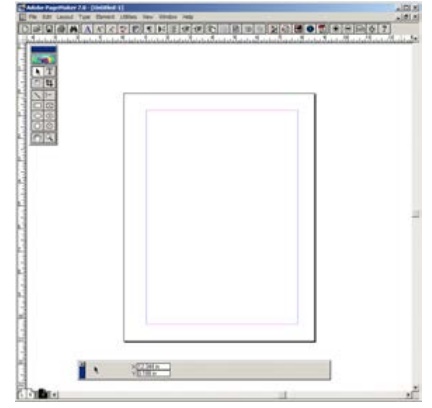
4. Now you can change Measuring Units from Inches to Millimeters.
Choose File > Preferences > general (or ) Press Ctrl + K.
Now Preferences dialogue box appears.
Change the unit of Measurements and Vertical ruler to Millimeters.
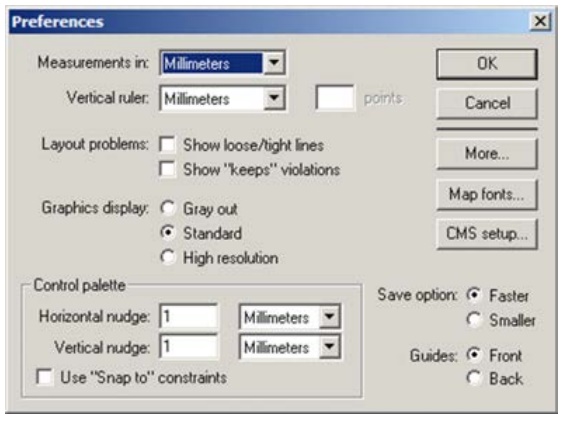
5. Select the Rectangle Tool from the Tool box and draw a
rectangle.
6. Using Control Palette, the width and height value of the
rectangle has to be set to 95 mm and 55 mm respectively.
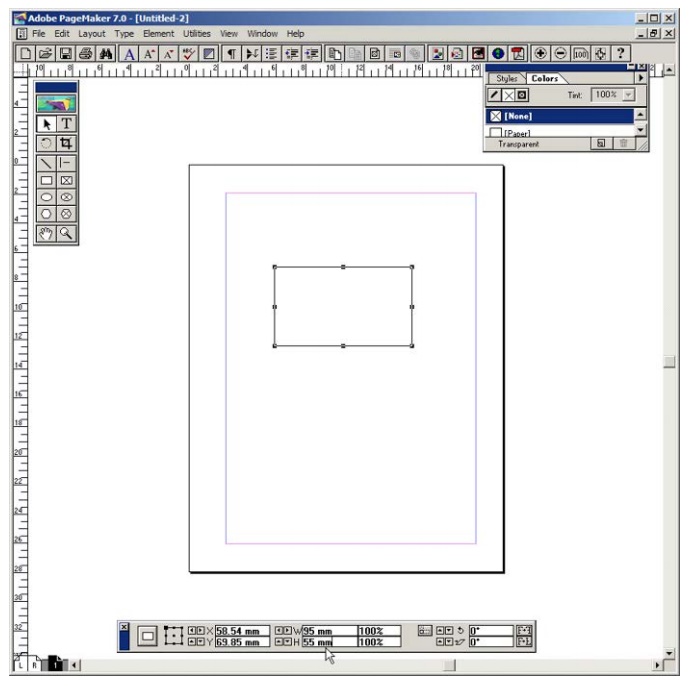
7. Select the Text Tool in the Tool box. Then drag from the left
corner of the rectangle box to the right corner to specify the boundary of the
text that is to be typed.
8. Type the Name of the person and select it using Text tool.
Choose suitable Font and Font Size from the Control Palette. Then move it a
little bit towards right side.
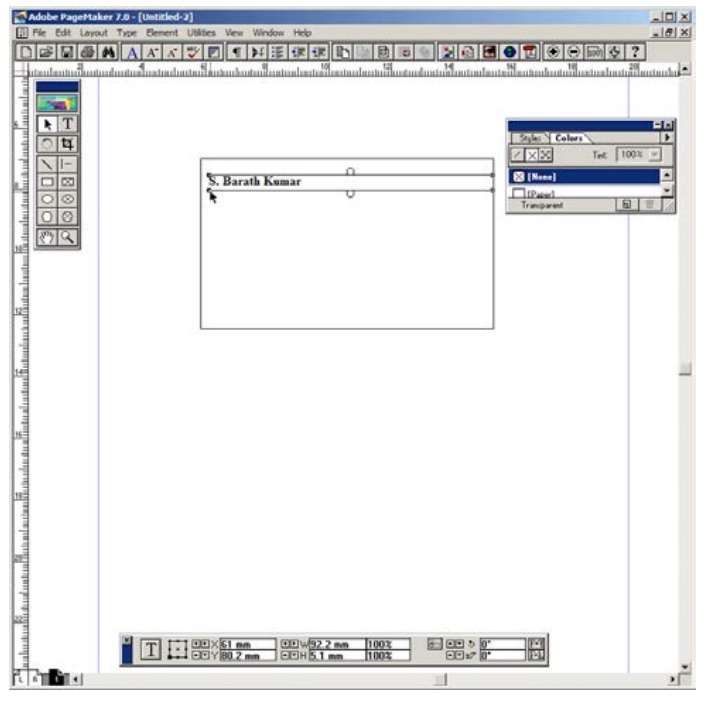
9. Repeat the step 7. Then type the Company name and select it
using Text tool. Choose suitable Font and Font Size from the Control Palette.
Then move it a little bit towards right side.
Select the First character using the Text tool and increase the
font size.
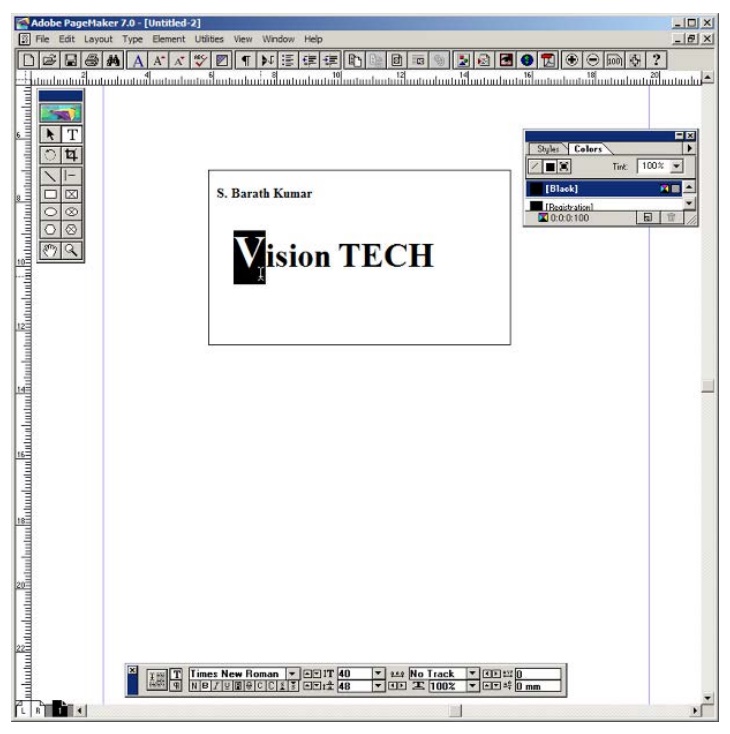
10. Repeat the step 7. Then type the Company Address and select it
using Text tool. Choose suitable Font and Font Size from the Control Palette.
Then move it towards right side.
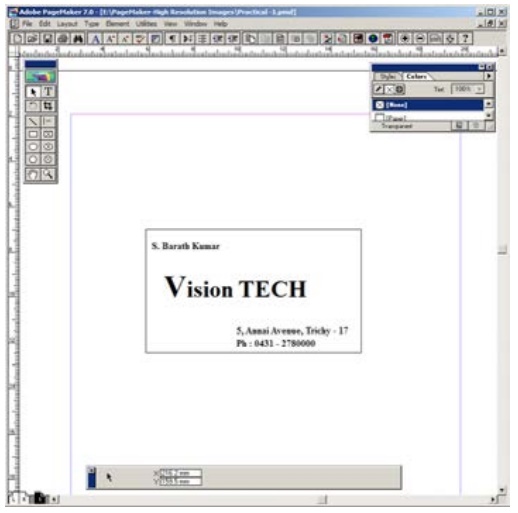
Output
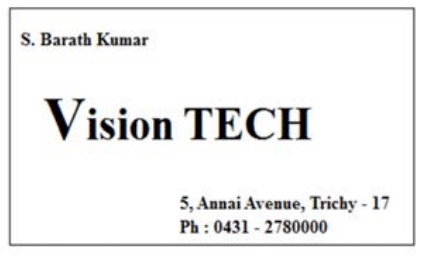
Conclusion
The expected output is achieved.
Related Topics