Practical - CorelDRAW -Create an Image | 12th Computer Technology : Practical
Chapter: 12th Computer Technology : Practical
CorelDRAW -Create an Image
CorelDRAW -Create an Image
AIM
To create an image using Ellipse tool.
Using CorelDRAW create an image as shown below.

Procedure:
1.
Choose Start > All Programs > CorelDRAW Graphics Suite
2018 > CorelDRAW 2018.
2.
Click on New Document button in the Welcome Screen window.
3.
Now Create a New Document dialog box appears.
4.
Click on OK button.
5.
Click on the Ellipse tool (or) press F7 in the
keyboard.
6.
Draw a circle.
7.
Copy the circle and paste it.
8.
Move the front circle slightly right.
9.
Select the front circle and fill with white colour.
10.
Select the back circle and fill with 70% Black colour.
11.
Using the Text tool, type 75 and then increase the text size.
12. Place the text as shown in the image.
Output
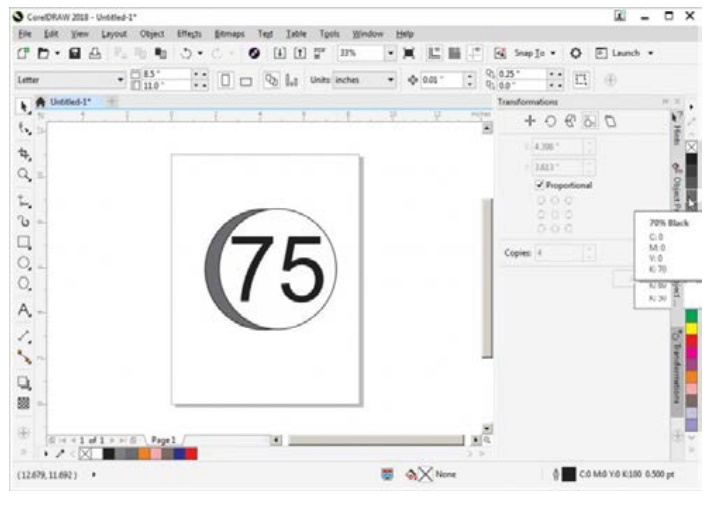
Conclusion :
The expected output is achieved.
Related Topics