Chapter: Java The Complete Reference : Introducing GUI Programming with Swing : Exploring Swing
JLabel and ImageIcon - Swing
JLabel
and ImageIcon
JLabel is Swing’s easiest-to-use component. It creates a label and was
introduced in the preceding chapter.
Here, we will look at JLabel a bit
more closely. JLabel can be used to
display text and/or an icon. It is a passive component in that it does not
respond to user input. JLabel
defines several constructors. Here are three of them:
JLabel(Icon icon) JLabel(String str)
JLabel(String str, Icon icon, int align)
Here, str and icon are the text
and icon used for the label. The align
argument specifies the horizontal alignment of the text and/or icon within the
dimensions of the label. It must be one of the following values: LEFT, RIGHT, CENTER, LEADING,
or TRAILING. These constants are
defined in the SwingConstants
interface, along with several others used by the Swing classes.
Notice that icons are
specified by objects of type Icon,
which is an interface defined by Swing. The easiest way to obtain an icon is to
use the ImageIcon class. ImageIcon implements Icon and encapsulates an image. Thus,
an object of type ImageIcon can be
passed as an argument to the Icon parameter of JLabel’s constructor. There are several ways to provide the image,
including reading it from a file or downloading it from a URL. Here is the ImageIcon constructor used by the
example in this section:
ImageIcon(String filename)
It obtains the image in the
file named filename.
The icon and text associated
with the label can be obtained by the following methods:
Icon getIcon( ) String
getText( )
The icon and text associated
with a label can be set by these methods:
void setIcon(Icon icon) void setText(String str)
Here, icon and str are the icon
and text, respectively. Therefore, using setText(
) it is possible to change the text inside a label during program
execution.
The following applet
illustrates how to create and display a label containing both an icon and a
string. It begins by creating an ImageIcon
object for the file hourglass.png,
which depicts an hourglass. This is used as the second argument to the JLabel constructor. The first and last
arguments for the JLabel constructor
are the label text and the alignment. Finally, the label is added to the
content pane.
// Demonstrate JLabel and ImageIcon.
import java.awt.*;
import javax.swing.*; /*
<applet code="JLabelDemo"
width=250 height=200> </applet>
*/
public class JLabelDemo extends JApplet {
public void init() { try {
SwingUtilities.invokeAndWait(
new Runnable() {
public void run() { makeGUI();
}
}
);
} catch (Exception exc) {
System.out.println("Can't create because
of " + exc);
}
}
private void makeGUI() {
// Create an icon.
ImageIcon ii = new
ImageIcon("hourglass.png");
// Create a label.
JLabel jl = new JLabel("Hourglass",
ii, JLabel.CENTER);
// Add the label to the content pane.
add(jl);
}
}
Output from the label example
is shown here:
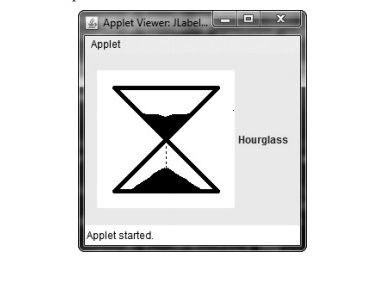
Related Topics