Chapter: Java The Complete Reference : The Java Library : Using AWT Controls, Layout Managers, and Menus
Labels - AWT Controls
Labels
The easiest control to use is a label. A label is an object of type Label,
and it contains a string, which it displays. Labels are passive controls that
do not support any interaction with the user. Label defines the following constructors:
Label( ) throws HeadlessException Label(String str) throws HeadlessException
Label(String str, int how) throws HeadlessException
The first version creates a blank label. The second version creates
a label that contains the string specified by str. This string is left-justified. The third version creates a
label that contains the string specified by str
using the alignment specified by how.
The value of how must be one of these
three constants: Label.LEFT, Label.RIGHT, or Label.CENTER.
You can set or change the text in a label by using the setText( ) method. You can obtain the
current label by calling getText( ).
These methods are shown here:
void setText(String str)
String getText( )
For setText( ), str specifies the new label. For getText( ), the current label is
returned. You can set the alignment of the string within the label by calling setAlignment( ). To
obtain the current alignment, call getAlignment( ). The methods are as follows:
void setAlignment(int how)
int getAlignment( )
Here, how must be one of
the alignment constants shown earlier.
The following example creates three labels and adds them to an
applet window:
//
Demonstrate Labels
import
java.awt.*; import java.applet.*; /*
<applet
code="LabelDemo" width=300 height=200> </applet>
*/
public
class LabelDemo extends Applet { public void init() {
Label
one = new Label("One"); Label two = new Label("Two"); Label
three = new Label("Three");
// add labels
to applet window
add(one);
add(two);
add(three);
}
}
Here is sample output from the LabelDemo
applet. Notice that the labels are organized in the window by the default
layout manager. Later, you will see how to control more precisely the placement
of the labels.
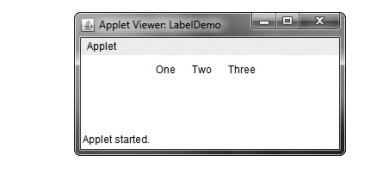
Related Topics