Chapter: 11th Computer Technology : Chapter 13 : Presentation Advanced
Inserting various animation effects to the inserted objects - OpenOffice presentation
Inserting various animation effects to the inserted objects
Applying an animation effect
• In Normal View, display the desired slide.
• Select the text or object you want to animate.
• In the Tasks pane, choose Custom Animation (Figure 12.30). Click Add. The Custom Animation dialog box appears.
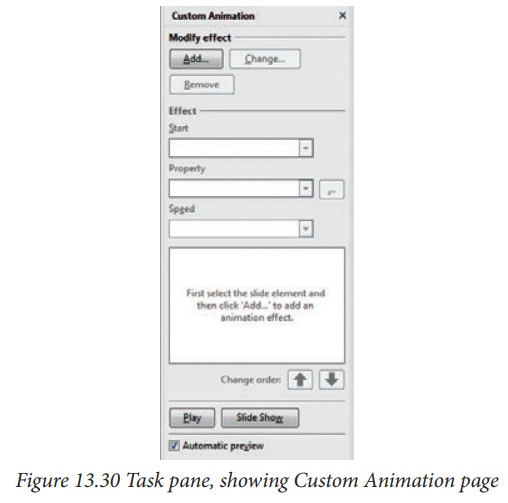
• Choose an effect from one of the pages of this dialog box and choose the speed or duration of that effect.
• To choose the animation to be applied when the object is placed on the screen, use an effect, for example Fly In or Dissolve In.
• Use the Emphasis page to apply an effect that changes the font color or applies special effects to the text such as blinking text.
• To choose the effect to be applied when the object is leaving the page, use the Exit page.
• If you want the object to move along a line or curve, select an animation from the Motion Paths page.
• Click OK to save the effect and return to the Custom Animation page on the Task pane. Here you can choose how to start the animation, change the speed, and apply some additional properties of the selected effect.
• Choices may vary depending on the selected object; for example, pictures and text have different Emphasis choices.
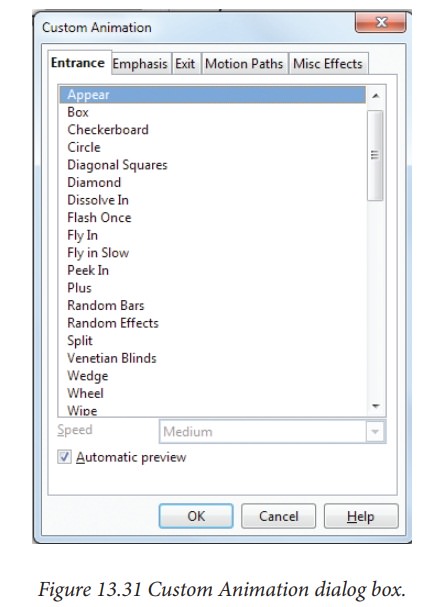
Starting an animation effect
You have three choices for starting an animation effect:
On click—the animation stops at this effect until the next mouse click.
With previous—the animation runs at the same time as the previous animation.
After previous—the animation runs as soon as the previous animation ends.
Related Topics