Chapter: 12th Computer Science : Chapter 13 : Database concepts and MySql : Python and CSV Files
Creating a CSV file using Notepad (or any text editor)
Creating a CSV file using Notepad (or any text
editor)
A CSV file is a text file, so it can be created
and edited using any text editor, But more frequently a CSV file is created by
exporting a spreadsheet or database in the program that created it.
Creating CSV Normal File
To create a CSV file in Notepad, First open a
new file using
File →New or ctrl +N.
Then enter the data you want the file to
contain, separating each value with a comma and each row with a new line.
For example consider the following details
Topic1,Topic2,Topic3
one,two,three
Example1,Example2,Example3
Save this content in a file with the extension
.csv . You can then open the same using Microsoft Excel or any other
spreadsheet program. Here we have opened using Microsoft Excel. It would create
a table of data similar to the following:
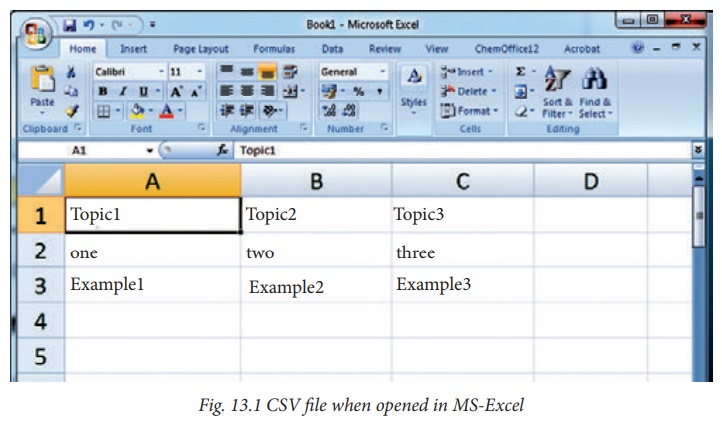
In the above CSV file, you can observe the
fields of data were separated by commas. But what happens if the data itself
contains commas in it?
If the fields of data in your CSV file contain
commas, you can protect them by enclosing those data fields in double-quotes
(“). The
commas that are part of your data will then be kept separate
from the commas which delimit the fields themselves.
Creating CSV File That contains Comma With Data
For example, let’s say that one of our fields
contain commas in the description. If our data looked like the below example:
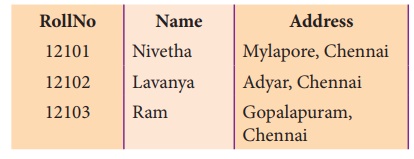
To retain the commas in “Address” column, you
can enclose the fields in quotation marks. For example:
RollNo, Name, Address
12101, Nivetha, “Mylapore,
Chennai”
12102, Lavanya, “Adyar, Chennai”
12103, Ram, “Gopalapuram,
Chennai”
As you can see, only the fields that contain
commas are enclosed in quotes. If you open this in MS Excel, It looks like as
follows
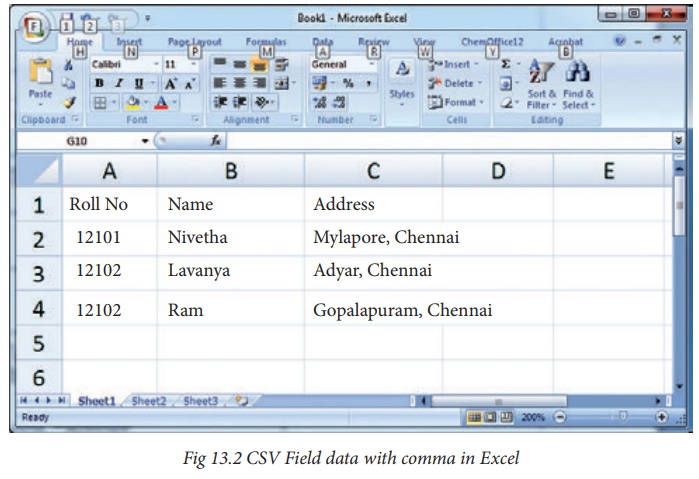
The same goes for newlines which may be part of
your field data. Any fields containing a newline as part of its data need to be
enclosed in double-quotes.
For Example
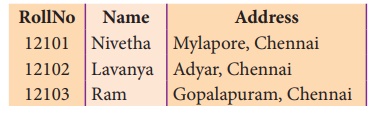
It should be written in CSV file as
RollNo, Name, Address
12101, Nivetha, “Mylapore,
Chennai”
12102, Lavanya, “Adyar, Chennai”
12103, Ram, “Gopalapuram,
Chennai”
The Result will look like this
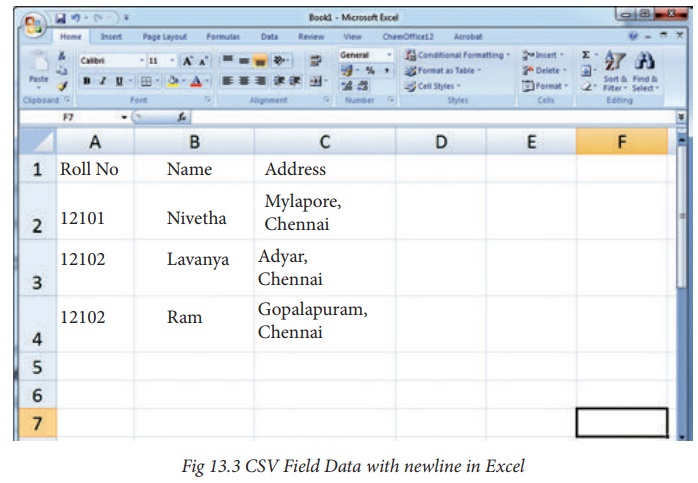
Creating CSV File That contains Double Quotes With Data
If your fields contain double-quotes as part of
their data, the internal quotation marks need to be doubled so that they can
be interpreted correctly. For Example, given the following data:
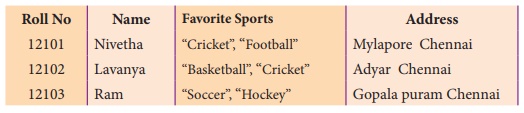
It should be written in csv file as
RollNo, Name, FavoriteSports, Address
12101, Nivetha,””” Cricket ””,””
Football ”””, Mylapore chennai 12102, Lavanya,””” Basketball ””,”” Cricket ”””,
Adyar hennai 12103, Ram,””” Soccer””,”” Hockey”””, Gopalapuram Chennai
The output will be
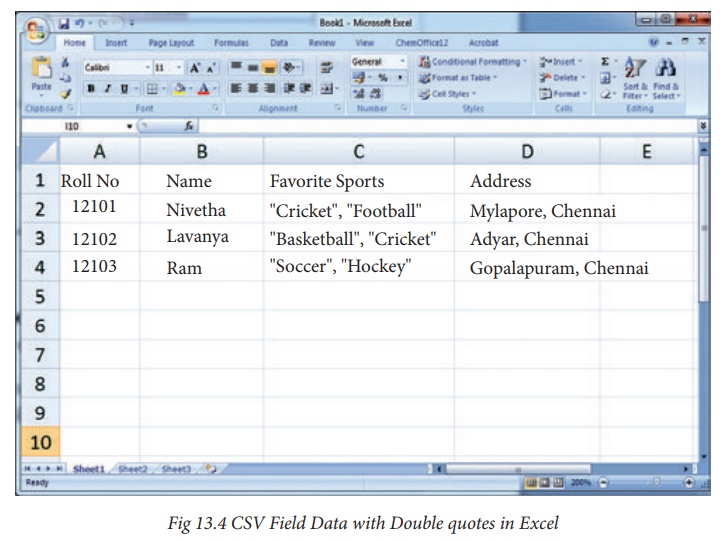
Rules to be followed to format data in a CSV file
1. Each record (row of data) is to be located
on a separate line, delimited by a line break by pressing enter key. For
example: ![]()
xxx,yyy ![]()

2. The last record in the file may or may not
have an ending line break. For example:
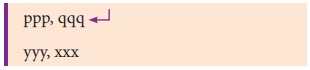
3. There may be an optional header line
appearing as the first line of the file with the same format as normal record
lines. The header will contain names corresponding to the fields in the file
and should contain the same number of fields as the records in the rest of the
file. For example: field_name1,field_name2,field_name3 ![]()

4. Within the header and each record, there may
be one or more fields, separated by commas. Spaces are considered part of a
field and should not be ignored. The last field in the record must not be
followed by a comma. For example: Red , Blue
5. Each field may or may not be enclosed in
double quotes. If fields are not enclosed with double quotes, then double
quotes may not appear inside the fields. For example:

6. Fields containing line breaks (CRLF), double
quotes, and commas should be enclosed in double-quotes. For example:
Red, “,”, Blue CRLF # comma
itself is a field value.so it is enclosed with double quotes Red, Blue , Green
7. If double-quotes are used to enclose fields,
then a double-quote appearing inside a field must be preceded with another
double quote. For example:
“Red, ” “Blue”, “Green”, # since double quotes is a field value
it is enclosed with another double quotes
, , White
Related Topics