Chapter: 11th Computer Technology : Chapter 9 : Introduction to Spreadsheet
Copy, Cut and Paste - OpenOffice Calc
Copy,
Cut and Paste
Copy and paste Data (Coping Data)
•
Select the cell or cells you want to copy
•
Select Edit → Copy or Click “Copy” icon from the standard toolbar or
Press Ctrl + C.
•
Move the cell pointer to the cell in which you want to paste.
•
Select Edit → Paste or Click “Paste” icon or Press Ctrl + V
Cut and Paste Data (Moving Data)
•
Select the cell or cells you want to cut
•
Select Edit → Cut or Click “Cut” icon from the standard toolbar or
Press Ctrl + X
•
Move the cell pointer to the cell in which you want to paste.
• Select Edit → Paste or Click “Paste” icon or Press Ctrl + V.
Copy and Paste Formula
•
The process of Copy and Paste data is used for copying formula.
•
When you copy a formula from one cell to another cell, the address of the
pasted formula will change according to its row. This is called “Relative Cell Reference” (Refer Figure 9.27).
Example:
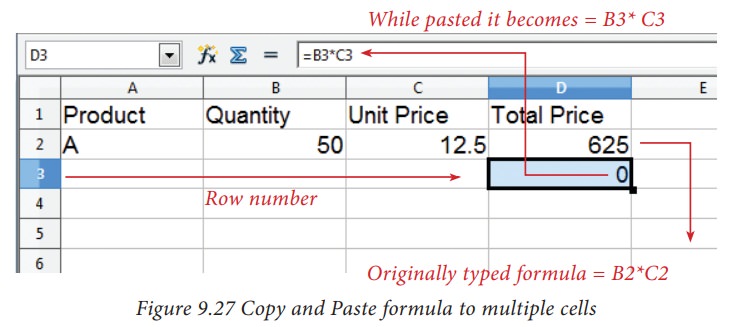
Copy a formula from one cell and paste it in multiple cells:
(For
illustration 1 - Refer Figure 9.23)
Step 1: Copy the formula from H2 using Ctrl + C or Edit →
Copy (or) click “Copy” icon.
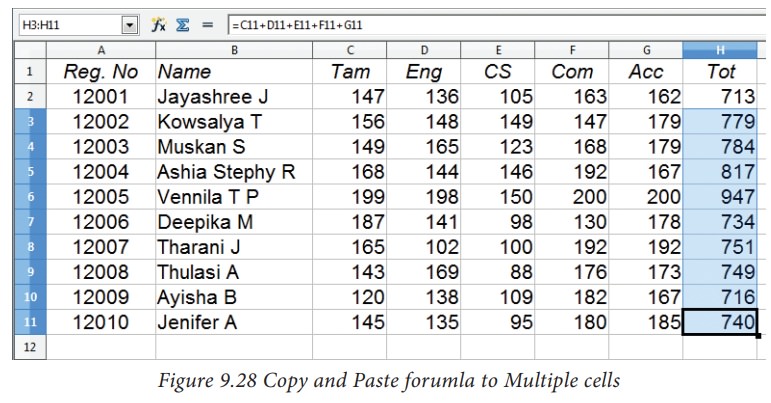
Step 2: Select all cells (i.e. H3 to H11) in
which you want to paste the addition formula.
Step 3: Paste the copied formula using Ctrl + V or Edit →
Paste (or) Click “Paste” icon.
Related Topics