Chapter: 11th Computer Technology : Chapter 13 : Presentation Advanced
Setting and Controlling the slide show - timer or mouse controlled - OpenOffice presentation
Setting
and Controlling the slide show - timer or mouse controlled
Running the slide show
To
run the slide show, do one of the following:
•
Click Slide Show > Slide Show on
the main menu bar. (Refer Figure 12.33).
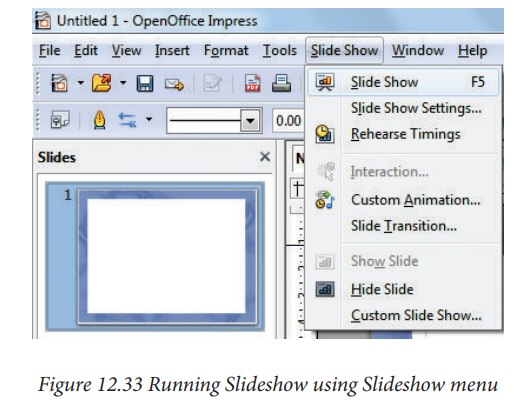
•
Click the Slide Show button on the
Presentation toolbar or the Slide Sorter toolbar (Refer Figure 12.34).
•
Press F5 or F9.
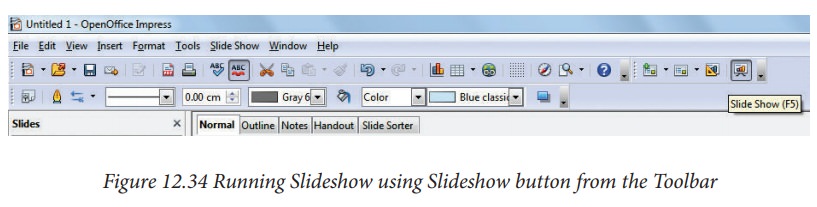
•
If the slide transition is Automatically,
after x seconds let the slide show run by itself.
•
If the slide transition is On mouse
click, do one of the following to move from one slide to the next.
•
Use the arrow keys on the keyboard to go to the next slide or to go back to the previous one.
•
Click the mouse button to advance to the next slide.
•
Press the Spacebar on the keyboard
to advance to the next slide.
•
When you advance past the last slide, the message “Click to exit presentation...” appears. Click the mouse or press
any key to exit the presentation.
•
To exit the slide show at any time, including at the end, press the Esc key.
Related Topics