Adobe Flash Professional CS6 - Creating Flash Animation | 12th Computer Technology : Chapter 5 : Adobe Flash Professional CS6
Chapter: 12th Computer Technology : Chapter 5 : Adobe Flash Professional CS6
Creating Flash Animation
Creating Flash Animation
Frame –by-Frame Animation
Follow the steps to create a frame-by-frame animation sample:
1. Select the Text Tool and type the text or slogan, for example
‘Save Trees – Save Earth’.
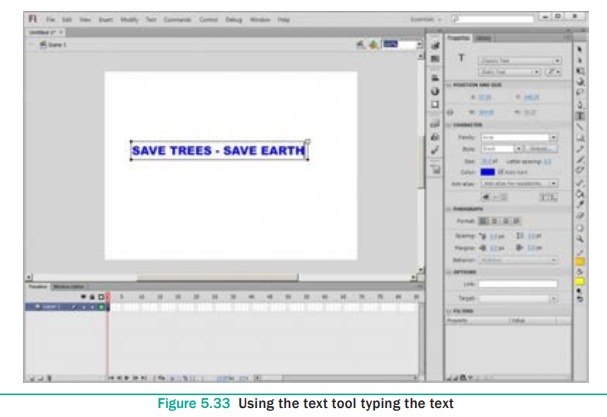
2. Select the text and convert it to a symbol by choosing Modify
> Convert to Symbol (or) pressing F8 function key. The Convert to Symbol
dialog box appears. Type the name for the symbol, for example Save Trees and
press OK button. The text is saved as a symbol.
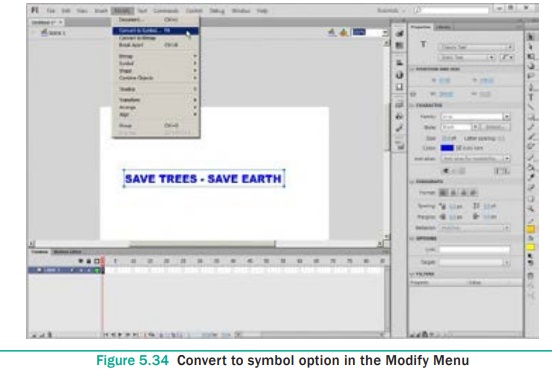
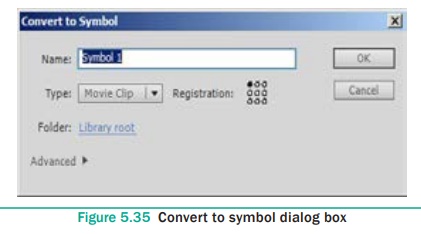
3. The new symbol appears in the Library panel. If the Library
panel is not open, select Window > Library.
4. Click Frame 15 of Layer 1 in the Timeline.
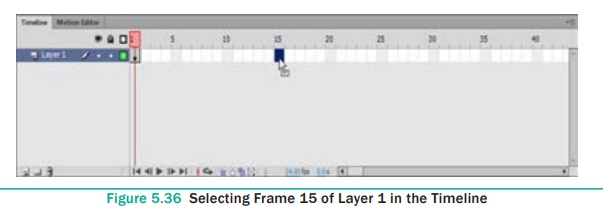
5. Select Insert > Timeline > Frame.

6. With Frame 15 still selected, select Insert > Timeline
> Keyframe. A keyframe is added in Frame 15. A keyframe is a frame where
some property of an object is explicitly changed. In this new keyframe, you
will change the the colour of the text symbol by selecting the colour drop-down
list in the Color tab.
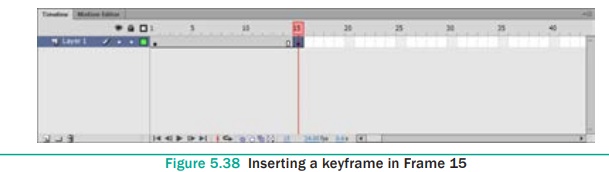
7. Similarly, add four or five more keyframes and changes the
colour of text in each keyframe.
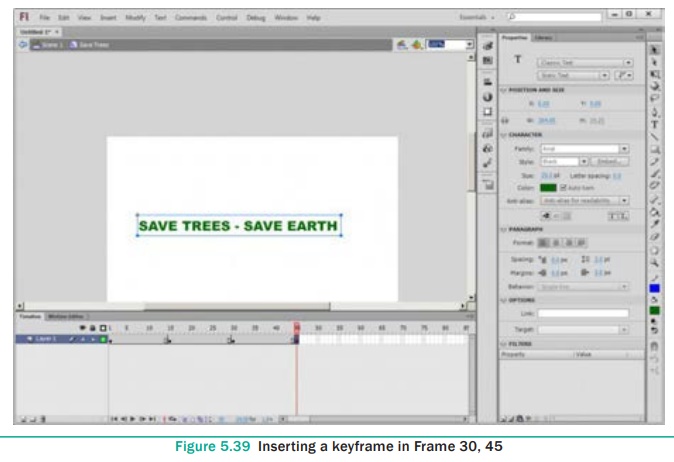
8. Place the playhead on the Frame1 and select Control >
Test Movie > in Flash Professional to play the movie or animation.
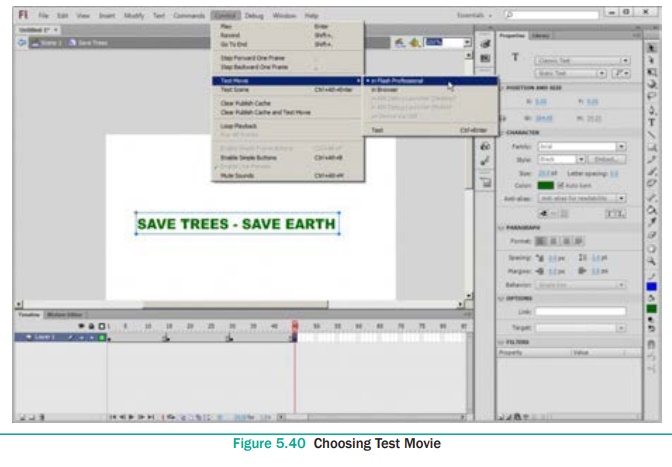
9. Close the Test Movie window.
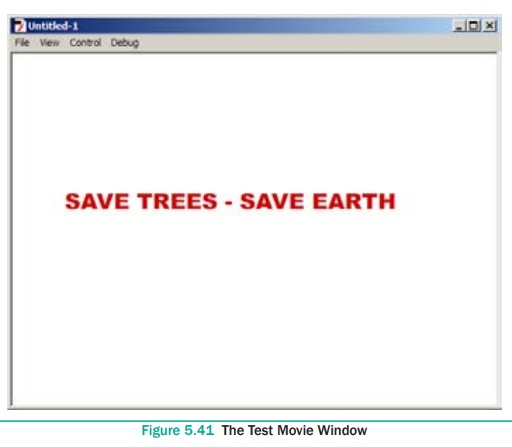
Related Topics