Chapter: Java The Complete Reference : Introducing GUI Programming with Swing : Introducing Swing Menus
Add Images and Tooltips to Menu Items - Swing
Add
Images and Tooltips to Menu Items
You can add images to menu
items or use images instead of text. The easiest way to add an image is to
specify it when the menu item is being constructed using one of these
constructors:
JMenuItem(Icon image) JMenuItem(String name, Icon image)
The first creates a menu item
that displays the image specified by image.
The second creates a menu item with the name specified by name and the image specified by image.
For example, here the About menu item is associated with an image when it is
created.
ImageIcon icon = new
ImageIcon("AboutIcon.gif");
JMenuItem jmiAbout = new
JMenuItem("About", icon);
After this addition, the icon
specified by icon will be displayed
next to the text "About" when the Help menu is displayed. This is
shown in Figure 33-3. You can also add an icon to a menu item after the item
has been created by calling setIcon( ),
which is inherited from
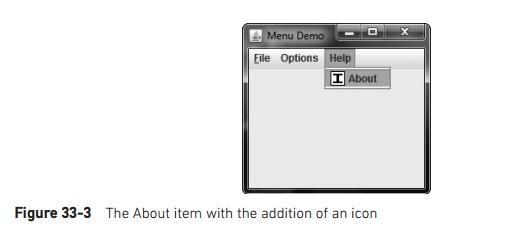
AbstractButton. You can specify the horizontal alignment of the image relative to
the text by calling setHorizontalTextPosition( ).
You can specify a disabled
icon, which is shown when the menu item is disabled, by calling setDisabledIcon( ). Normally, when a
menu item is disabled, the default icon is shown in gray. If a disabled icon is
specified, then that icon is displayed when the menu item is disabled.
A tooltip is a small message that describes an item. It is
automatically displayed if the mouse remains over the item for a moment. You
can add a tooltip to a menu item by calling setToolTipText( ) on the item, specifying the text you want
displayed. It is shown here:
void setToolTipText(String msg)
In this case, msg is the string that will be displayed
when the tooltip is activated. For example, this creates a tooltip for the
About item:
jmiAbout.setToolTipText("Info about the
MenuDemo program.");
As a point of interest, setToolTipText( ) is inherited by JMenuItem from JComponent. This means you can add a tooltip to other types of
components, such as a push button. You might want to try this on your own.
Related Topics