Chapter: 11th Computer Science : Chapter 9 : Introduction to C++
C++ Development Environment
C++
Development Environment
There
are lot of IDE programs available for C++. IDE makes it easy to create, compile
and execute a C++ program. Most of the IDEs are open source applications (ie.)
that are available in free of cost.
Familiar C++ Compilers with IDE
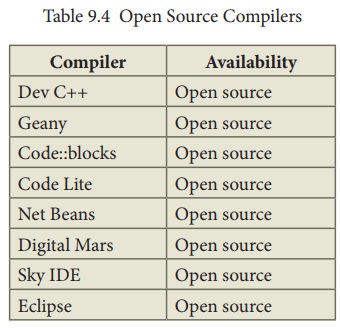
Working with Dev C++
Among
the dozens of IDEs, we take “Dev C++” compiler to create C++ programs.
Programming techniques and illustrated programs of this book are based on “Dev
C++” compiler.
Dev
C++ is an open source, cross platform (alpha version available for Linux), full
featured Integrated Development Environment (IDE) distributed with the GNU
General Public License for programming in C and C++. It is written in Delphi.
It can be downloaded from http://www.bloodshed.net/dev/devcpp.html
1.
After installation Dev C++ icon is
available on the desktop. Double click to open IDE. Dev C++ IDE appears as
given below.
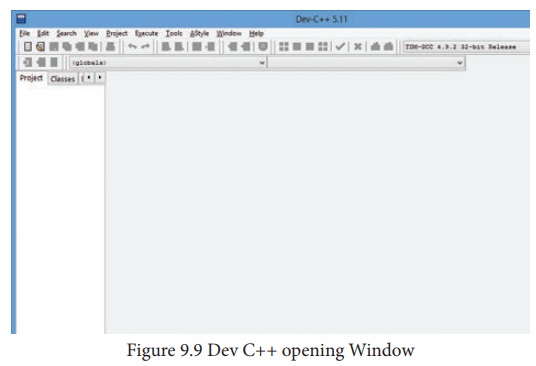
2. To create a source file, Select File → New → Source file or Press Ctrl + N.
3.
On the screen that appears, type your C++ program, and save the file by
clicking File → Save or Pressing Ctrl + S. It will add .cpp by default
at the end of your source code file. No need
to type .cpp along with your file name.
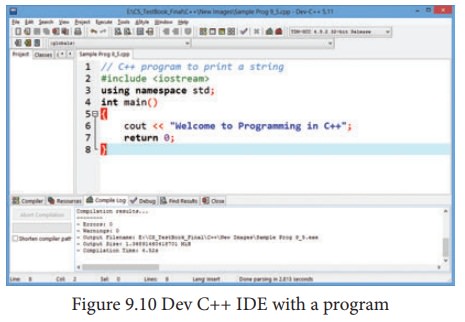
4. After save, Click Execute → Compile and Run or press F11 key.
If
your program contains any error, it displays the errors under compile log. If your program is without
any error, the display will appear as follows.
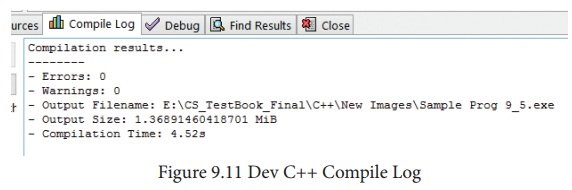
5. After successful
compilation, output will appear in output console, as follows
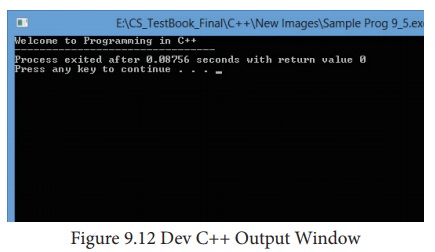
Related Topics