Chapter: XML and Web Services : Essentials of XML : The X-Files: XPath, XPointer, and XLink
XLink: Simple and Extended Links
XLink
The anchor element, <a>, within HTML indicates a
link to another resource on an HTML page. This could be a location within the
same document or a document located elsewhere. In HTML terms, the anchor
element creates a hyperlink to another location. The hyperlink can either
appear as straight text, a clickable image, or a combination of both. Although
HTML anchor elements contain a lot of functionality, they are still
limit-ing—they require the use of the anchor element (<a>) itself, and they basically
sit there waiting for someone to click them before navigating to the specified
location.
The XML Linking Language,
XLink, addresses and overcomes these limitations by allowing a link to another
document to be specified on any element within an XML document. What’s more,
those links to other documents can be much more complex than the simple links
supported by the HTML specification. You can find the complete specification at
http://www.w3.org/TR/xlink.
The XML Linking Language creates a link to
another resource through the use of attributes specified on elements, not
through the actual elements themselves. The XML Linking Language specification
supports the attributes listed in Table 5.12.
TABLE 5.12 XLink
Attributes
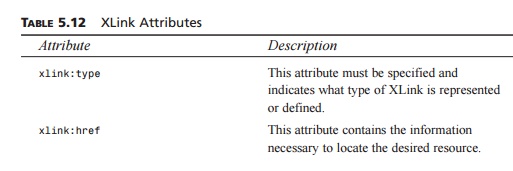
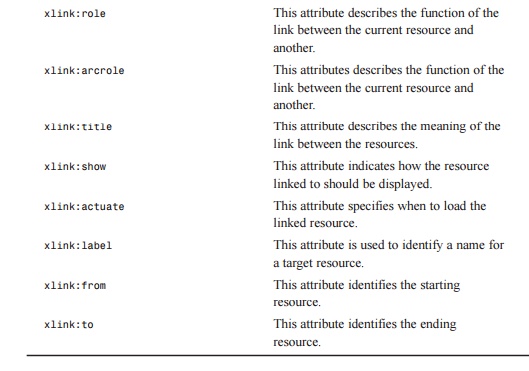
The xlink:type attribute must contain one
of the following values:
simple
extended
locator
arc
resource
title
none
A value of simple creates a simple link
between resources. Indicating a value of extended creates an extended link, which is discussed in
the “Extended Links” section later in this chapter. A value of locator creates a link that points to another
resource. A value of arc creates an arc with multiple resources and various traversal
paths. A resource value creates a link to indicate a specific resource. A value of title creates a title link. By specifying a value
of none for the xlink:type attribute, the parent
element has no XLink meaning, and no other XLink-related content or attributes
have any rela-tionship to the element. For all intents and purposes, a value of
none removes the ability to link
to another resource from an element.
As indicated in Table 5.12,
the xlink:href attribute supplies the
location of the resource to link to. This attribute is a URI reference that can
be used to find the desired resource. In a case where you wish to link to a
specific area of the target resource, you may optionally include an XPointer
expression to specify a point or range within that docu-ment with which to
link.
The xlink:role attribute specifies the
function of the link. However, you cannot use this attribute with just any type
of XLink. This attribute may only be used for the following XLink types:
extended
simple
locator
resource
Similarly, the xlink:arcrole attribute may only be used
with two types of XLinks:
arc
simple
The xlink:title attribute is completely optional and is
provided for us to make some sense of and document, in a way, what a particular
link is. If the xlink:title attribute is specified, it should contain a string describing the
resource.
The xlink:show attribute is an optionally
specified attribute for a link for the simple and arc XLink types and will accept the following
values:
new
replace
embed
other
none
If a value of new is specified, the resource
will be loaded into a new window. A value of replace indicates that the resource should be loaded
into the current window. Indicating a value of embed will load the resource into the specified
location and wrap the originat-ing resource around it, as appropriate. This
effect is similar to specifying an src attribute on a <img> tag in HTML. A value of other allows each application
using XLinks to look for other indications within the XML document to determine
what needs to be done.
Specifying a value of none has essentially the same
effect as specifying a value of other, with the exception that the application is
not expected to look for other indications as to what to do to display the
link.
The xlink:actuate attribute is used to
indicate when the linked resource should be loaded. This attribute will accept
the following values:
onLoad
onRequest
other
none
A value of onLoad indicates that when the current resource is
loading, the linked resource should be loaded as well. Specifying a value of onRequest means the linked document
should only be loaded when some post-loading event triggers a message for
traversal. A value of other indicates, again, that the application should look for other
indications as to what the desired behavior is. Indicating a value of none specifies that the
application is free to handle the loading of the linked resource in whatever
manner seems appropriate.
The xlink:label attribute is used to name resource and locator XLink types. This value will
end up being used as values within the xlink:from and xlink:to attributes to indicate the starting and ending
resources for an arc XLink type.
The XML Linking Language
offers two major types of links: simple and extended. Within XLink, a simple
link is a convenient, shorthand notation by which to associate two resources.
These resources—one local and one remote—are connected by an arc, always making
a simple link an outbound link. An extended link associates any number of
resources together. Furthermore, those resources may be both local and remote.
Simple
Links
A simple link combines the functionality
provided by the different pieces available through an extended link together
into a shorthand notation. A simple link consists of an xlink:type attribute with a value of simple and, optionally, an xlink:href attribute with a specified value. A
simple link may have any content, and even no content; it is up to the
application to provide some means to generate a traversal request for the link.
If no target resource is specified with the xlink:href attribute, the link is simply considered
“dead” and will not be traversable.
Simple links play multiple
roles in linking documents. For instance, the simple link, itself, acts as a resource XLink type for the local
document. It is the combination of this functionality that shortens the XLink
definition for a simple link.
However, as stated earlier,
simple links are just that—simple. They link exactly two resources together:
one local and one remote. Therefore, if something more complex must be handled,
an extended link is necessary.
Extended
Links
Within the XML Linking Language, extended links
give you the ability to specify rela-tionships between an unlimited number of
resources, both local and remote. In addition, these links can involve multiple
paths between the linked resources. Local resources are part of the actual
extended link, whereas remote resources identify external resources to the
link. An out-of-line link is created when there are no local resources at all
for a link. It is up to individual applications to decide how to handle extended
links; there’s no magic formula for this one.
Understanding extended links
can be rather frustrating. Therefore, let’s look at a sample XML document that
incorporates XLinks, as shown in Listing 5.4, to see how this all works.
LISTING 5.4 Sample4.xml Contains
a Modified Version of the Names List in
Sample3.xml
<People
xmlns:xlink=”http://www.w3.org/1999/xlink” ➥ xlink:type=”extended”
xlink:title=”Phone book”>
<Person>
<Name>Dillon
Larsen</Name> <Address>
<Street>123 Jones
Rd.</Street> <City>Houston</City>
<State>TX</State> <Zip>77380</Zip>
</Address>
</Person>
<Person>
<Name>Madi
Larsen</Name> <Address>
<Street>456 Hickory
Ln.</Street> <City>Houston</City>
<State>TX</State> <Zip>77069</Zip>
</Address>
</Person>
<Person>
<Name>John
Doe</Name> <Address>
<Street>214 Papes
Way</Street> <City>Houston</City>
<State>TX</State> <Zip>77301</Zip>
</Address>
</Person>
<Person
xlink:type=”resource” xlink:label=”John”> <Name>John
Smith</Name>
<Spouse
xlink:type=”resource” xlink:label=”JohnSpouse”>Jane Smith</Spouse>
<Address>
<Street>522 Springwood
Dr.</Street> <City>Houston</City>
<State>TX</State>
<Zip>77069</Zip>
</Address>
</Person>
<Person
xlink:type=”resource” xlink:label=”Jane”> <Name>Jane
Smith</Name>
<Spouse
xlink:type=”resource” xlink:label=”JaneSpouse”>John Smith</Spouse>
<Address>
<Street>522 Springwood
Dr.</Street> <City>Houston</City> <State>TX</State>
<Zip>77069</Zip>
</Address>
</Person>
<Marriage xlink:type=”arc” xlink:from=”JohnSpouse”
➥ xlink:to=”Jane” xlink:actuate=”onRequest”
xlink:show=”new”/> <Marriage xlink:type=”arc” xlink:from=”JaneSpouse”
➥ xlink:to=”John” xlink:actuate=”onRequest” xlink:show=”new”/>
</People>
From Listing 5.4, you can see
that we’ve slightly modified the XML document from Listing 5.3. The difference
here is that we’re specifying XLinks within this document. Notice the addition
of two new elements in Listing 5.4: <Spouse> and <Marriage>.
The basic idea here is that
clicking the <Spouse> element will open up a new window with the spousal information on
it. So how would this occur? The actual mechanics are up to the individual
applications, but ideally, the <Marriage> element serves as an arc, or navigation path, from the local
resource, which could be Jane Smith or John Smith, depending on which element you’re looking at, to another
resource. The <Marriage> ele-ment with the appropriate xlink:from attribute would be selected, and the
application would find where the destination resource is by looking in the xlink:to attribute. Then, locating
the element with that value in its xlink:label attribute, the application would navigate
there and open up that information in a new window.
Related Topics