Chapter: Java The Complete Reference : The Java Library : Event Handling
Using the Delegation Event Model - Java
Using the Delegation Event Model
Now that you have learned the theory behind the delegation event
model and have had an overview of its various components, it is time to see it
in practice. Using the delegation event model is actually quite easy. Just
follow these two steps:
Implement the appropriate interface in the listener so that it can
receive the type of event desired.
Implement code to register and unregister (if necessary) the
listener as a recipient for the event notifications.
Remember that a source may generate several types of events. Each
event must be registered separately. Also, an object may register to receive
several types of events, but it must implement all of the interfaces that are
required to receive these events.
To see how the delegation model works in practice, we will look at
examples that handle two commonly used event generators: the mouse and
keyboard.
Handling Mouse Events
To handle mouse events, you must implement the MouseListener and the MouseMotionListener
interfaces. (You may also want to implement MouseWheelListener, but
we won’t be doing so, here.) The following applet demonstrates the process. It
displays the current coordinates of the mouse in the applet’s status window.
Each time a button is pressed, the word "Down" is displayed at the
location of the mouse pointer. Each time the button is released, the word
"Up" is shown. If a button is clicked, the message "Mouse
clicked" is displayed in the upper-left corner of the applet display area.
As the mouse enters or exits the applet window, a message is
displayed in the upper-left corner of the applet display area. When dragging
the mouse, a * is shown, which tracks with the mouse pointer as it is dragged.
Notice that the two variables, mouseX
and mouseY, store the location of
the mouse when a mouse pressed, released, or dragged event occurs. These
coordinates are then used by paint( )
to display output at the point of these occurrences.
//
Demonstrate the mouse event handlers.
import
java.awt.*;
import
java.awt.event.*;
import
java.applet.*; /*
<applet
code="MouseEvents" width=300 height=100> </applet>
*/
public class
MouseEvents extends Applet implements MouseListener, MouseMotionListener {
String
msg = "";
int
mouseX = 0, mouseY = 0; // coordinates of mouse
public
void init() {
addMouseListener(this);
addMouseMotionListener(this);
}
//
Handle mouse clicked.
public
void mouseClicked(MouseEvent me) { // save coordinates
mouseX =
0; mouseY = 10;
msg =
"Mouse clicked."; repaint();
}
//
Handle mouse entered.
public
void mouseEntered(MouseEvent me) { // save coordinates
mouseX =
0; mouseY = 10;
msg = "Mouse
entered."; repaint();
}
//
Handle mouse exited.
public
void mouseExited(MouseEvent me) { // save coordinates
mouseX =
0; mouseY = 10;
msg =
"Mouse exited."; repaint();
}
//
Handle button pressed.
public
void mousePressed(MouseEvent me) { // save coordinates
mouseX =
me.getX(); mouseY = me.getY(); msg = "Down"; repaint();
}
//
Handle button released.
public
void mouseReleased(MouseEvent me) { // save coordinates
mouseX =
me.getX(); mouseY = me.getY(); msg = "Up"; repaint();
}
//
Handle mouse dragged.
public
void mouseDragged(MouseEvent me) { // save coordinates
mouseX =
me.getX(); mouseY = me.getY(); msg = "*";
showStatus("Dragging
mouse at " + mouseX + ", " + mouseY); repaint();
}
//
Handle mouse moved.
public
void mouseMoved(MouseEvent me) { // show status
showStatus("Moving
mouse at " + me.getX() + ", " + me.getY());
}
//
Display msg in applet window at current X,Y location.
public
void paint(Graphics g) {
g.drawString(msg,
mouseX, mouseY);
}
}
Sample output from this program is shown here:
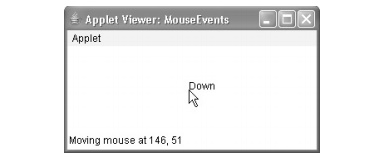
Let's look closely at this example. The MouseEvents class extends Applet
and implements both the MouseListener
and MouseMotionListener interfaces.
These two interfaces contain methods that receive and process the various types
of mouse events. Notice that the applet
is both the source and the listener for these events. This works
because Component, which supplies
the addMouseListener( ) and addMouseMotionListener( ) methods, is a
superclass of Applet. Being both the
source and the listener for events is a common situation for applets.
Inside init( ), the
applet registers itself as a listener for mouse events. This is done by using addMouseListener( ) and addMouseMotionListener( ), which, as
mentioned, are members of Component.
They are shown here:
void addMouseListener(MouseListener ml)
void addMouseMotionListener(MouseMotionListener mml)
Here, ml is a reference
to the object receiving mouse events, and mml
is a reference to the object receiving mouse motion events. In this program,
the same object is used for both.
The applet then implements all of the methods defined by the MouseListener and MouseMotionListener interfaces. These are the event handlers for
the various mouse events. Each
method handles its event and then returns.
Handling Keyboard Events
To handle keyboard events, you use the same general architecture as
that shown in the mouse event example in the preceding section. The difference,
of course, is that you will be implementing the KeyListener interface.
Before looking at an example, it is useful to review how key events
are generated. When a key is pressed, a KEY_PRESSED
event is generated. This results in a call to the keyPressed( ) event handler. When the key is released, a KEY_RELEASED event is generated and the
keyReleased( ) handler is executed.
If a character is generated by the keystroke, then a KEY_TYPED event is sent and the keyTyped( ) handler is invoked. Thus, each time the user presses a key, at least two and often
three events are generated. If all you care about are actual characters, then
you can ignore the information passed by the key press and release events.
However, if your program needs to handle special keys, such as the arrow or
function keys, then it must watch for them through the keyPressed( ) handler.
The following program demonstrates keyboard input. It echoes
keystrokes to the applet window and shows the pressed/released status of each
key in the status window.
//
Demonstrate the key event handlers.
import
java.awt.*;
import
java.awt.event.*;
import
java.applet.*; /*
<applet
code="SimpleKey" width=300 height=100> </applet>
*/
public
class SimpleKey extends Applet implements KeyListener {
String
msg = "";
int X =
10, Y = 20; // output coordinates
public
void init() { addKeyListener(this);
}
public
void keyPressed(KeyEvent ke) { showStatus("Key Down");
}
public
void keyReleased(KeyEvent ke) { showStatus("Key Up");
}
public
void keyTyped(KeyEvent ke) { msg += ke.getKeyChar(); repaint();
}
// Display
keystrokes.
public
void paint(Graphics g) { g.drawString(msg, X, Y);
}
}
Sample output is shown here:
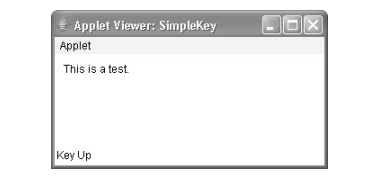
If you want to handle the special keys, such as the arrow or
function keys, you need to respond to them within the keyPressed( ) handler. They are not available through keyTyped( ).
To identify the keys, you use their virtual key codes. For example,
the next applet outputs the name of a few of the special keys:
//
Demonstrate some virtual key codes.
import
java.awt.*;
import
java.awt.event.*; import java.applet.*; /*
<applet
code="KeyEvents" width=300 height=100> </applet>
*/
public
class KeyEvents extends Applet implements KeyListener {
String
msg = "";
int X =
10, Y = 20; // output coordinates
public
void init() { addKeyListener(this);
}
public
void keyPressed(KeyEvent ke) { showStatus("Key Down");
int key
= ke.getKeyCode(); switch(key) {
case
KeyEvent.VK_F1: msg += "<F1>"; break;
case
KeyEvent.VK_F2: msg += "<F2>"; break;
case
KeyEvent.VK_F3: msg += "<F3>"; break;
case
KeyEvent.VK_PAGE_DOWN: msg += "<PgDn>";
break;
case
KeyEvent.VK_PAGE_UP: msg += "<PgUp>";
break;
case
KeyEvent.VK_LEFT: msg += "<Left Arrow>"; break;
case
KeyEvent.VK_RIGHT: msg += "<Right Arrow>"; break;
}
repaint();
}
public
void keyReleased(KeyEvent ke) { showStatus("Key Up");
}
public
void keyTyped(KeyEvent ke) { msg += ke.getKeyChar(); repaint();
}
//
Display keystrokes.
public
void paint(Graphics g) { g.drawString(msg, X, Y);
}
}
Sample output is shown here:
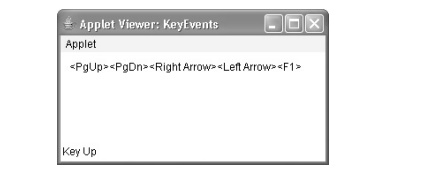
The procedures shown in the preceding keyboard and mouse event
examples can be generalized to any type of event handling, including those
events generated by controls. In later chapters, you will see many examples
that handle other types of events, but they will all follow the same basic
structure as the programs just described.
Related Topics