Accountancy - Microsoft Office - MS Word Practical - Computerised Accounting | 11th Accountancy : Chapter 14 : Computerised Accounting
Chapter: 11th Accountancy : Chapter 14 : Computerised Accounting
Microsoft Office - MS Word Practical - Computerised Accounting
Microsoft Office - MS Word Practical
MS-Word
i) Creation of a word file : Start – All Programs – Microsoft
Office – Microsoft Word –
File Save As – File name – Save
ii) Opening of a word file :
File – Open – File name – Open
iii) Saving an existing file :
File Save (Short cut key: Control+S)
iv) For closing a file :
File Close
v) Table creation: Insert – Table
– Choose number of rows and columns
vi) Formatting the text : To
bold : Control+B;
To italicise :
Control+I
To underline :
Control+U
vii) Paragraph alignment :
To align text left :
Control+L
To align text right : Control+R
To align text centre :
Control+E
To align text justify : Control+J
viii) Line spacing : Single line
spacing : Control+1
Double line spacing :Control+2
1.5 line spacing : Control+5
ix) Page lay out : Margin
(normal, narrow, wide, etc.)
Orientation (Portrait, Landscape)
Size (A4, A5, etc)
Columns (1,2,3, etc.)
x) Page number : Insert Page Number (top of the page,
bottom of the page,
etc.)
MS Word Practical
Illustration 1
Type the given below passage in
MS-Word and format as directed.
Fra Luca Bartolomeo de Pacioli
was an Italian mathematician (1447 – 1517). He is referred to as The Father of
Accounting and Book keeping in Europe and he was the first person to publish a
work on the double-entry system of book keeping.
Solution
Procedure
i.
Select and bold the name Fra Luca Bartolomeo de
Pacioli.
ii.
Add single quote before The Father and after Book
keeping.
‘The Father of Accounting and Bookkeeping’
iii.
Select and italicise the word Europe. Europe
iv.
Select and underline the word double-entry. double-entry
v.
Select the full text and change the font style to
Arial and font size to 10
Output:
Fra Luca Bartolomeo de
Pacioli was an Italian mathematician (1447 – 1517). He is referred to as ‘The Father of Accounting and Book
keeping’ in Europe and he was the
first person to publish a work on the double-entry system of book
keeping.
Illustration 2
Prepare invoice for the following
items.
1. Financial Accounting – RL Gupta - 40 Nos.
2. Advanced Accounting – MC Shukla - 20 Nos.
3. Income
Tax Law & Practice – HC Mehrothra - 20 Nos.
4. Practical Auditing – B N Tandon - 30 Nos.
Solution
Procedure
i.
Enter name and address of the vendor, number and
date of invoice
ii.
Type
billing address
iii.
To create a table – Select Insert menu -> Click
Table / Insert Table-> Enter number of rows and columns-> Click OK.
iv.
Enter the
data.
Output
SOUTH INDIA Ltd.,
100, Kamarajar Salai, INVOICE
Chennai – 600006.
Invoice # 009876
Invoice date 31-12-2017
Bill To
Prof. A. Rajesh
HSC College,
123, PH Road,
Chennai – 600001.
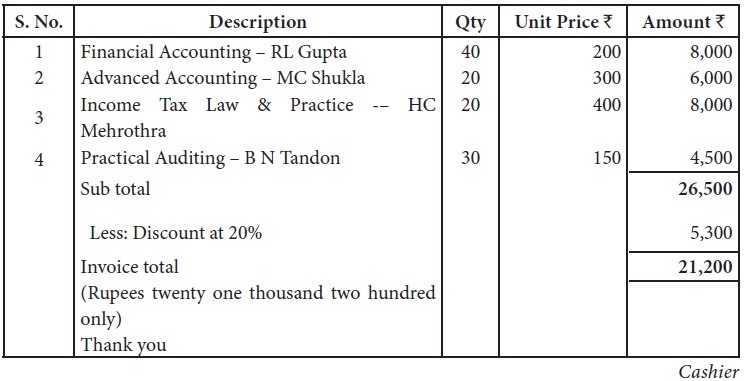
Related Topics