Chapter: 11th Computer Science : Chapter 5b : Working with typical operating systems : Working with Linux (Ubuntu)
Ubuntu desktop
Ubuntu desktop
There are many similarities
between Ubuntu and other operating systems, such as Microsoft Windows, Apple.
This is because they are all based on the concept of a Graphical User Interface
(GUI).
The following are the names of the
icons in the Ubuntu OS.
• Search
your Computer
• Files
• Firefox
Webbrowser
• LibreOffice
Writer
• LibreOfficeCalc
• LibreOffice
Impress
• Ubuntu
Software
• Amazon
• System
Settings
• Trash
Figure 5.40 explains the icons in
the Ubuntu operating system and their equivalent ones in the Windows operating
system.
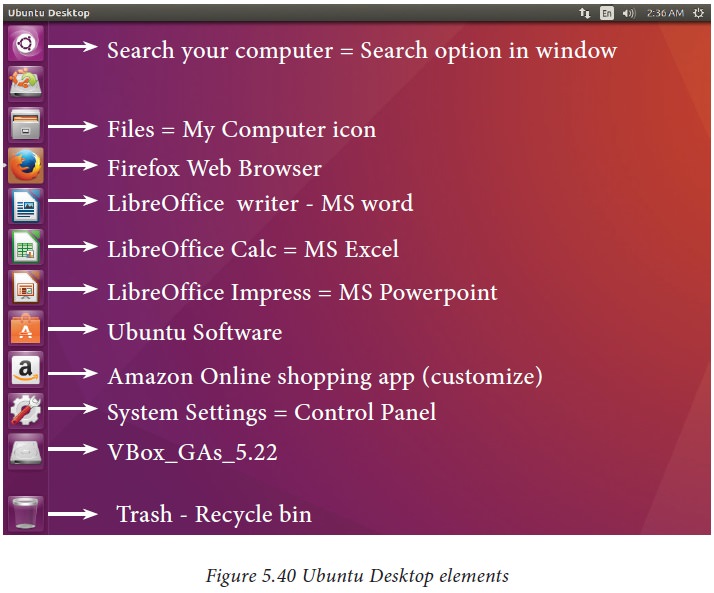
Menu bar The
menu bar is located at the top of the screen. The menu
bar incorporates common functions used in Ubuntu. The frequently used icons in
the menu bar are found on the right. The most common indicators in the Menu bar
are located in the indicator or notification area (Figure 5.39)
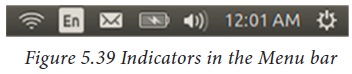
Network indicator - This manages network connections, allowing you
to connect to a wired or wireless network.
Text entry settings - This shows the current keyboard layout (such
as En, Fr,Ku, and so on) . If more than one keyboard layout is shown, it allows
you to select a keyboard layout out of those choices. The keyboard indicator
menu contains the following menu items: Character Map, Keyboard Layout Chart,
and Text Entry Settings.
Messaging indicator- This incorporates your social
applications. From here, you can access instant messenger and email clients.
Sound indicator - This provides an easy way to adjust the volume as
well as access your music player.
Clock - This
displays the current time and provides a link to your
calendar and time and date settings.
Session indicator - This is a link to the system settings, Ubuntu
Help, and session options (like locking your computer, user/guest session,
logging out of a session, restarting the computer, or shutting down
completely).
Title bar -
The title bar shows the name of the currently selected
directory. It also contains the Close, Minimize, and Maximize buttons.
Toolbar -
The toolbar displays your directory browsing history
(using two arrow buttons), your location in the file system, a search button,
and options for your current directory view.
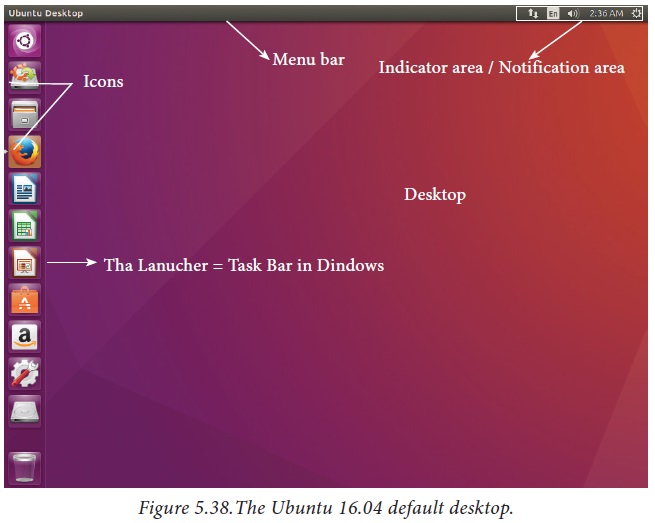
Related Topics