Working with Linux (Ubuntu) - Elements of Ubuntu | 11th Computer Science : Chapter 5b : Working with typical operating systems : Working with Linux (Ubuntu)
Chapter: 11th Computer Science : Chapter 5b : Working with typical operating systems : Working with Linux (Ubuntu)
Elements of Ubuntu
Elements of Ubuntu
1.Search your Computer Icon
This icon is equal to search
button in Windows OS. Here, you have to give the name of the File or Folder for
searching them. (Figure 5.40)
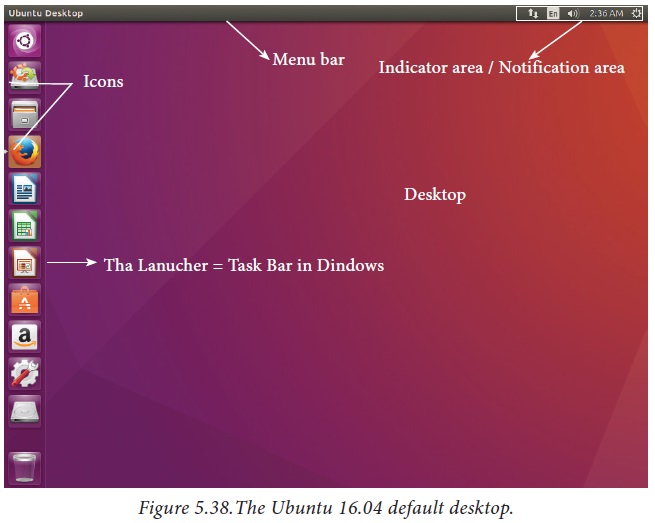
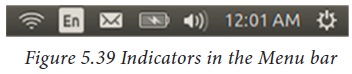
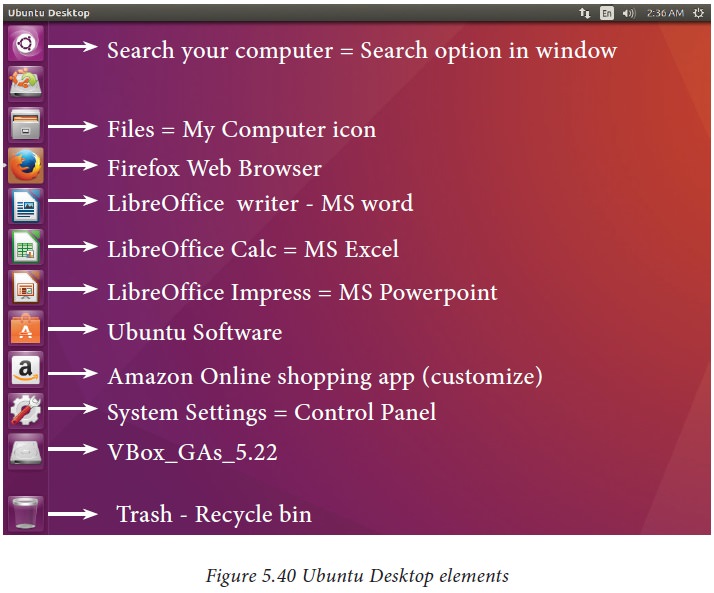
2. Files
This icon is equivalent to My
Computer icon. From here, you can directly go to Desktop, Documents and so on.
(Figure 5.40)
3. Firefox Web Browser
By clicking this icon, you can
directly browse the internet. This is equivalent to clicking the Web Browser in
Task bar in Windows. (Figure 5.40)
4. LibreOffice Writer
This icon will directly take you to document preparation application like MS Word in Windows. (Figure 5.41)
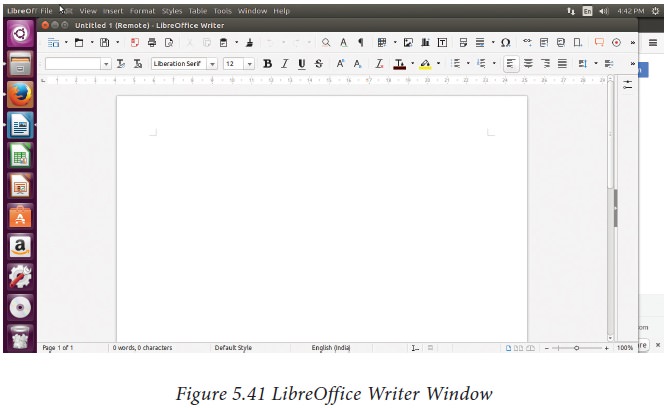
5. Libre Office Calc
This icon
will open LibreOffice Calc application. It is similar
to MS Excel in Windows. (Figure 5.42)
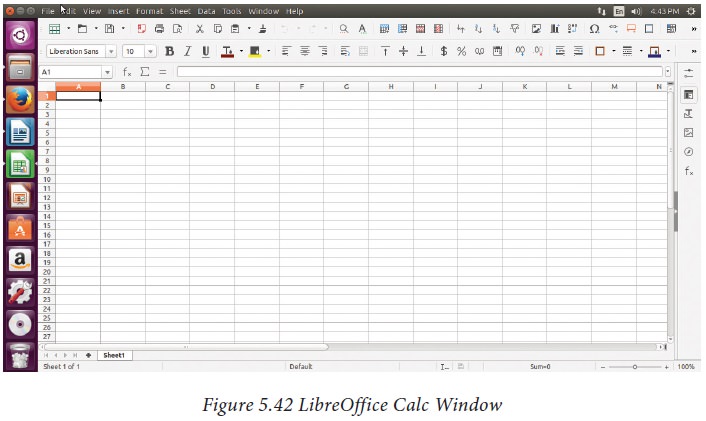
6. LibreOffice Impress
By clicking this icon, you can
open LibreOffice Impress to prepare any presentations in Ubuntu like MS
PowerPoint. (Figure5.43)
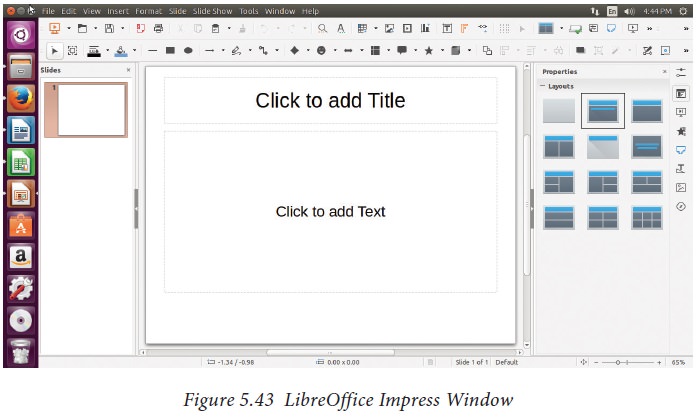
7. Ubuntu Software Icon
This icon will let you add any
additional applications you want. This can be done by clicking the Update
option at the top right corner of that screen. (Figure 5.40)
8. Online Shopping icon
Using this icon user can buy and sell any products online. (Figure 5.40)
9. System Settings Icons
This icon is similar to the
Control panel in the Windows Operating System. But here, you need to
authenticate the changes by giving your password. You cannot simply change as
you do in Windows. (Figure 5.44)

10. Trash
This icon is the equivalent of Recycle bin of windows OS. All the deleted Files and Folders are moved here. (Figure 5.40).
Related Topics