Chapter: 11th Computer Technology : Chapter 11 : Data Tools and Printing
Printing Spreadsheet - OpenOffice Calc
Printing
Spreadsheet
Setting the page size, Orientation and Margins
Step 1: To format the page size, go to Format →
Page in the menu bar. The dialogue box will appear which shown in Figure
11.21.
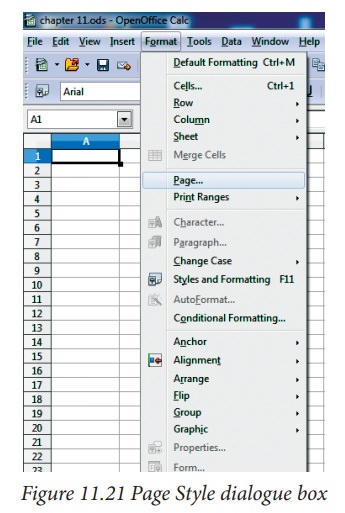
Step 2: Choose Page Tab (refer Figure 11.22)
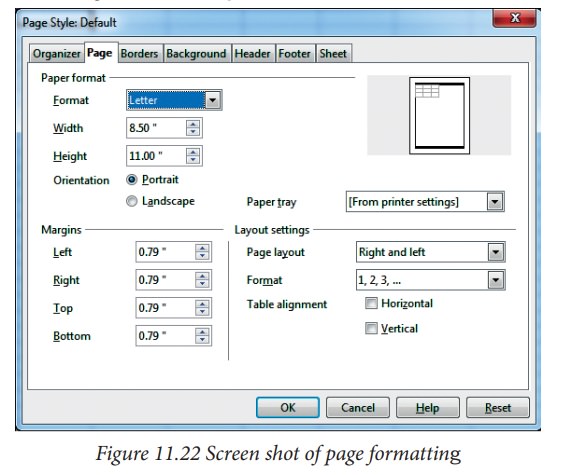
Step 3: Choose the Page size, Orientation
and Page Margin
Before
printing the spread-sheet, it is necessary to verify the Print Preview, in order to check the required format.
For
print preview, go to File -> Page
Preview
![]()
![]()
![]()
![]()
![]() If the spread-sheet has required format, press close
preview, otherwise choose Format Page and Margin Tab in the top of the screen.
If the spread-sheet has required format, press close
preview, otherwise choose Format Page and Margin Tab in the top of the screen.
Inserting Header and Footer
Header
and Footer are some titles (such as Document Title, Author Name) or references
(such as page no, number of pages, date) or remarks to be printed in the top
(called as Header) and bottom of the page (called as Footer). The header and
footer dialogue boxes are shown in Figure
11.23 and 11.24.
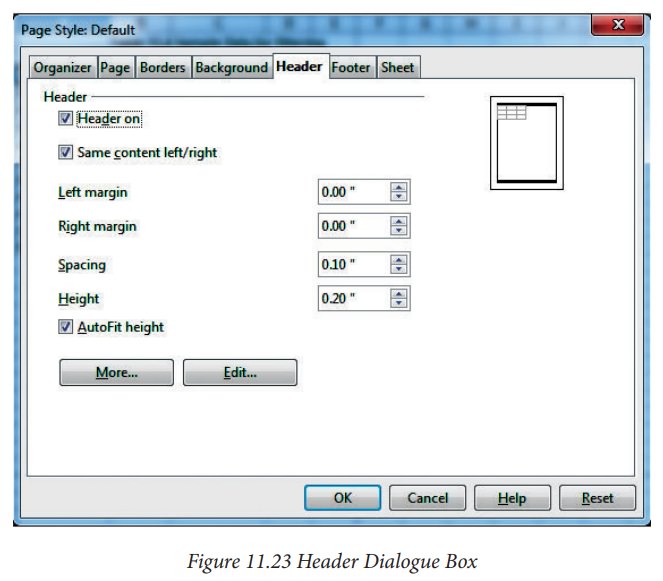
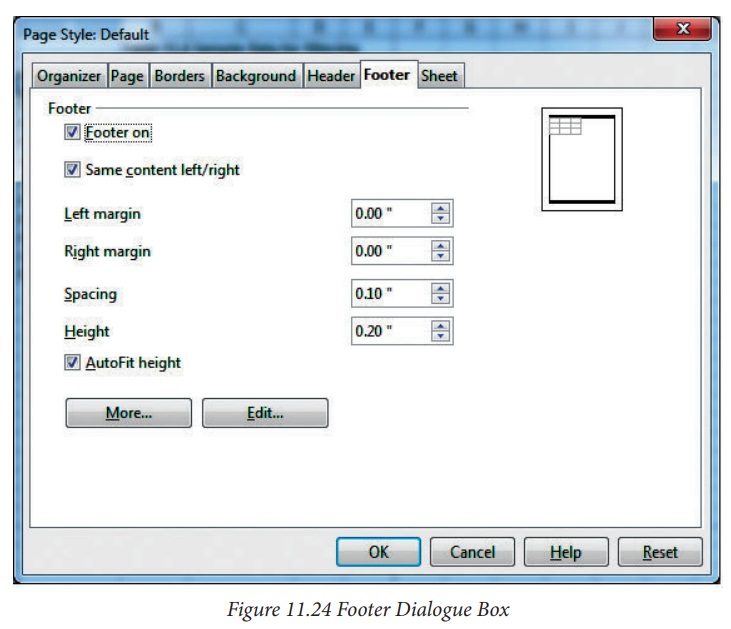
Repeating Rows / Columns to replace in all pages
If
a sheet is printed on multiple pages, you can set up certain rows or columns to
repeat on each printed page.
For
example, if the top two rows of the sheet as well as column A need to be
printed on all pages, do the following steps:
Step 1: Choose Format → Print Ranges →
Edit.
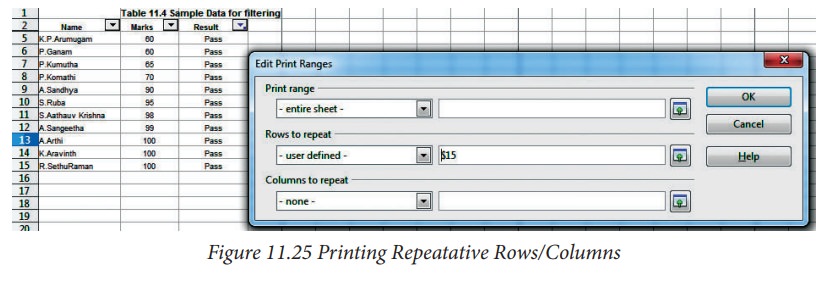
Step 2: On the Edit Print Ranges dialog,
type the rows in the text entry box under Rows to repeat. For example, to repeat rows 1 and 2, type $1:$2. This
automatically changes Rows to repeat from “- none –“ to “- user defined –“.
Related Topics