Accountancy - Practical problem on accounting software - Tally | 12th Accountancy : Chapter 10 : Computerised Accounting System- Tally
Chapter: 12th Accountancy : Chapter 10 : Computerised Accounting System- Tally
Practical problem on accounting software - Tally
Practical problem 1
Record the following
transactions in Tally.
1. Robert commenced a
transport business with a capital of Ōé╣
1,00,000
2. An account was opened
with State Bank of India and deposited Ōé╣
30,000
3. Purchased furniture by
paying cash Ōé╣ 10,000
4. Goods purchased on
credit from Mohaideen for Ōé╣
20,000
5. Cash sales made for Ōé╣ 8,000
6. Goods purchased from
Rathinam for Ōé╣ 5,000 and money
deposited in CDM
7. Goods sold to Rony on
credit for Ōé╣ 60,000
8. Money withdrawn from
bank for office use Ōé╣
9,000
9. Part payment of Ōé╣ 10,000 made to
Mohaideen by cheque
10. Rony made part payment
of Ōé╣ 5,000 by cash
11. Salaries paid to staff
through ECS Ōé╣ 6,000
12. Wages of Ōé╣ 3,000 paid by cash
13. Purchased stationery
from Pandian Ltd. on credit Ōé╣
4,000
Solution
Analysis of transactions, passing journal entries, identification
of voucher type and group:
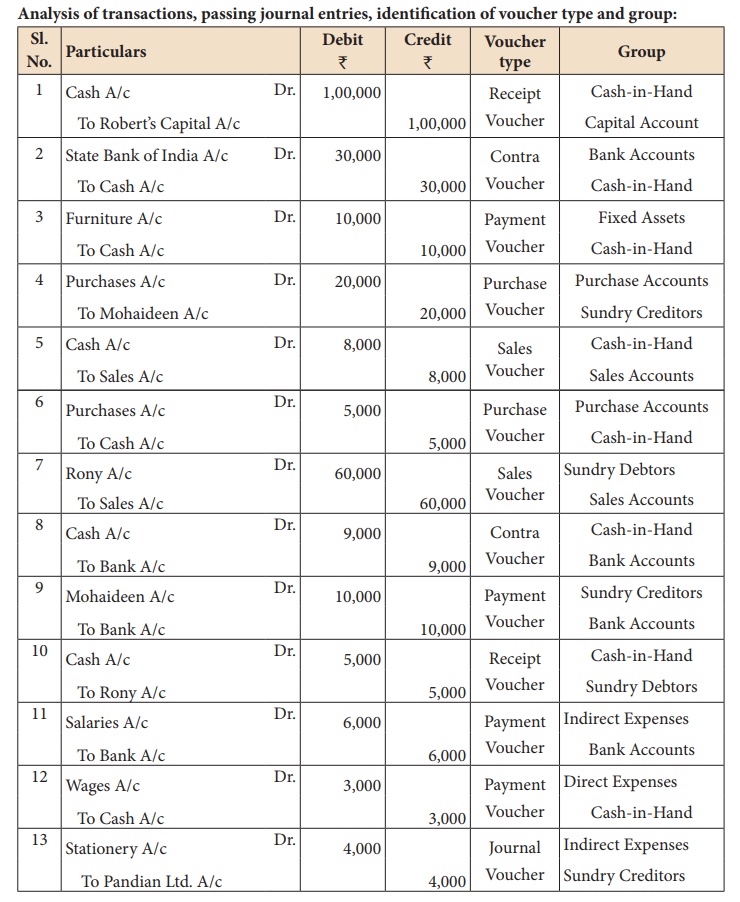
Following steps are to be followed
to enter the transactions in Tally.ERP 9
1. To create company
Company Info > Create
Company
Type the Name as Robert
and keep all other fields as they are and choose ŌĆśYesŌĆÖ to accept.
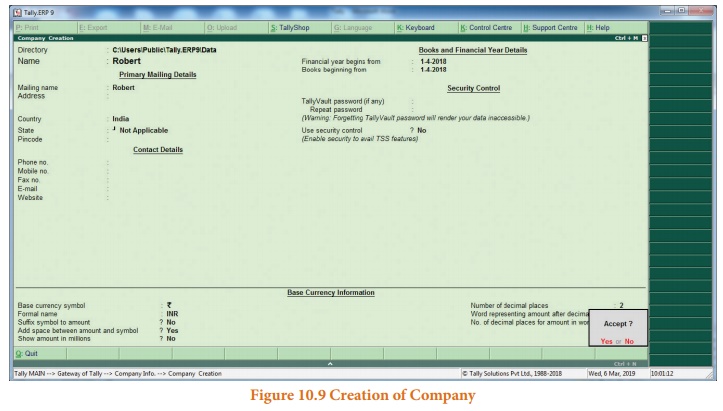
2. To maintain accounts
only
Gateway of Tally >
F11 Accounting Features > General > Maintain accounts only: Yes >
Accept Yes
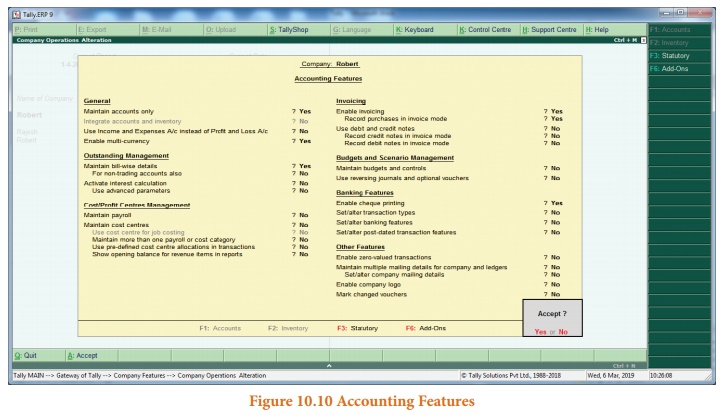
3. To create ledger
accounts
Gateway of Tally >
Masters > Accounts Info > Ledgers > Single Ledger > Create
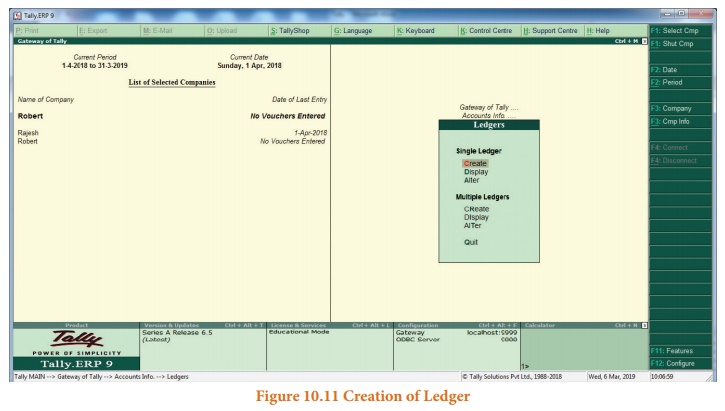
(i) To create RobertŌĆÖs
Capital A/c
Name: RobertŌĆÖs Capital
A/c
Under: Capital Account
Accept: Yes:

(ii) To create State
Bank of India A/c
Name: State Bank of
India A/c
Under: Bank Accounts
Accept: Yes
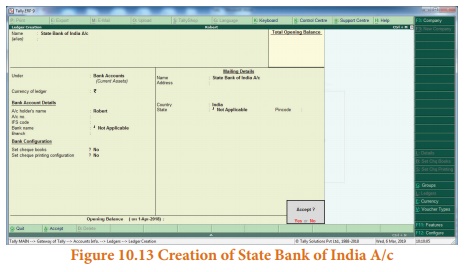
(iii) To create
Furniture A/c
Name: Furniture A/c
Under: Fixed Assets
Accept: Yes
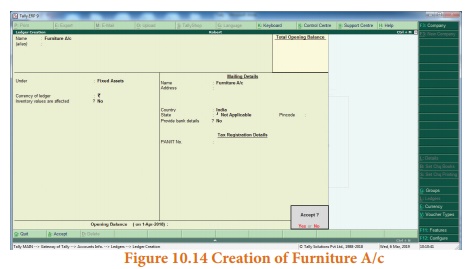
(iv) To create Purchases
A/c
Name: Purchases A/c
Under: Purchase
Accept: Yes
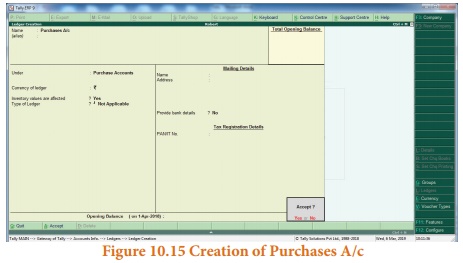
(v) To create Mohaideen
A/c
Name: Mohaideen A/c
Under: Sundry Creditors
Accept: Yes
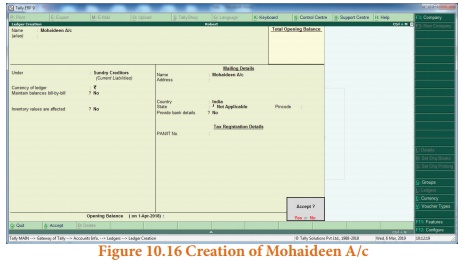
(vi) To create Sales A/c
Name: Sales A/c
Under: Sales Accounts
Accept: Yes
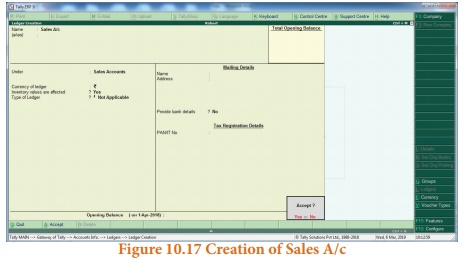
(vii) To create Rony A/c
Name: Rony A/c
Under: Sundry Debtors
Accept: Yes
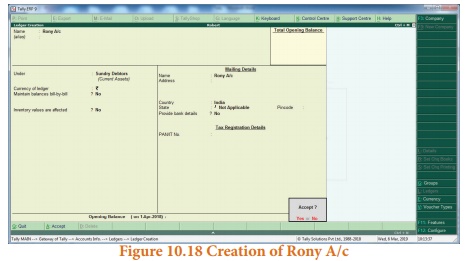
(viii) To create
Salaries A/c
Name: Salaries A/c
Under: Indirect Expenses
Accept: Yes
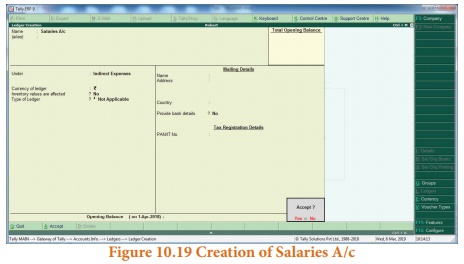
(ix) To create Wages A/c
Name: Wages A/c
Under: Direct Expenses
Accept: Yes
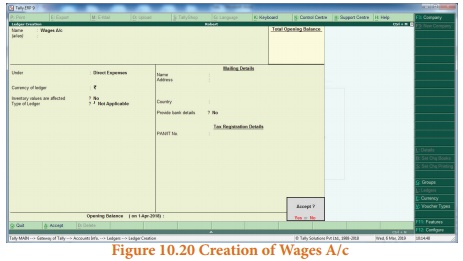
(x) To create Stationery
A/c
Name: Stationery A/c
Under: Indirect Expenses
Accept: Yes
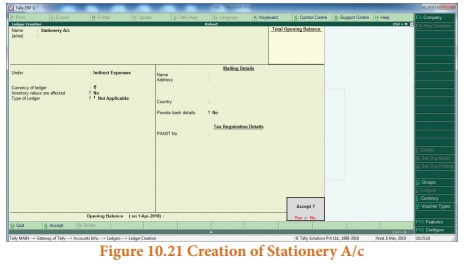
(xi) To create Pandian
Ltd. A/c
Name: Pandian Ltd. A/c
Under:Sundry Creditors
Accept: Yes
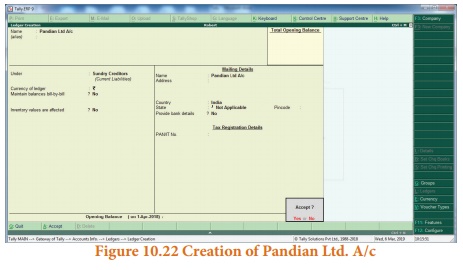
4. To enter transactions
through vouchers
Gateway of Tally > Transactions > Accounting Vouchers
(1) Robert commenced a
transport business with a capital of Ōé╣ 1,00,000
F6: Receipt voucher
Account: Cash
Particulars: RobertŌĆÖs
Capital A/c (Choose from List of Ledger Accounts)
Enter the amount of
capital: Ōé╣ 1,00,000
Narration: Capital
introduced
Accept Yes.
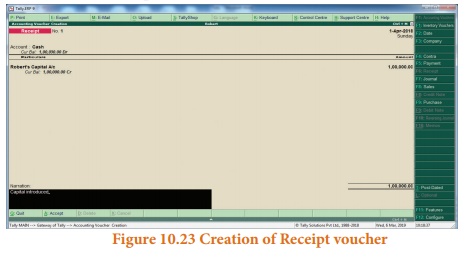
(2) An account was
opened with State Bank of India and deposited Ōé╣ 30,000
F4: Contra voucher
Account: State Bank of
India
Particulars: Cash
Amount: Ōé╣ 30,000
Narration: Opened bank
account in SBI
Accept Yes
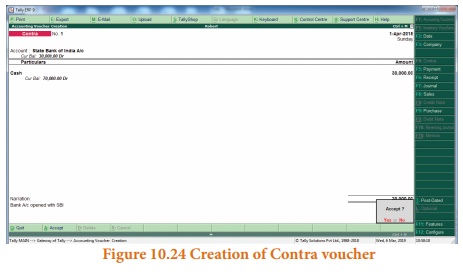
(3) Purchased furniture
by paying cash Ōé╣ 10,000
F5: Payment voucher
Account: Cash
Particulars: Furniture
A/c
Amount: Ōé╣ 10,000
Narration: Furniture
bought by cash
Accept Yes
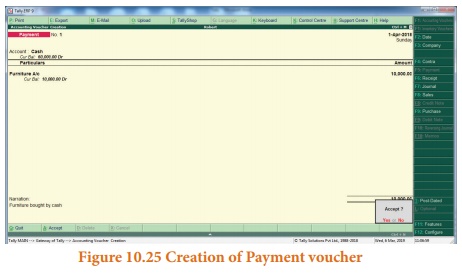
(4) Goods purchased on
credit from Mohaideen for Ōé╣ 20,000
F9: Purchase voucher
Party A/c name:
Mohaideen A/c
Particulars: Purchases
A/c
Amount: Ōé╣ 20,000
Narration: Goods
purchased on credit from Mohaideen
Accept Yes
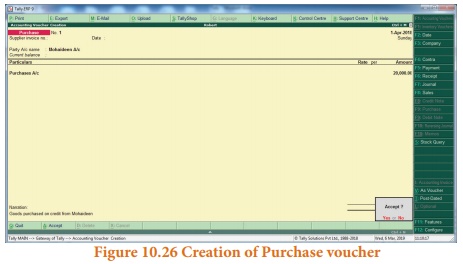
(5) Cash sales made for Ōé╣ 8,000
F8: Sales voucher
Account: Cash
Particulars: Sales A/c
Amount: Ōé╣ 8,000
Narration: Cash sales
made
Accept Yes
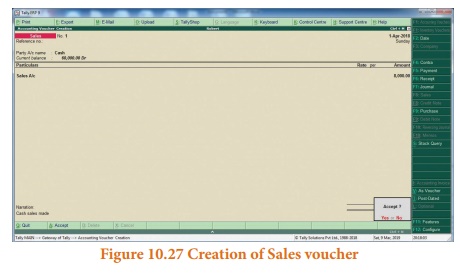
(6) Goods purchased from
Rathinam for Ōé╣ 5,000 and money deposited in CDM
F9: Purchase voucher
Account: Cash
Particulars: Purchases
A/c
Amount: Ōé╣ 5,000
Narration: Cash
purchases made
Accept Yes
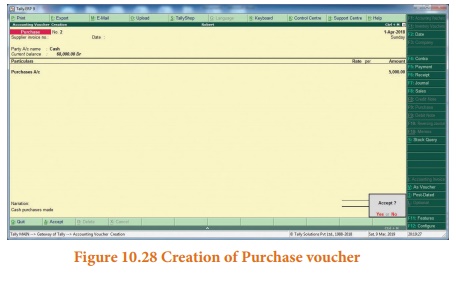
(7) Goods sold to Rony on credit for Ōé╣ 60,000
F8: Sales voucher
Party A/c name: Rony A/c
Particulars: Sales A/c
Amount: Ōé╣ 60,000
Narration: Goods sold on
credit to Rony
Accept Yes
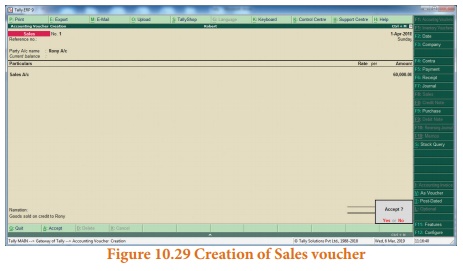
(8) Money withdrawn from bank for office use Ōé╣ 9,000
F4: Contra voucher
Account: Cash
Particulars: State Bank
of India A/c
Amount: Ōé╣ 9,000
Narration: Cash
withdrawn from bank
Accept Yes
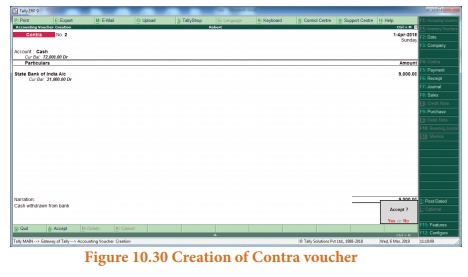
(9) Part payment of Ōé╣ 10,000 made to Mohaideen by cheque
F5: Payment voucher
Account: State Bank of
India
Particulars: Mohaideen
A/c
Amount: Ōé╣ 10,000
Narration: Payment made
to Mohaideen by cheque
Accept Yes
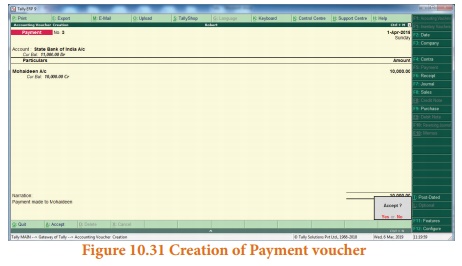
(10) Rony made part payment of Ōé╣ 5,000 by cash
F6: Receipt voucher
Account: Cash
Particulars: Rony A/c
Amount: Ōé╣ 5,000
Narration: Cash received
from Rony
Accept Yes.
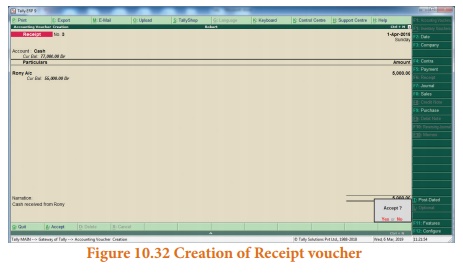
(11) Salaries paid to
staff through ECS Ōé╣ 6,000
F5: Payment voucher
Account: State Bank of
India
Particulars: Salaries
A/c
Amount: Ōé╣ 6,000
Narration: Salaries paid
through
ECS Accept Yes
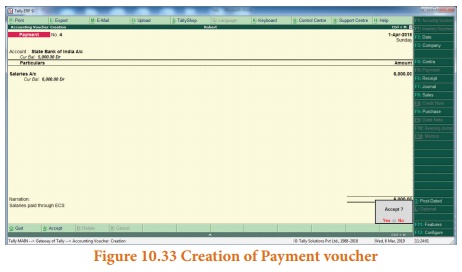
(12) Wages of Ōé╣ 3,000 paid by cash
F5: Payment voucher
Account: Cash
Particulars: Wages A/c
Amount: Ōé╣ 3,000
Narration: Wages paid by
cash
Accept Yes
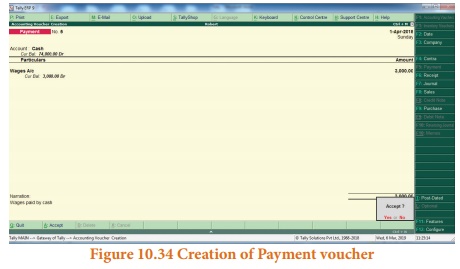
(13) Purchased
stationery from Pandian Ltd. on credit Ōé╣ 4,000
F7: Journal voucher
Particulars: Stationery
Amount: Ōé╣ 4,000
To Pandian Ltd.
Amount: Ōé╣ 4,000
Narration: Stationery
bought on credit from Pandian Ltd.
Accept Yes
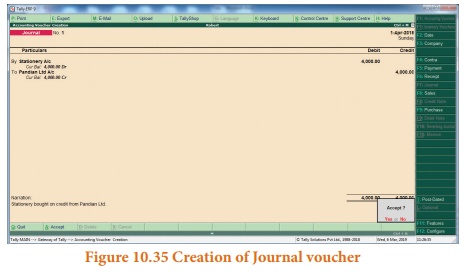
5. To view reports
(i) To view Trial
Balance
Gateway of Tally >
Reports > Display > Trial Balance > AltF1 (detailed)
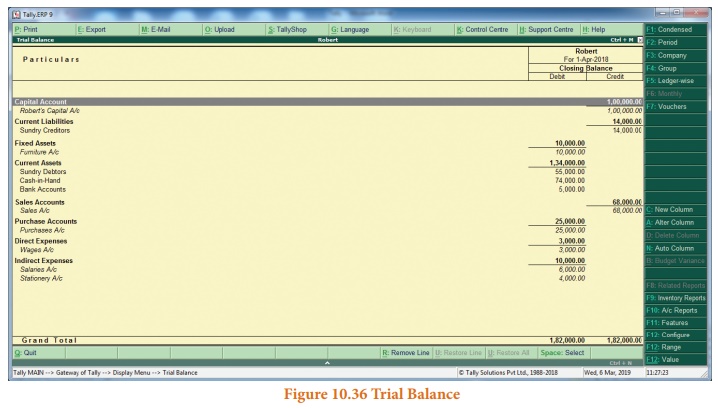
(ii) To view Profit and
Loss Account
F10: A/c Reports >
Profit & Loss A/c > AltF1 (detailed)
(or)
Gateway of Tally >
Reports > Profit & Loss A/c > AltF1 (detailed)
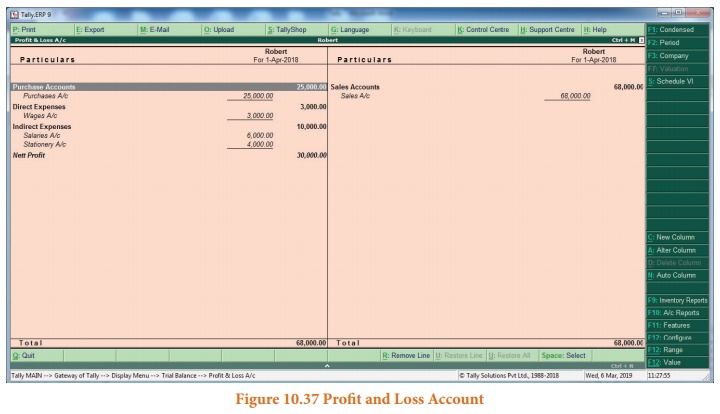
(iii) To view Balance
Sheet
F10: A/c Reports >
Balance Sheet > AltF1 (detailed)
(or)
Gateway of Tally >
Reports > Balance Sheet > AltF1 (detailed)
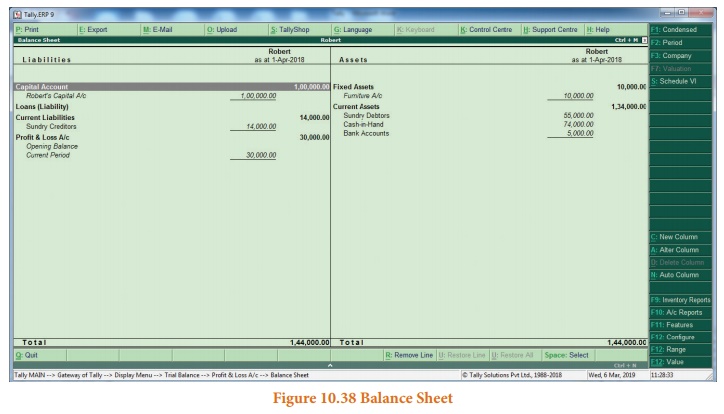
(iv) To view Ratio
Analysis
F10: A/c Reports >
Ratio Analysis
(or)
Gateway of Tally >
Reports > Ratio Analysis
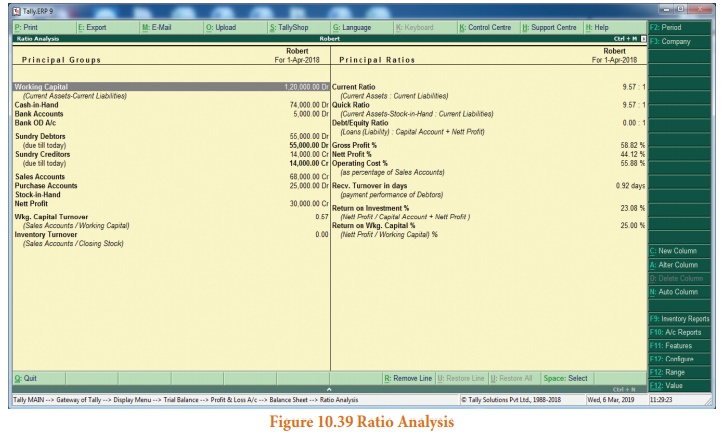
(v) To view Day Book
F10: A/c Reports >
Day Book > AltF1 (detailed)
(or)
Gateway of Tally >
Reports > Display> Day Book > AltF1 (detailed)

Practical problem 2
The following balance
sheet has been prepared from the books of Bright on 1-4-2018.
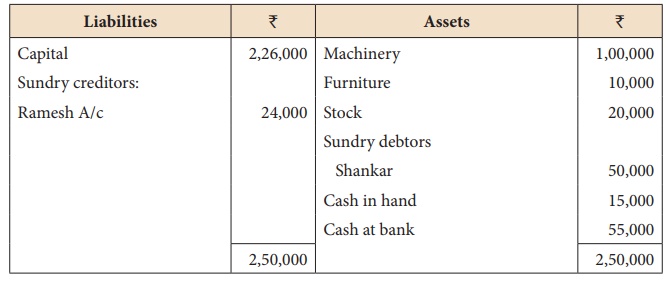
During the year the
following transactions took place:
a) Wages paid by cash Ōé╣ 2,000
b) Rent paid by cheque Ōé╣ 5,000
c) Cash purchases made for Ōé╣ 3,000
d) Good purchased on credit
from Senthamarai Ōé╣
15,000
e) Goods sold on credit to
Pushparaj Ōé╣ 25,000
f)
Payment made to Senthamarai by cheque Ōé╣ 5,000
g) Cash received from Shankar
Ōé╣ 30,000
h) Cash sales made for Ōé╣ 6,000
i)
Depreciate machinery at 10%
j)
Closing stock on 31.03.2019 Ōé╣
15,000
You are required to
prepare trading and profit and loss account for the year ended 31-03-2019 and a
balance sheet as on that date using Tally.
Solution
Following steps are to
be followed to enter the transactions in Tally.ERP 9
1. To create company
Company Info > Create
Company
Type the Name as Bright
and keep all other fields as they are and choose ŌĆśYesŌĆÖ to accept.
2. To maintain accounts
only
Gateway of Tally >
F11 Accounting Features > General > Maintain accounts only: Yes >
Accept Yes
3. To create ledger
accounts with opening balances
Gateway of Tally >
Masters > Accounts Info > Ledgers > Single Ledger > Create
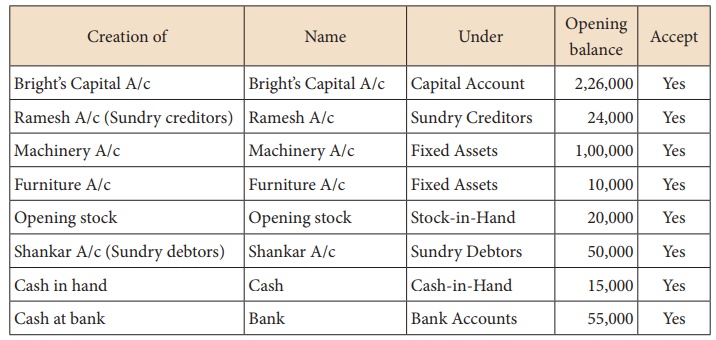
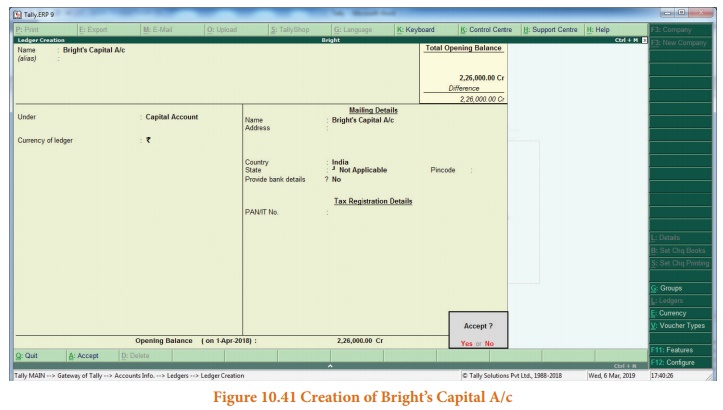
Note
Cash account need not be
created as it is a default ledger. Only the opening balance has to be recorded
by altering the cash account.
To record the opening
balance of cash:
Gateway of Tally >
Masters > Accounts Info > Ledgers > Single Ledger > Alter
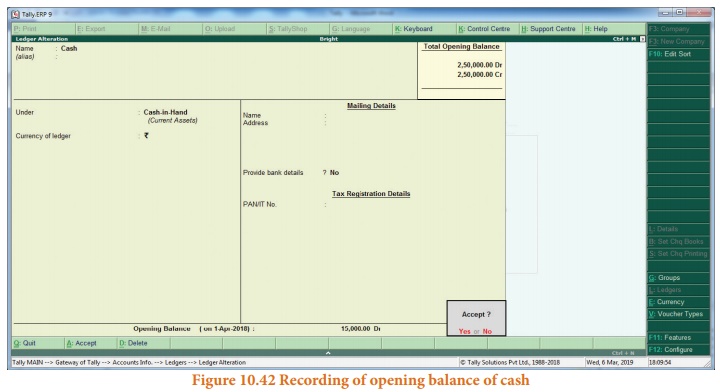
After creating the
ledgers and recording the opening balances of ledger accounts the balance sheet
of Bright is shown as in the following figure:
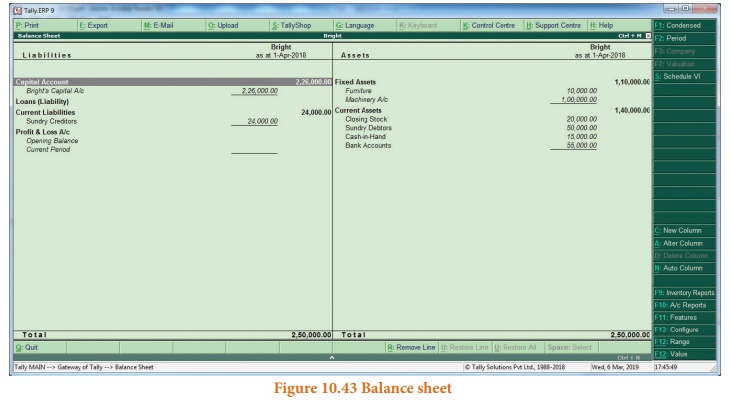
3. To create ledger accounts for transactions
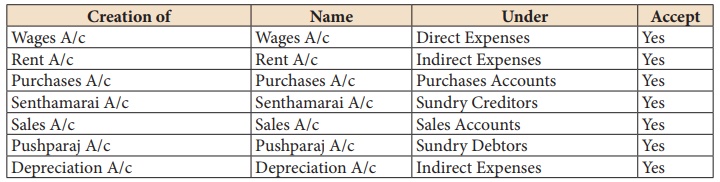
4. To enter transactions through vouchers
Gateway of Tally >
Transactions > Accounting Vouchers
Example: Wages of Ōé╣ 2,000 paid by cash
F5: Payment voucher
Account: Cash
Particulars: Wages A/c
Amount: Ōé╣ 2,000
Narration: Wages paid by
cash
Accept Yes
In the similar way,
record the other transactions. Use Payment Voucher for rent paid and payment to
Senthamarai.
Use Purchase Voucher for
credit purchases from Senthamarai and cash purchases.
Use Sales Voucher for
credit sales to Pushparaj and cash sales.
Use Receipt Voucher for
cash received from Shankar.
Use Journal Voucher for
depreciation.
To record closing stock
Since maintain accounts
only is set to ŌĆśYesŌĆÖ and integrate accounts and inventory is set to ŌĆśNoŌĆÖ under
accounting features, stock has to be recorded manually. Hence, the closing
stock has to be recorded by altering the stock account and while entering the
date of closing stock, the date of opening stock has to be entered. The
following procedure is to be followed:
Gateway of Tally >
Masters > Accounts Info > Ledgers > Single Ledger > Alter >
Stock > Closing balance > Date (opening date) > Amount > Accept Yes
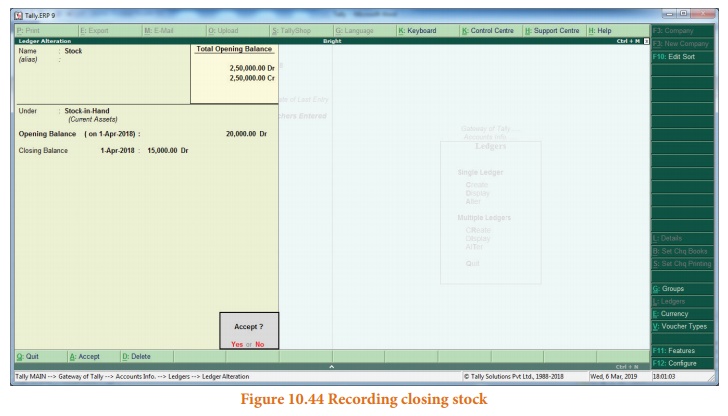
6. To view reports
(i) To view Profit and
Loss Account
F10: A/c Reports >
Profit & Loss A/c > AltF1 (detailed)
(or)
Gateway of Tally >
Reports > Profit & Loss A/c > AltF1 (detailed)
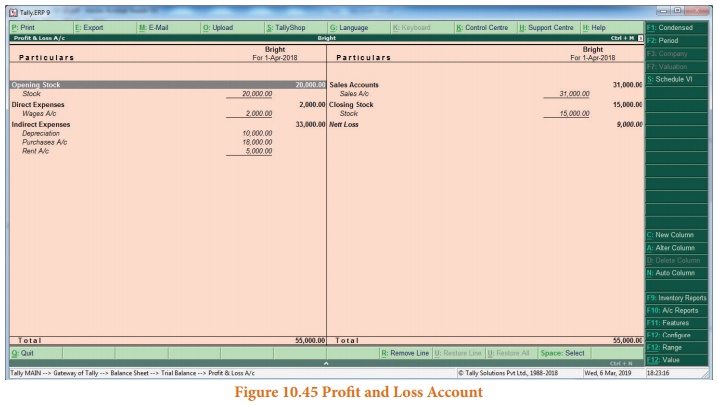
(ii) To view Balance
Sheet
F10: A/c Reports >
Balance Sheet > AltF1 (detailed)
(or)
Gateway of Tally >
Reports > Balance Sheet > AltF1 (detailed)
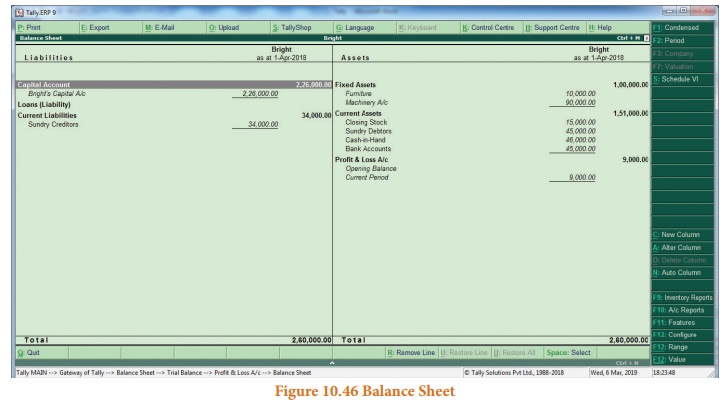
Related Topics