Practical Experiments | Computer Applications - PageMaker - Creating Notice Board | 12th Computer Applications : Practical Experiments
Chapter: 12th Computer Applications : Practical Experiments
PageMaker - Creating Notice Board
PageMaker-Creating
Notice Board
AIM
To create
a Label using PageMaker software.
Create the following Label using PageMaker
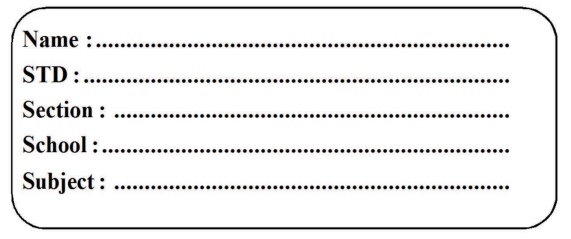
Procedure
1. Start the PageMaker using the following
commands.
Start -> All Programs -> Adobe ->Pagemaker
7.0 -> Adobe PageMaker 7.0.
2. Choose File > New in the menu bar (or) Press
Ctrl + N in the keyboard. This opens the Document Setup dialog box.
3. Click on OK.
Now a new document called Untitled – 1 will appear
on the screen.
4. Now you can change Measuring Units from Inches
to Millimeters.
Choose File > Preferences > general (or )
Press Ctrl + K. Now Preferences dialogue box appears.
Change the unit of Measurements and Vertical ruler
to Millimeters.
5. Select the Rectangle Tool from the Tool box and
draw a rectangle.
6. Using Control Palette, the width and height
value of the rectangle has to be set to 100 mm and 40 mm respectively.
7. Choose Element > Rounded corners from the
menu bar.
8. Choose the required shape from the rounded
corners dialog box. Now the rectangle appears with the rounded corners.
9. Select the Text Tool in the Tool box and create
a text block within the rectangle.
10. Type Name
: and press a Tab key and then press Enter key
Type STD :
and press a Tab key and then press Enter key.
Type Section
: and press a Tab key and then press Enter key.
Type School
: and press a Tab key and then press Enter key.
Type Subject
: and press a Tab key.
11. Select all the text using Text tool.
12. Choose Type > Indents / Tabs (or) press Ctrl
+ I.
13. Set a right tab at the value 90 mm and choose
the dotted line style from the leader option and then press Apply button.
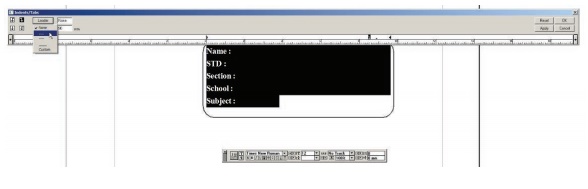
14. Now the required label is created.
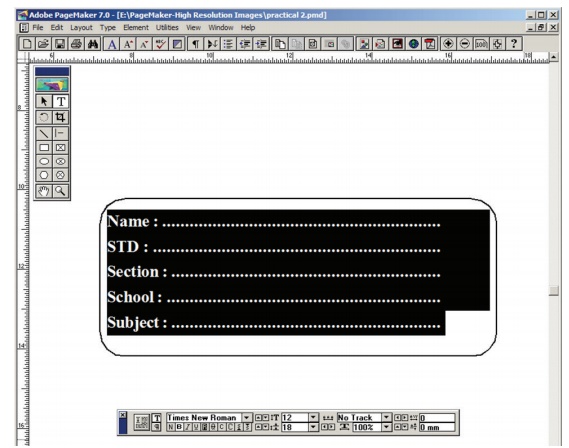
Output
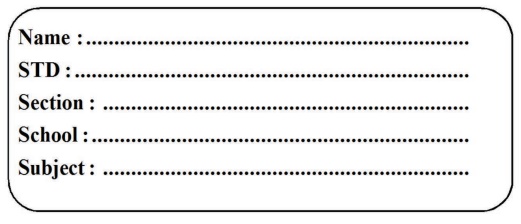
Conclusion
The expected output is achieved.
Related Topics