Word Processor Basics ( OpenOffice Writer) - Select, Move and Copy text - Word Processor | 11th Computer Science : Chapter 6 : Word Processor Basics ( OpenOffice Writer)
Chapter: 11th Computer Science : Chapter 6 : Word Processor Basics ( OpenOffice Writer)
Select, Move and Copy text - Word Processor
Select, Move and Copy text
1. Selecting Text
In any word processor, the text
has to be selected for performing any operation like copying, moving,
formatting etc. This text selection can be done by two methods:
i.
Selecting
the continuous text.
ii. Selecting the non continuous text.
Selecting
the continuous text - To select the text continously take
the insertion pointer to the starting of the text.
· hold the SHIFT key and drag the mouse
across until the required text is
selected and then release the SHIFT key.
· The selected text can be used for
any operation.
Selecting
the non continuous text. - To select the text not continuously, take
the insertion pointer to the starting of the text,
· hold the CTRL key and drag across it till the required text is selected and
release the CTRL key
· The required text is selected for
any operation
Selction by Different methods:
Selection using Mouse:
To select the text using mouse:
i.
Take
the insertion pointer to the start of the text
ii.
Hold
down the Leftmouse button and drag
it across the text
iii.
Release
the mouse button when the required portion of text is selected
iv.
The
selected text will be highlighted.
Selection using Keyboard:
To select the text using keyboard:
i) Take the insertion pointer to
the start of the text
ii) Hold the Shift key and use the movement
keys to drag across the required
portion.
iii) when the required portion is
selected release the Shift key
iv) The selected text will be
highlighted.
Selection using Shortcut keys:
Shortcut keys help to select the
text quickly and easily.
·
To
select a word - Double click on the word
·
To
select the entire document - Press
Ctrl
+ A
2. Moving and Coping text
Moving text
To move a text from one location
to another
•
Select the text to be moved

· The text is removed from the
source location and placed in the clipboard
· Take the insertion pointer to the
new location to be moved and
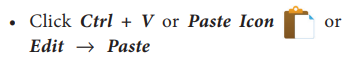
The required text is moved to the
required location.
Coping text
To copy a text from one location to another
· select the text to be copied
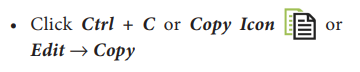
· A duplicate copy of the text is
made and send to the clipboard
· Take the insertion pointer to the
new location to be copied and
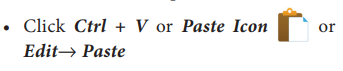
The required text is copied to the
required location.
The Editing shortcut keys are as
given in Table 6.3
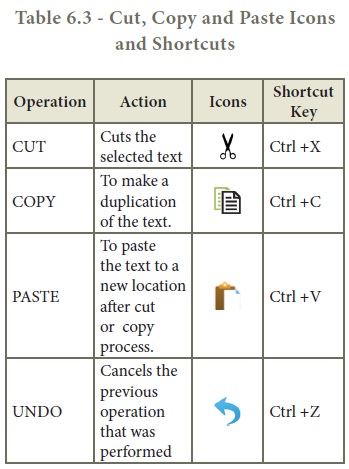
3. Paste Special
When you move or copy information,
the paste option is used to send the information as a whole. But, to move or
copy only some aspects of the data, like only its formatting or only value, the Paste Special option is used.
To use the paste special, select
the text and apply move or copy, then at the destination location,
· Click Edit -> Paste Special (or) press Ctrl+Shift+V, or Alt+E+S the Paste Special
dialog box opens as displayed on Figure 6.17.
· The Paste Special menu varies
depending upon the origin and formatting of the text (or object) to be pasted.
· Select DDE (Dynamic Data Exchange) link from the Paste special dialog box.

· Select the type of applicatin and
click on the OK button.
· The copied data is pasted into the
document with a link.
Related Topics