Chapter: User Interface Design : Windows and controls
Types of Windows
Types of Windows
Primary Window
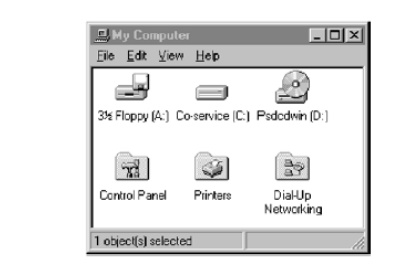
Proper usage:
· Should represent an independent function or application.
· Use to present constantly used window components and controls.
o Menu bar items that are:
· Used frequently.
· Used by most, or all, primary or secondary windows.
o Controls used by dependent windows.
· Use for presenting information that is continually updated.
o For example, date and time.
· Use for providing context for dependent windows to be created.
· Do not:
o Divide an independent function into two or more primary windows.
o Present unrelated functions in one primary window.
It has also been variously referred to as the application window or the main window. In addition, it may be referred to as the parentwindow if one or more child windows exist
Secondary Windows
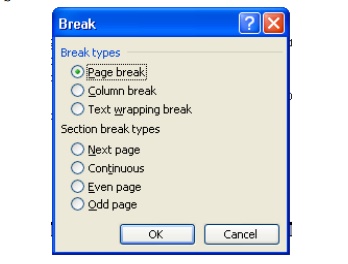
Proper usage:
· For performing subordinate, supplemental, or ancillary actions that are:
o Extended or more complex in nature.
o Related to objects in the primary window.
· For presenting frequently or occasionally used window components.
Important guidelines:
· Should typically not appear as an entry on the taskbar.
· A secondary window should not be larger than 263 dialog units x 263 dialog units.
A dependent secondary window is one common type. It can only be displayed from a command on the interface of its primary window. It is typically associated with a single data object, and appears on top of the active window when requested. It is movable, and scrollable.
An independent secondary window can be opened independently of a primary window—for example, a property sheet displayed when the user clicks the Properties command on the menu of a desktop icon.
Modal and Modeless
Modal:
· Use when interaction with any other window must not be permitted.
· Use for:
o Presenting information.
· For example, messages (sometimes called a message box).
o Receiving user input.
· For example, data or information (sometimes called a prompt box).
o Asking questions.
· For example, data, information, or directions (sometimes called a question box).
· Use carefully because it constrains what the user can do.
Modeless:
· Use when interaction with other windows must be permitted.
· Use when interaction with other windows must be repeated.
Cascading and Unfolding
Cascading:
· Purpose:
o To provide advanced options at a lower level in a complex dialog.
Guidelines:
o Provide a command button leading to the next dialog box with a “To a Window” indicator, an ellipsis (. . . ).
o Present the additional dialog box in cascaded form.
o Provide no more than two cascades in a given path.
o Do not cover previous critical information.
· Title Bar.
· Relevant displayed information.
o If independent, close the secondary window from which it was opened.
Unfolding:
· Purpose:
o To provide advanced options at the same level in a complex dialog.
· Guidelines:
o Provide a command button with an expanding dialog symbol (>>).
o Expand to right or downward.
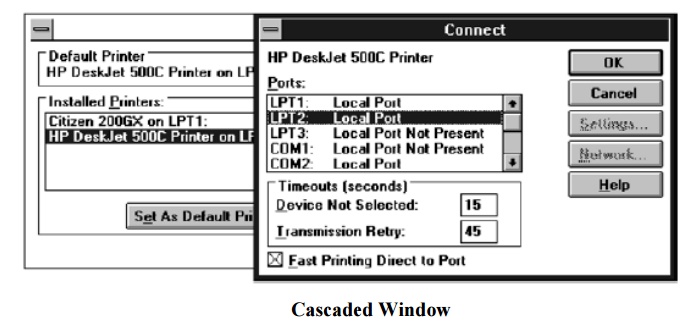
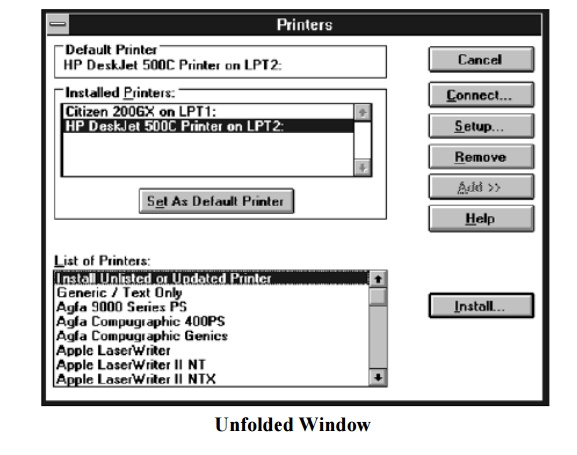
Dialog Boxes
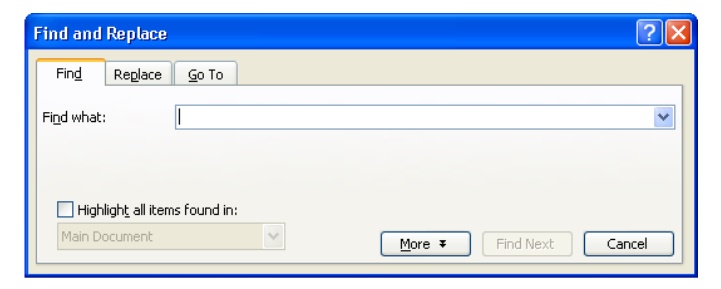
Use for presenting brief messages.
Use for requesting specific, transient actions.
Use for performing actions that:
· Take a short time to complete.
· Are not frequently changed.
Command buttons to include:
· OK.
· Cancel.
· Others as necessary.
Property Sheets and Property Inspectors
Secondary windows provide two other techniques for displaying properties, property
sheets and property inspectors.
Property Sheets
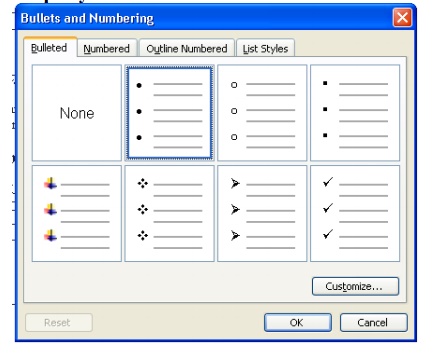
Use for presenting the complete set of properties for an object.
Categorize and group within property pages, as necessary.
· Use tabbed property pages for grouping peer-related property sets.
· The recommended sizes for property sheets are:
o 252 DLUs wide x 218 DLUs high
o 227 DLUs wide x 215 DLUs high
o 212 DLUs wide x 188 DLUs high
· Command buttons to include:
o OK.
o Cancel.
o Apply.
o Reset.
o Others as necessary.
· For single property sheets, place the commands on the sheet.
· For tabbed property pages, place the commands outside the tabbed pages.
Property Inspectors
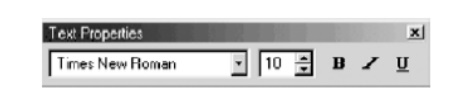
Use for displaying only the most common or frequently accessed objects properties.
Make changes dynamically.
Message Boxes
Use for displaying a message about a particular situation or condition.
Command buttons to include:
· OK.
· Cancel.
· Help.
· Yes and No.
· Stop.
· Buttons to correct the action that caused the message box to be displayed.
Enable the title bar close box only if the message includes a cancel button.
Designate the most frequent or least destructive option as the default command
Palette Windows
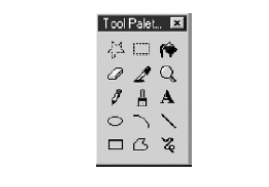
Use to present a set of controls.
Design as resizable.
Alternately, design them as fixed in size.
Pop-up Windows
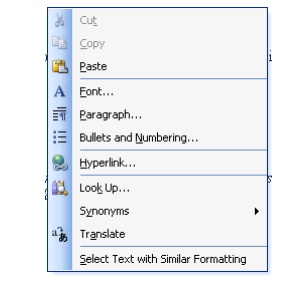
Use pop-up windows to display:
Additional information when an abbreviated form of the information is the main presentation.
Textual labels for graphical controls.
Context-sensitive Help information
Related Topics