Chapter: 11th Computer Technology : Chapter 11 : Data Tools and Printing
Sorting - OpenOffice Calc
Sorting
Sorting
is the process of re-arranging data in ascending or descending order. There are
three types of sorting in OpenOffice Calc. They are,
(1)
Simple Sorting
(2)
Multi Sorting
(3)
Sort by selection
(1) Simple Sorting
Arranging
data using single column is known as simple sorting. For sorting the data, calc
provide two icons on the standard tool bar viz. (1) Sort Ascending (2) Sort
Descending.
•
Sort Ascending – Arrange data in alphabetical order (A to Z / Small to Large)
•
Sort Descending – Arrange data in reverse order (Z to A / Large to Small)
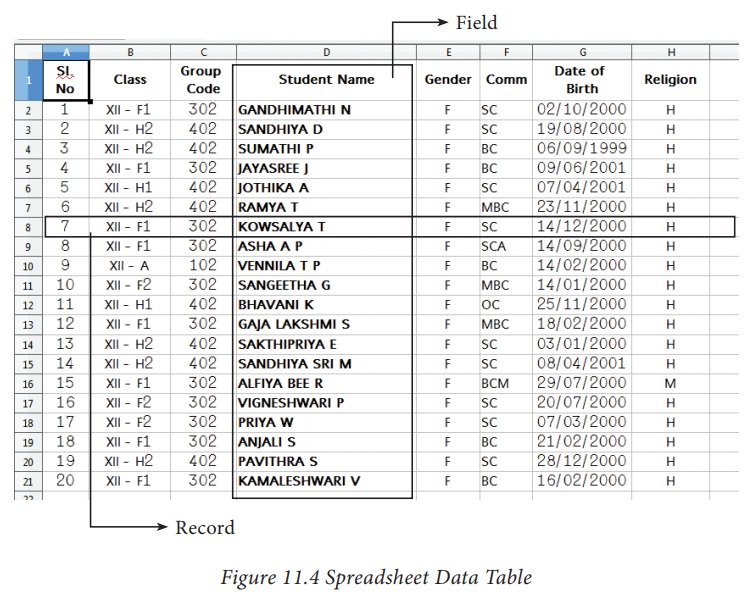
Sorting data
Step 1: Place cell pointer in the field
(column) to be sorted
Step 2: Click Sort Ascending or Sort
Descending icon
OpenOffice
Calc, sort the data of selected column and its corresponding values present in
other columns are also arranged simultaneously. Refer Figure 11.6.
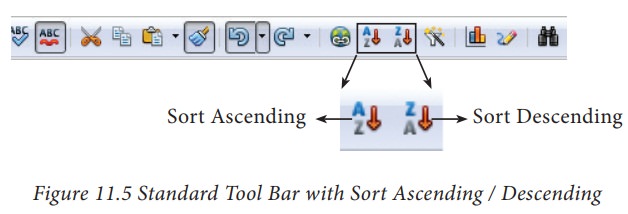
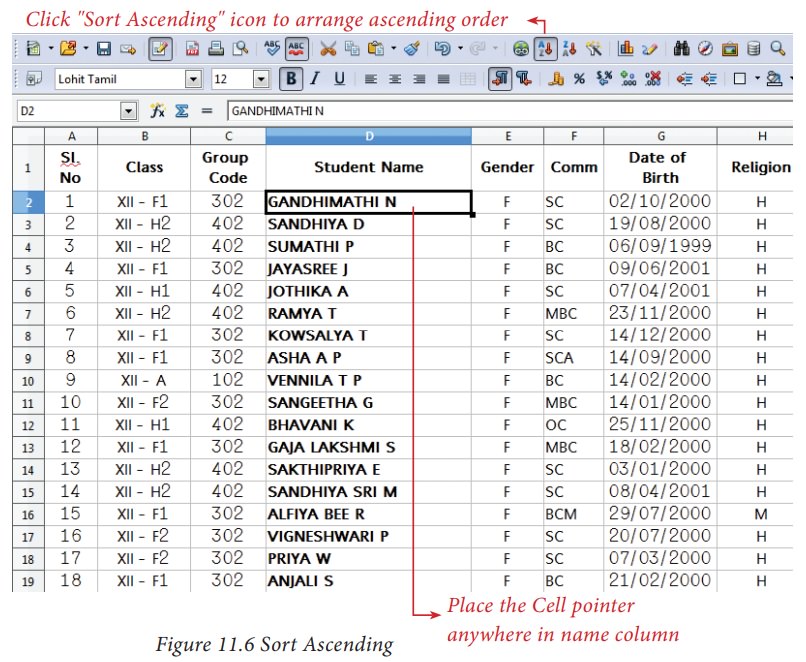
(2) Multi Sorting
Sorting
data based on more than one field (column) is known as multi sorting . For example, the worksheet containing data of 20
students belongs to different groups and classes. To rearrange this data
alphabetically by name and group code, multi sorting is used. Refer Figure 11.6.
Multi-sorting data
Step 1: Select Data → Sort
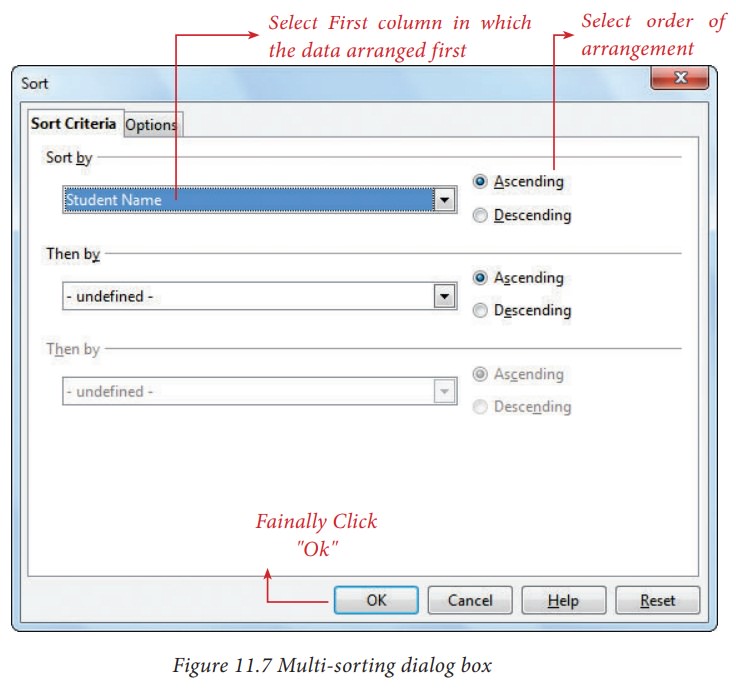
Step 2: Sort
dialog box appears. (Refer Figure 11.7).
Step 3: Select
the field name (Student name) in which you want to sort from the “sort by”
dropdown list box and then choose order of sorting i.e. Ascending or
Descending. Ascending is the default selection.
Step 4: Select
another field name (Group Code) from the “Then by” dropdown list box and choose
the order of sorting to this column.
Step 5: Click
“OK” button.
In
OpenOffice Calc, multi sort can be done only for three fields.
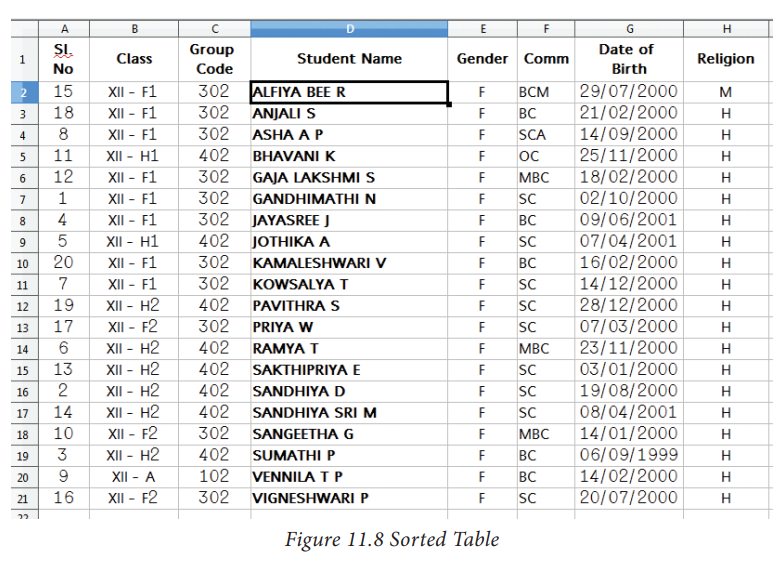
(3) Sort by selection
In
Calc sorting can be done on selected range. But this kind of sorting is
generally not recommended, because the other relevant data are also not sorted.
Therefore, OpenOffice Calc displays a warnning message for this type of
sorting. Refer Figure 11.9..
Sorting data by selection:
Step 1: Select
any particular field in which you want sort.
Step 2: Click
required Sort icon from standard tool bar or Data → Sort command.
Calc,
display a “Sort Range” warning
message as shown in the Figure 11.9
“Sort Range” message box has two options, viz. (1) Extend selection (2) Current
selection.
Step 3: “Extend
Selection” – Sort all the data based on the selection. “Current Selection” –
Sort only the selected range of data, remaining data are not sorted.
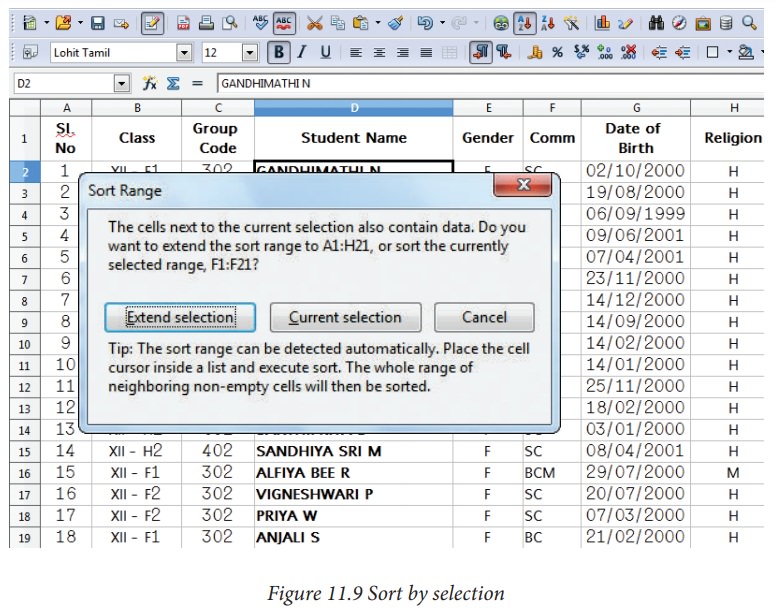
Related Topics