OpenOffice Impress - Saving a Presentation | 11th Computer Science : Chapter 8 : Presentation-Basics (OpenOffice Impress)
Chapter: 11th Computer Science : Chapter 8 : Presentation-Basics (OpenOffice Impress)
Saving a Presentation
Saving a Presentation
In order to save a
presentation Click File -> Save (Figure 8.35)
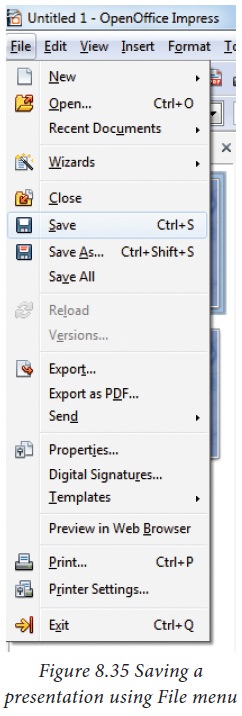
·
After giving save option, Impress will open a dialog box asking
the name in which this file should be saved (Figure 8.36)
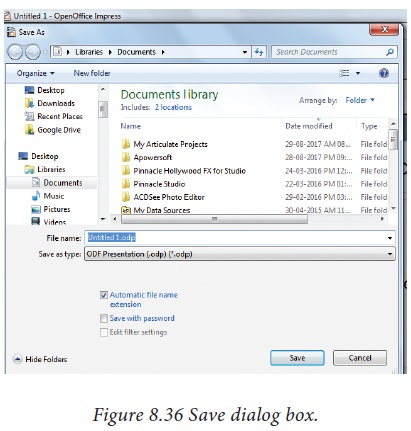
· The default file extension for Impress is .odp.
·
Type the name of the file you want to give in the text box space
after File Name in the dialog box. (Figure 8.36).
·
You can save the presentation as a PPT presentation also.
(Figure 8.37)
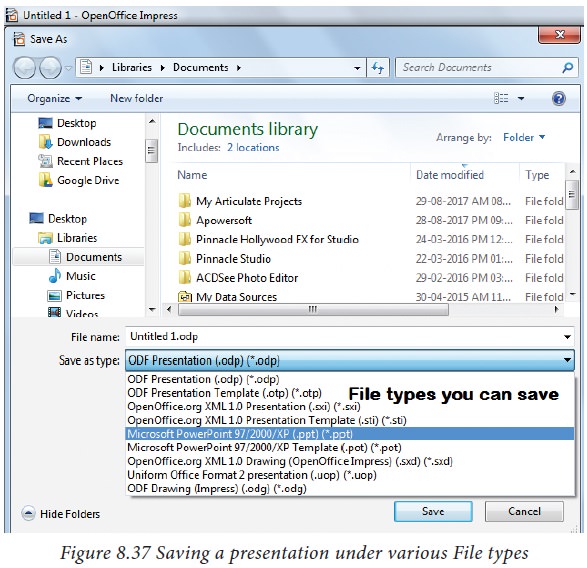
·
You can also export the presentation directly as pdf. (Figure
8.38)
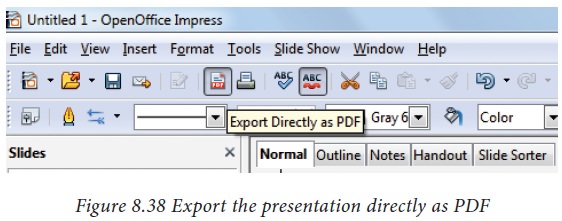
Figure 8.39 Shows exporting the presentation directly as PDF
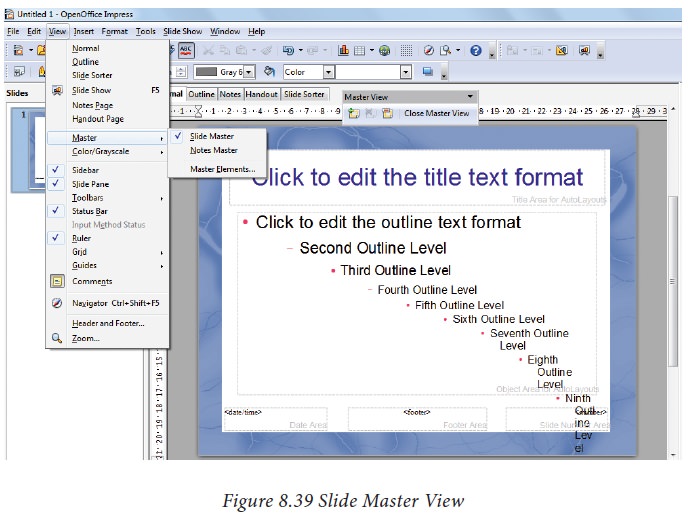
Tips
Notes
You can also use Save
As option from the File menu. The difference between Save and Save As is Save
option will save the presentation in the folder specified by you. Save As will
save another copy of the same file either in the same folder or in a different
folder specified by you.
Related Topics