CorelDRAW 2018 - Inserting Pages | 12th Computer Technology : Chapter 3 : CorelDRAW 2018
Chapter: 12th Computer Technology : Chapter 3 : CorelDRAW 2018
Inserting Pages
INSERTING PAGES
You can add, rename and delete pages in your document. If you have
a document with three or more pages, you can delete a range of pages.
Inserting a page
1. Click on Layout in the menu bar. The Layout menu will
appear.
2. Click on Insert page.
The Insert Page dialog box will appear.
3. Type the number of pages you want to add to the Insert Page
dialog box.
4. Click on Before or After to specify where you want to add the
page relative to the active page.
5. In multi-page documents, type a new page number in the Existing
Page Box to change the relative page.
6. Click on OK button. The page will be inserted in your document.
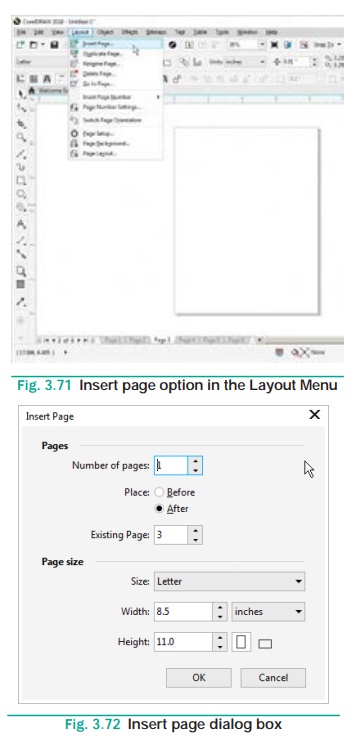
Renaming a Page
There may be a number of pages in your document and each page is
assigned a name by default such as Page 1, Page 2, etc. You can see Page 1 is
the page name beside the horizontal scroll bar. This page name has no concern
whatsoever with the file name or document name with which you saved your work.
You can change these page names to a more meaningful name.
To Rename a Page
1. Click on Layout. The layout menu will appear.
2. Click on Rename Page. Rename Page dialog box will
appear.
3. Type the name of the page in the Page name box.
4. Click on OK button. The name of the page will be changed.
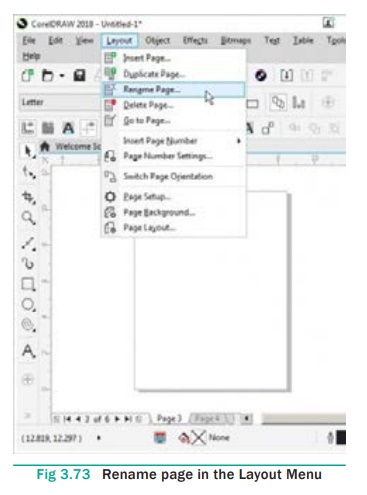
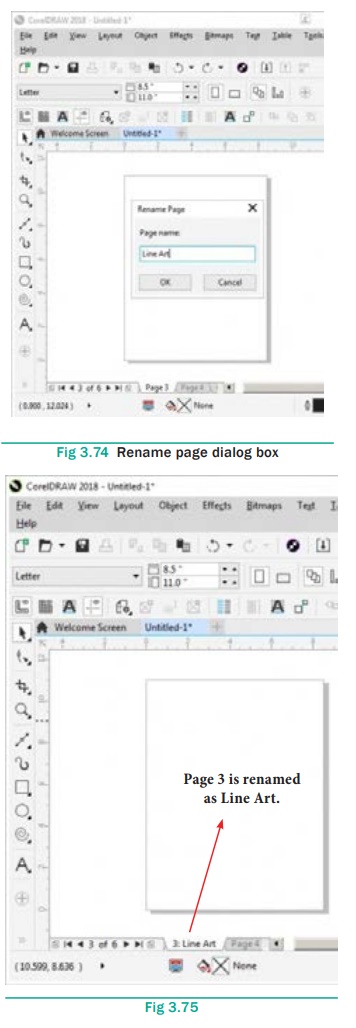
Deleting a Page
Sometimes you wish to remove a particular page from your document,
you can do so by deleting that page from your document. If you are working on a
multiple page document which contains more than three pages, you can delete a
range of pages.
To delete a Page
1.
Click on Layout. The Layout menu will appear.
2.
Click on Delete Page.
3.
Delete Page dialog box will appear.
4.
Type the page number you want to delete in the Delete Page box.
5.
Click on OK button. The page will be deleted.
6.
In case you want to delete multiple pages or a range of pages,
type the number of first page in the Delete page box.
7.
Enables the Through to page check box by clicking on it.
8.
Type the number of the last page in the box beside the Through to
page check box.
9.
Click on OK button.
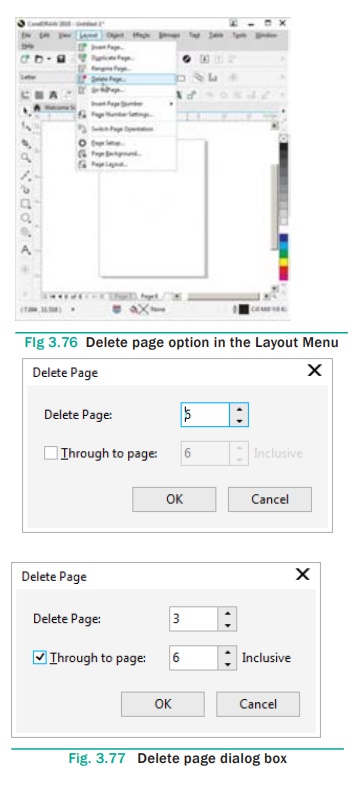
Related Topics