OpenOffice Impress - Creating a new presentation | 11th Computer Science : Chapter 8 : Presentation-Basics (OpenOffice Impress)
Chapter: 11th Computer Science : Chapter 8 : Presentation-Basics (OpenOffice Impress)
Creating a new presentation
Creating a new presentation
You can create a presentation by
any one of the following methods .
1. By selecting an Empty
presentation
2. By selecting From template
3. By selecting from Open existing presentation
1. Using Empty presentation
1. Select Empty
presentation under Type. It creates a presentation from scratch.
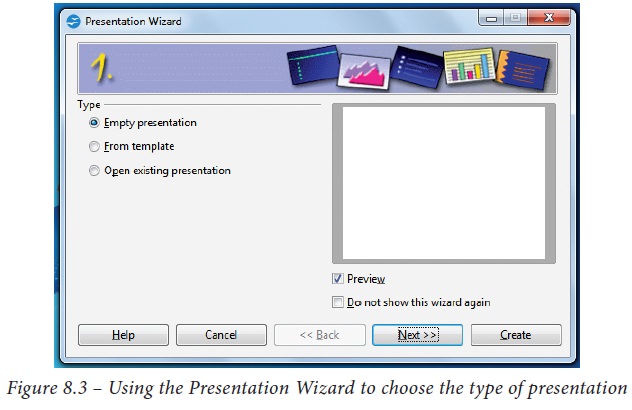
2. Click Next. The Presentation Wizard step 2 appears. Figure 8.4 shows the Wizard.
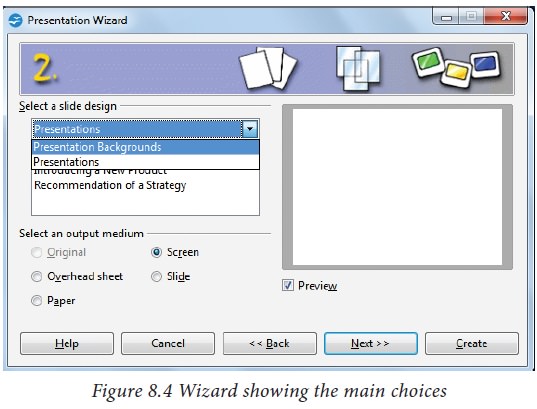
3. Choose a design
under Select a slide design. The slide design
section gives you two main choices:
Presentation Backgrounds and Presentations.
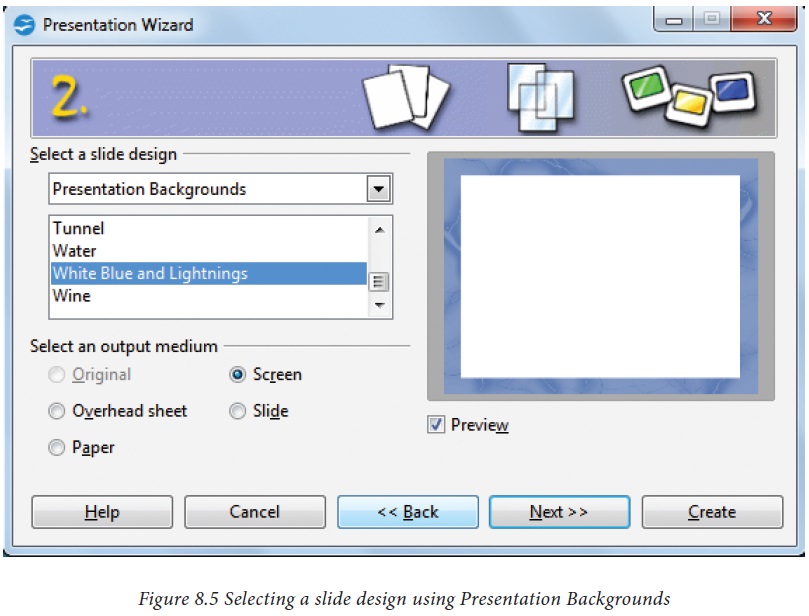
4. Each one has a list of choices for slide designs. If you want to use one of these other than the <Original>, click it to select it. The preview of the same will be shown in the preview pane.
5. <Original> is
an empty background.
You can also select among three 8.
Click Next. The Presentation Wizard step 3 appears (Figure 8.7). In this
predefined Presentations: <Original>, Introducing a New Product, and
step, you can choose the desired slide Recommendation of a Strategy. transition
from the Effect drop-down (Figure 8.6).
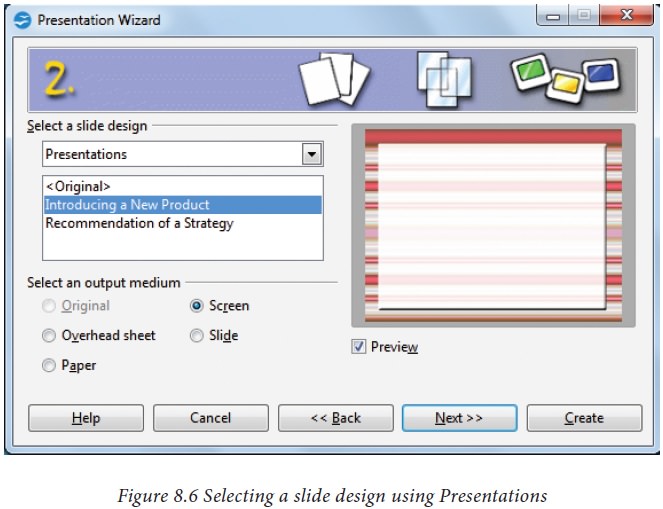
6. Click an item to see a preview of the the transition between the different slide design in the Preview window.
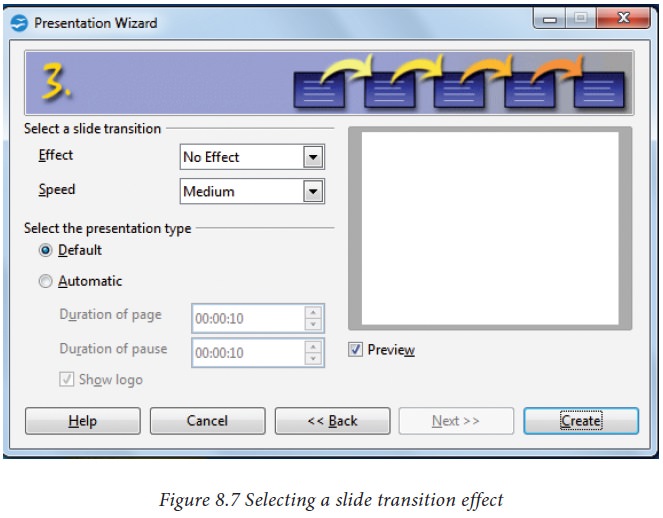
7. Select how the presentation will be Speed drop-down menu. Medium is a good choice. Click Create. A new used under Select an output medium.
Generally, presentations are created for computer screen display, so select Screen option. (Figure 8.6).
8.
Click Next. The Presentation Wizard step 3 appears (Figure 8.7). In this
step, you can choose the desired slide transition from the Effect drop-down
menu. Select the desired speed for the transition between the different slides
in the presentation from the Speed drop-down menu. Medium is a good choice.
Click Create. A new presentation is created. (Figure 8.8)
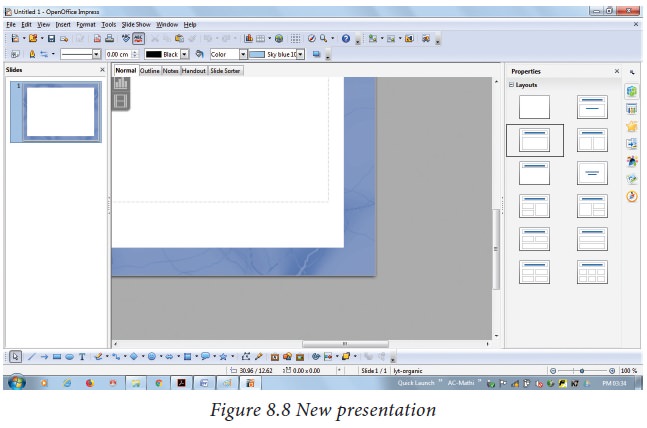
2. Using Template
• If you choose the option From
template, it uses a template design already created as the basis for a new
presentation. The wizard changes to show a list of available templates.
Choose the template that you want.
(Figure 8.9).
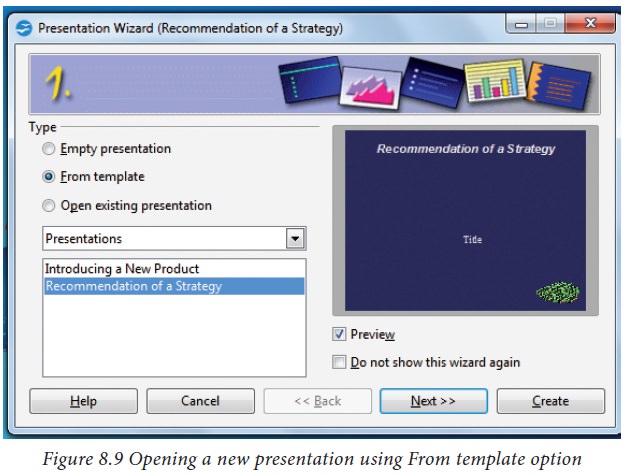
• Introducing a New Product and
Recommendation of a Strategy are pre-packaged presentation templates.
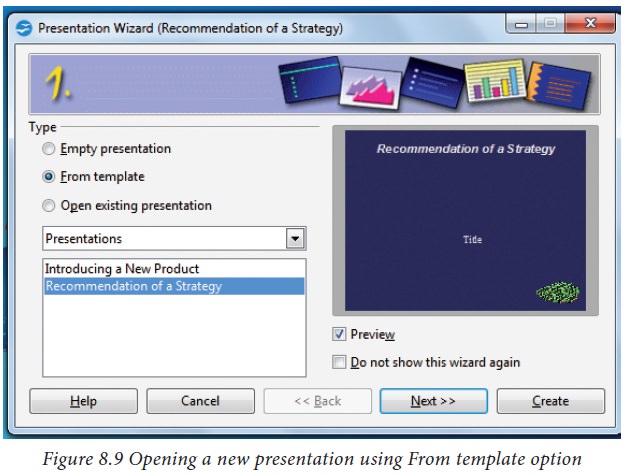
3. Using Open existing presentation
• If you choose the option Open
existing presentation, it helps in continuing the work on a previously created
presentation.
• You have to open a presentation
already prepared by clicking Open button. The wizard changes to show a list of
existing presentations, from which you can choose the one that you want.
(Figure 8.10).
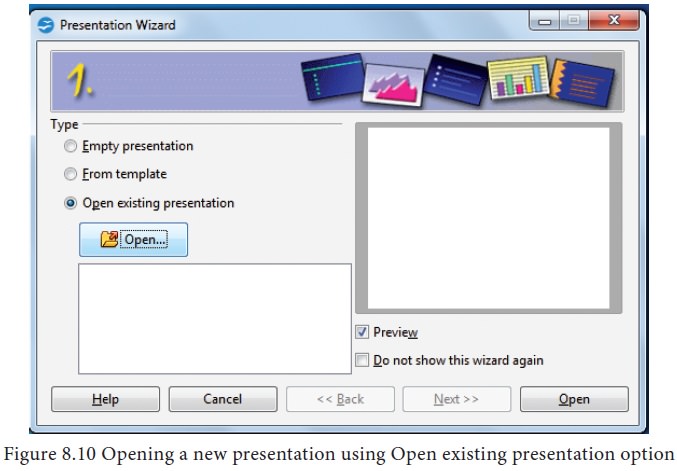
Various
ways of Starting Impress:
You can start Impress in various
ways.
1. You can select the presentation
from the system menu or the OpenOffice. org Quickstarter.
2. Or you can click the triangle
to the right of the New icon on the main
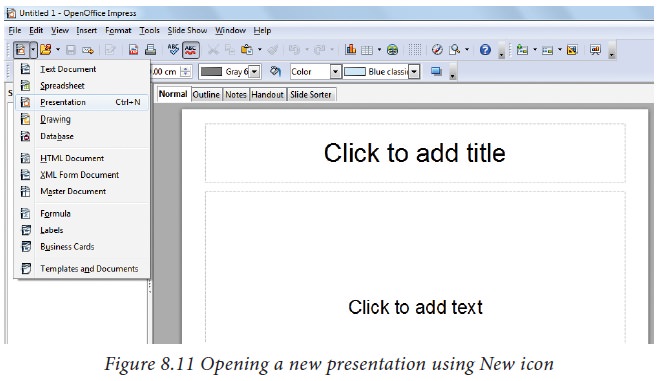
3. Or else, choose File -> New -> Presentation.
(Figure 8.12).
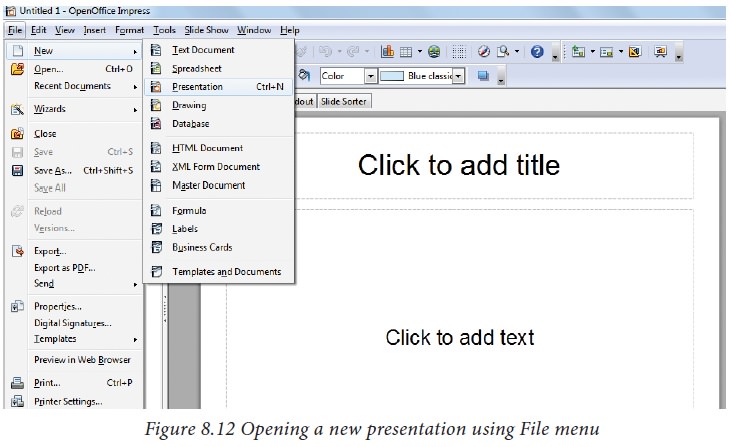
Related Topics