AutoCAD 2016 - Closing Drawing Files | 12th Computer Technology : Chapter 6 : AutoCAD 2016
Chapter: 12th Computer Technology : Chapter 6 : AutoCAD 2016
Closing Drawing Files
Closing Drawing Files
You can close the current drawing file without actually quitting
AutoCAD by choosing Close>Current Drawing from the Application
Menu or by entering CLOSE at the Command prompt.
To close the current opened file or all opened files,
·
Click on the Application button. Now Application menu appears.
·
Move the mouse to the Close button, then select either Current
Drawing to close the current file, or All Drawings to close all the
opened files in single command.

If any of the open files are modified, AutoCAD will ask if you
want to save or close without saving, as in the following dialog box.
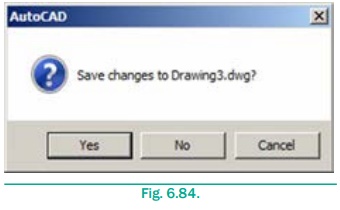
Related Topics